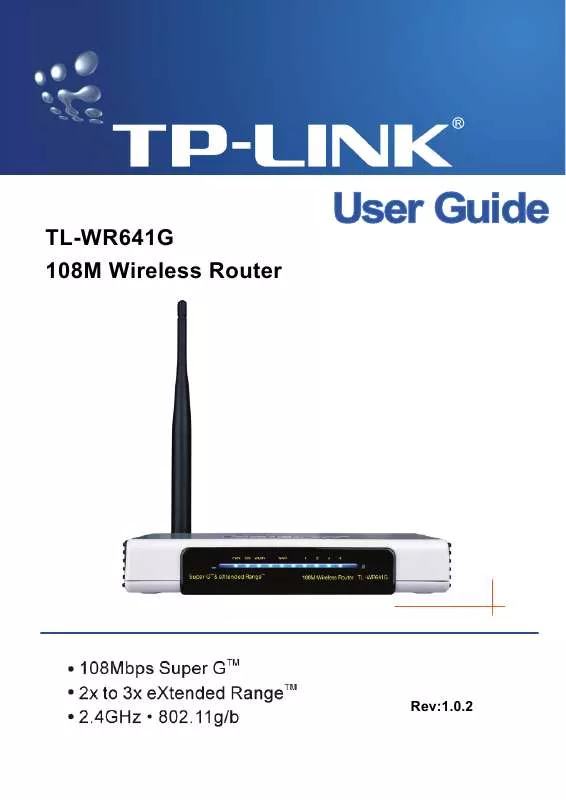User manual TP-LINK TL-WR641G
Lastmanuals offers a socially driven service of sharing, storing and searching manuals related to use of hardware and software : user guide, owner's manual, quick start guide, technical datasheets... DON'T FORGET : ALWAYS READ THE USER GUIDE BEFORE BUYING !!!
If this document matches the user guide, instructions manual or user manual, feature sets, schematics you are looking for, download it now. Lastmanuals provides you a fast and easy access to the user manual TP-LINK TL-WR641G. We hope that this TP-LINK TL-WR641G user guide will be useful to you.
Lastmanuals help download the user guide TP-LINK TL-WR641G.
Manual abstract: user guide TP-LINK TL-WR641G
Detailed instructions for use are in the User's Guide.
[. . . ] TL-WR641G 108M Wireless Router
Rev:1. 0. 2
COPYRIGHT & TRADEMARKS
Specifications are subject to change without notice. trademarks or registered trademarks of their respective holders. No part of the specifications may be reproduced in any form or by any means or used to make any derivative such as translation, transformation, or adaptation without permission from TP-LINK TECHNOLOGIES CO. , LTD. Copyright © 2007 TP-LINK TECHNOLOGIES CO. , LTD. [. . . ] Status - The status of this entry either Enabled or Disabled.
- 32 -
TL-WR641G
108M Wireless Router User Guide
Privilege - Select the privileges for this entry. You may select one of the following Allow / Deny / 64-bit / 128-bit / 152-bit. Description - A simple description of the wireless station. WEP Key - Specify a unique WEP key (in Hexadecimal format) to access the router. To set up an entry, follow these instructions: First, you must decide whether the unspecified wireless stations can access the router or not. If you desire that the unspecified wireless stations can access the router, please select the radio button Allow the stations not specified by any enabled entries in the list to access, otherwise, select the radio button Deny the stations not specified by any enabled entries in the list to access. To Add a Wireless MAC Address filtering entry, click the Add New. . . The "Add or Modify Wireless MAC Address Filtering entry" page will appear, shown in Figure 5-20:
Figure 5-20 To add or modify a MAC Address Filtering entry, follow these instructions: 1. Enter the appropriate MAC Address into the MAC Address field. is XX-XX-XX-XX-XX-XX (X is any hexadecimal digit). Enter a simple description of the wireless station in the Description field. Privilege - Select the privileges for this entry, one of Allow / Deny / 64-bit / 128-bit / 152-bit. WEP Key - If you select 64-bit, 128-bit or 152-bit in the Privilege field, enter any combination of hexadecimal digits (0-9, a-f, A-F) in the specified length. Status - Select Enabled or Disabled for this entry on the Status pull-down list. Click the Save button to save this entry.
To add additional entries, repeat steps 1-6.
- 33 -
TL-WR641G Note:
108M Wireless Router User Guide
When 64-bit, or 128-bit, or 152-bit is selected, WEP Key will be enabled. To modify or delete an existing entry: 1. Click the Modify in the entry you want to modify. If you want to delete the entry, click the Delete. Click the Save button.
Click the Enable All button to make all entries enabled Click the Disabled All button to make all entries disabled. Click the Delete All button to delete all entries Click the Next button to go to the next page and click the Previous button to return to the previous page. For example: If you desire that the wireless station A with MAC address 00-0A-EB-00- 07-BE be able to access the router. The wireless station B with MAC address 00-0A-EB- 00-07-5F not be able to access the router, and the wireless station C with MAC address 00-0A-EB-00-07-8A be able to access the router when its WEP key is 2F34D20BE2E 54B326C5476586A, while all other wireless stations cannot access the router, you should configure the Wireless MAC Address Filtering list by following these steps: 1. [. . . ] 2x to 3x eXtended RangeTM WLAN Transmission Technology - The WLAN device with 2x to 3x eXtended RangeTM WLAN transmission technology make its sensitivity up to 105 dB, which gives users the ability to have robust, longer-range wireless connections. With this range-enhancing technology, a 2x to 3x eXtended RangeTM based client and access point can maintain a connection at as much as three times the transmission distance of traditional 802. 11b and 802. 11g products, for a coverage area that is up to nine times greater. A traditional 802. 11b and 802. 11g product transmission distance is about 300m, A 2x to 3x eXtended RangeTM based client and access point can maintain a connection transmission distance may be up to 830m. 802. 11b - The 802. 11b standard specifies a wireless networking at 11 Mbps using direct-sequence spread-spectrum (DSSS) technology and operating in the unlicensed radio spectrum at 2. 4GHz, and WEP encryption for security. [. . . ]
DISCLAIMER TO DOWNLOAD THE USER GUIDE TP-LINK TL-WR641G Lastmanuals offers a socially driven service of sharing, storing and searching manuals related to use of hardware and software : user guide, owner's manual, quick start guide, technical datasheets...manual TP-LINK TL-WR641G