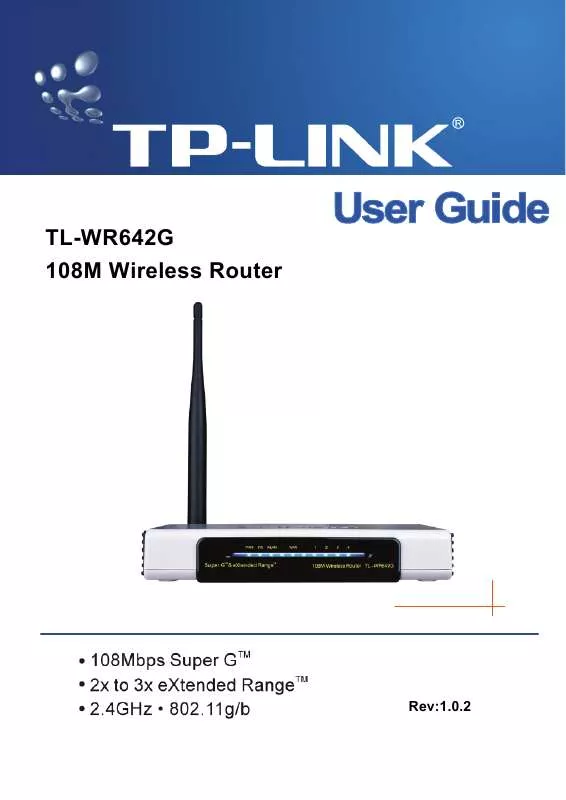User manual TP-LINK TL-WR642G
Lastmanuals offers a socially driven service of sharing, storing and searching manuals related to use of hardware and software : user guide, owner's manual, quick start guide, technical datasheets... DON'T FORGET : ALWAYS READ THE USER GUIDE BEFORE BUYING !!!
If this document matches the user guide, instructions manual or user manual, feature sets, schematics you are looking for, download it now. Lastmanuals provides you a fast and easy access to the user manual TP-LINK TL-WR642G. We hope that this TP-LINK TL-WR642G user guide will be useful to you.
Lastmanuals help download the user guide TP-LINK TL-WR642G.
Manual abstract: user guide TP-LINK TL-WR642G
Detailed instructions for use are in the User's Guide.
[. . . ] TL-WR642G 108M Wireless Router
Rev:1. 0. 2
COPYRIGHT & TRADEMARKS
Specifications are subject to change without notice. trademarks or registered trademarks of their respective holders. No part of the specifications may be reproduced in any form or by any means or used to make any derivative such as translation, transformation, or adaptation without permission from TP-LINK TECHNOLOGIES CO. , LTD. Copyright © 2007 TP-LINK TECHNOLOGIES CO. , LTD. [. . . ] 6.
Status - Select Enabled or Disabled for this entry on the Status pull-down list. Click the Save button to save this entry.
To add additional entries, repeat steps 1-6. Note: When 64-bit, or 128-bit, or 152-bit is selected, WEP Key will be enabled. To modify or delete an existing entry: 1. Click the Modify in the entry you want to modify. If you want to delete the entry, click the Delete. Click the Save button.
Click the Enable All button to make all entries enabled Click the Disabled All button to make all entries disabled. Click the Delete All button to delete all entries Click the Next button to go to the next page and click the Previous button to return to the previous page. For example: If you desire that the wireless station A with MAC address 00-0A-EB-00- 07-BE be able to access the router. The wireless station B with MAC address 00-0A-EB- 00-07-5F not be able to access the router, and the wireless station C with MAC address 00-0A-EB-00-07-8A be able to access the router when its WEP key is 2F34D20BE2E 54B326C5476586A, while all other wireless stations cannot access the router, you should configure the Wireless MAC Address Filtering list by following these steps: 1. Click the Enable button to enable this function. Select the radio button: Deny the stations not specified by any enabled entries in the list to access for Filtering Rules. Delete all or disable all entries if there are any entries already. button and enter the MAC address 00-0A-EB-00-07-BE in the MAC Address field, enter wireless station A in the Description field, select Allow in the Privilege 33
TL-WR642G
108M Wireless Router User Guide
pull-down list and select Enabled in the Status pull-down list. button and enter the MAC address 00-0A-EB-00-07-5F in the MAC Address field, enter wireless station B in the Description field, select Deny in the Privilege pull-down list and select Enabled in the Status pull-down list. button and enter the MAC address 00-0A-EB-00-07-8A in the MAC Address field, enter wireless station C in the Description field, select 128-bit in the Privilege pull-down list, enter 2F34D20BE2E54B326C5476586A in the WEP Key field and select Enabled in the Status pull-down list. The filtering rules that configured should be similar to the following list:
Note: 1) If you select the radio button Allow the stations not specified by any enabled entries in the list to access for Filtering Rules, the wireless station B will still not be able to access the router, however, other wireless stations that are not in the list will be able to access the router. If you enable the function and select the Deny the stations not specified by any enabled entries in the list to access for Filtering Rules, and there are not any enable entries in the list, thus, no wireless stations can access the router.
2)
5. 5. 3 Wireless Statistics
This page shows MAC Address, Current Status, Received Packets and Sent Packets for each connected wireless station.
Figure 5-18
The router attached wireless stations
MAC Address - The connected wireless station's MAC address Current Status - The connected wireless station's running status, one of STA-AUTH / STA-ASSOC / AP-UP / WPA / WPA-PSK /WPA2/WPA2-PSK/None Received Packets - Packets received by the station 34
TL-WR642G Sent Packets - Packets sent by the station
108M Wireless Router User Guide
You cannot change any of the values on this page. To update this page and to show the current connected wireless stations, click on the Refresh button. If the numbers of connected wireless stations go beyond one page, click the Next button to go to the next page and click the Previous button to return the previous page. Note: This page will be refreshed automatically every 5 seconds.
5. 6
DHCP
Figure 5-19
The DHCP menu
There are three submenus under the DHCP menu (shown in Figure 5-19): DHCP Settings, DHCP Clients List and Address Reservation. Click any of them, and you will be able to configure the corresponding function. [. . . ] In dynamic 108M mode, the device can attach 802. 11b, 802. 11g and 108Mbps Super GTM devices at the same time in an integrated environment. 2x to 3x eXtended RangeTM WLAN Transmission Technology - The WLAN device with 2x to 3x eXtended RangeTM WLAN transmission technology make its sensitivity up to 105 dB, which gives users the ability to have robust, longer-range wireless connections. With this range-enhancing technology, a 2x to 3x eXtended RangeTM based client and access point can maintain a connection at as much as three times the transmission distance of traditional 802. 11b and 802. 11g products, for a coverage area that is up to nine times greater. A traditional 802. 11b and 802. 11g product transmission distance is about 300m, A 2x to 3x eXtended RangeTM based client and access point can maintain a connection transmission distance may be up to 830m. [. . . ]
DISCLAIMER TO DOWNLOAD THE USER GUIDE TP-LINK TL-WR642G Lastmanuals offers a socially driven service of sharing, storing and searching manuals related to use of hardware and software : user guide, owner's manual, quick start guide, technical datasheets...manual TP-LINK TL-WR642G