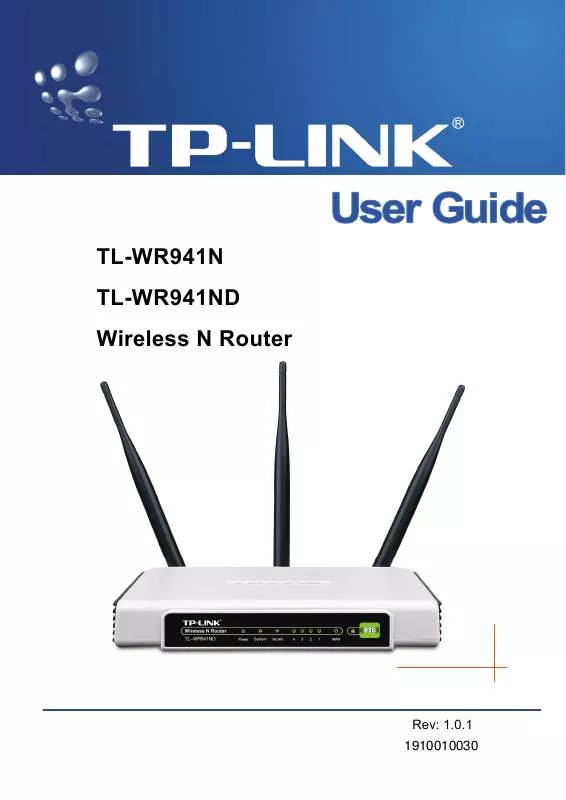User manual TP-LINK TL-WR941ND
Lastmanuals offers a socially driven service of sharing, storing and searching manuals related to use of hardware and software : user guide, owner's manual, quick start guide, technical datasheets... DON'T FORGET : ALWAYS READ THE USER GUIDE BEFORE BUYING !!!
If this document matches the user guide, instructions manual or user manual, feature sets, schematics you are looking for, download it now. Lastmanuals provides you a fast and easy access to the user manual TP-LINK TL-WR941ND. We hope that this TP-LINK TL-WR941ND user guide will be useful to you.
Lastmanuals help download the user guide TP-LINK TL-WR941ND.
Manual abstract: user guide TP-LINK TL-WR941ND
Detailed instructions for use are in the User's Guide.
[. . . ] TL-WR941N TL-WR941ND Wireless N Router
Rev: 1. 0. 1 1910010030
COPYRIGHT & TRADEMARKS
Specifications are subject to change without notice. registered trademarks of their respective holders. No part of the specifications may be reproduced in any form or by any means or used to make any derivative such as translation, transformation, or adaptation without permission from TP-LINK TECHNOLOGIES CO. , LTD. Copyright © 2008 TP-LINK TECHNOLOGIES CO. , LTD. [. . . ] Note: This page will be refreshed automatically every 5 seconds.
4. 7
DHCP
Figure 4-18
The DHCP menu
There are three submenus under the DHCP menu (shown in Figure 4-18): DHCP Settings, DHCP Clients List and Address Reservation. Click any of them, and you will be able to configure the corresponding function.
4. 7. 1 DHCP Settings
Choose menu "DHCPDHCP Settings", you can configure the DHCP Server on the page (shown in Figure 4-19). The router is set up by default as a DHCP (Dynamic Host Configuration Protocol) server, which provides the TCP/IP configuration for all the PC(s) that are connected to the router on the LAN.
Figure 4-19 DHCP Settings
DHCP Server - Enable or Disable the DHCP server. If you disable the Server, you must have another DHCP server within your network or else you must manually configure the
- 35 -
TL-WR941N/TL-WR941ND computer.
Wireless N Router
Start IP Address - This field specifies the first of the addresses in the IP address pool. 192. 168. 1. 100 is the default start address. End IP Address - This field specifies the last of the addresses in the IP address pool. 192. 168. 1. 199 is the default end address. Address Lease Time - The Address Lease Time is the amount of time in which a network user will be allowed connection to the router with their current dynamic IP Address. The user will be "leased" this dynamic IP Address. The range of the time is 1 ~ 2880 minutes. Default Gateway - (Optional. ) Suggest to input the IP address of the LAN port of the router, default value is 192. 168. 1. 1 Default Domain - (Optional. ) Input the domain name of your network. Primary DNS - (Optional. ) Input the DNS IP address provided by your ISP. Secondary DNS - (Optional. ) Input the IP address of another DNS server if your ISP provides two DNS servers. Note: To use the DHCP server function of the router, you must configure all computers on the LAN as "Obtain an IP Address automatically" mode.
4. 7. 2 DHCP Clients List
Choose menu "DHCPDHCP Clients List", you can view the information about the clients attached to the router in the next screen (shown in Figure 4-20).
Figure 4-20 DHCP Clients List
ID - The index of the DHCP Client Client Name - The name of the DHCP client MAC Address - The MAC address of the DHCP client Assigned IP - The IP address that the router has allocated to the DHCP client. Lease Time - The time of the DHCP client leased. After the dynamic IP address has expired, the user will be automatically assigned a new dynamic IP address.
- 36 -
TL-WR941N/TL-WR941ND
Wireless N Router
You cannot change any of the values on this page. To update this page and to show the current attached devices, click the Refresh button.
4. 7. 3 Address Reservation
Choose menu "DHCPAddress Reservation", you can view and add a reserved addresses for clients via the next screen (shown in Figure 4-21). When you specify a reserved IP address for a PC on the LAN, that PC will always receive the same IP address each time when it accesses the DHCP server. Reserved IP addresses should be assigned to the servers that require permanent IP settings.
Figure 4-21 Address Reservation
MAC Address - The MAC address of the PC of which you want to reserve IP address. Assigned IP Address - The IP address of the router reserved. Status - The status of this entry either Enabled or Disabled. (Pop-up Figure 4-22) Enter the MAC address (in XX-XX-XX-XX-XX-XX format. ) and IP address in dotted-decimal notation of the computer you wish to add. Click the Save button when finished.
Figure 4-22 Add or Modify an Address Reservation Entry
To modify or delete an existing entry: 1. Click the Modify in the entry you want to modify. [. . . ] 4 Select Use the following DNS server addresses radio button. In the Preferred DNS Server field you can type the DNS server IP address, which has been provided by your ISP
- 68 -
TL-WR941N/TL-WR941ND
Wireless N Router
Figure B-4
- 69 -
TL-WR941N/TL-WR941ND
Wireless N Router
Appendix C: Specifications
General Standards Protocols Ports IEEE 802. 3, 802. 3u, 802. 11b, 802. 11g and 802. 11n (draft 2. 0) TCP/IP, PPPoE, DHCP, ICMP, NAT, SNTP One 10/100M Auto-Negotiation WAN RJ45 port, Four 10/100M Auto-Negotiation LAN RJ45 ports supporting Auto MDI/MDIX 10BASE-T: UTP category 3, 4, 5 cable (maximum 100m) EIA/TIA-568 100 STP (maximum 100m) Cabling Type 100BASE-TX: UTP category 5, 5e cable (maximum 100m) EIA/TIA-568 100 STP (maximum 100m) LEDs Safety & Emissions Wireless Frequency Band Radio Data Rate Channels Frequency Expansion Modulation Security 2. 4~2. 4835GHz 11nup to 300MbpsAutomatic 11g54/48/36/24/18/12/9/6MAutomatic 11b11/5. 5/2/1MAutomatic 13 DSSS(Direct Sequence Spread Spectrum) DBPSK, DQPSK, CCK, OFDM, 16-QAM, 64-QAM WEP/WPA/WPA2/WPA2-PSK/WPA-PSK 270M: -68dBm@10% PER; 130M: -68dBm@10% PER 108M: -68dBm@10% PER; 54M: -68dBm@10% PER 11M: -85dBm@8% PER; 6M: -88dBm@10% PER 1M: -90dBm@8% PER 20dBm(max) 2dBi * 3 Power, System, WLAN, WAN, LAN (1-4), QSS FCC, CE
Sensitivity @PER
RF Power Antenna Gain
Environmental and Physical Temperature. Operating : Storage: Operating: Storage: 0~40 (32~104) -40~70(-40~158) 10% - 90% RH, Non-condensing 5% - 90% RH, Non-condensing
- 70 -
Humidity
TL-WR941N/TL-WR941ND
Wireless N Router
Appendix D: Glossary
802. 11n - 802. 11n builds upon previous 802. 11 standards by adding MIMO (multiple-input multiple-output). MIMO uses multiple transmitter and receiver antennas to allow for increased data throughput via spatial multiplexing and increased range by exploiting the spatial diversity, perhaps through coding schemes like Alamouti coding. [. . . ]
DISCLAIMER TO DOWNLOAD THE USER GUIDE TP-LINK TL-WR941ND Lastmanuals offers a socially driven service of sharing, storing and searching manuals related to use of hardware and software : user guide, owner's manual, quick start guide, technical datasheets...manual TP-LINK TL-WR941ND