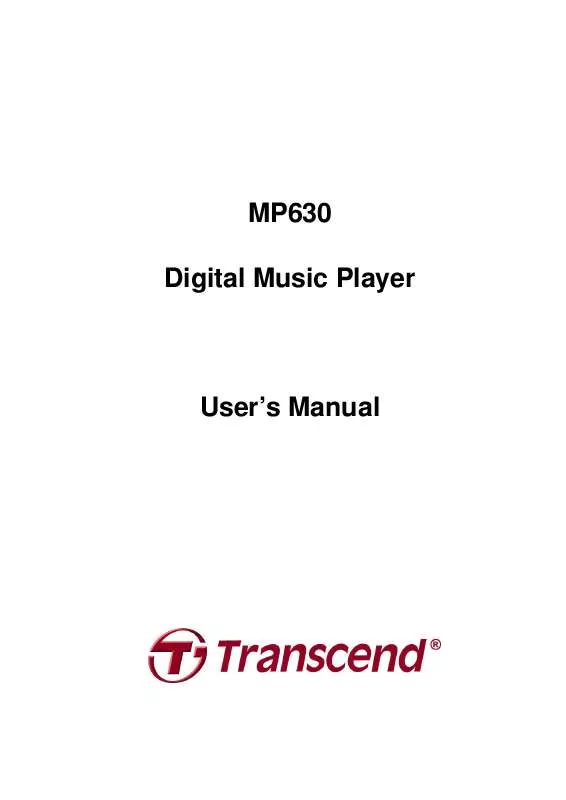Detailed instructions for use are in the User's Guide.
[. . . ] Your MP630 supports Hi-speed USB 2. 0 for faster uploading and downloading of data, or music files to and from a computer. Using the A-B repeat and variable Track Playback speed features allows you to continuously replay a designated section of a track at slower/faster speeds; this makes the MP630 an ideal language-learning tool. In addition, you can record memos to yourself or from others using the advanced digital voice recorder and the unit's Line-In recording feature lets you record music, or audio books directly from a CD Player, or external microphone to your MP630. The stylish MP630 from Transcend will change the way you think about your digital music forever.
Package Contents
The MP630 package includes the following items: MP630
Earphones
Software CD
Mini USB to USB A-Type cable
Direct Line-In Recording cable
1
Introduction
Introduction
Quick Instruction Guide
Features
MP3 Player that supports MP3, WMA, WMA-DRM10 (subscription music) and WAV music formats FM Radio (FM Radio recording and the ability to preset 20 FM radio stations) Advanced Digital Voice Recorder: specify an individual (memo), or group (meeting) environment One-Touch Recording: even when Powered OFF, press and hold the REC button to start the Built-in Microphone Recording Karaoke-type lyrics display Direct Line-In recording from a CD Player, or external Microphone Brilliant, White text (4-Line) OLED Display produces a vibrant clear display, easily viewed at any angle and in any light Scheduled Recordings: preset a time to auto-start a Radio, or Microphone recording VAD (Voice Activation Detection), Very High quality Gapless Audio Recordings Playlist Builder A-B repeat function allows you to continuously replay a designated section of a track Variable Track Playback speeds Supports 12 user languages including song/artist name display USB Flash Drive capabilities for data transfer and storage, plus additional software 7 Equalizer effects, including a customizable USER EQ setting Powered using a rechargeable Li-ion battery (fully charged battery supports over 15 hours of continuous operation) Hi-Speed Mini USB 2. 0 port for easy computer connectivity and fast file transfers Sleep Mode, preset the player to Auto-Power OFF after 15, 30, or 60 minutes Automatic screen saver runs if the unit is idle for more than a few seconds, this acts as a battery saving measure Real Time Clock (RTC) displays local and world times
2
Introduction
System Requirements
Desktop or notebook computer with a working USB port. [. . . ] In the REC Settings Menu, press the "Next-Fast Forward" button , or "Back-Fast Rewind" button to select the REC Quality icon , then press the "PLAY/PAUSE/PWR ON-OFF" button to enter the REC QUALITY Mode.
3. Press the "Next-Fast Forward" button , or "Back-Fast Rewind" button to switch between the 5 Recording Quality settings: Low Avg Med Good High. Press the to select the REC Quality level and return to the "PLAY/PAUSE/PWR ON-OFF" button REC Settings Menu.
Sample rate Low (8KHz) Record Sound Avg (16KHz) Med (22KHz) Good (32KHz) High (44KHz)
Channels* 1 (stereo/mono) 1 (stereo/mono) 1 (stereo/mono) 1 (stereo/mono) 1 (stereo/mono)
1GB 32/64 hrs 16/32 hrs 12/24 hrs 8/16 hrs 6/12 hrs
2GB 64/128 hrs 32/64 hrs 24/48 hrs 16/32 hrs 12/24 hrs
4GB 128/256 hrs 64/128 hrs 48/96 hrs 32/64 hrs 24/48 hrs
If not enough memory space is available, or the battery power is too low, the MP630 cannot support the maximum recording capacity as outlined in the above table. The closer you move the MP630's Microphone to the source of the sound the higher the quality of the recording. RADIO Recordings are recorded in Stereo. Line-In
31
RECORD SETTINGS
Recordings are recorded in Stereo, or Mono depending on the Line-In device that is used.
32
REC Environment
Sets the sensitivity of the MP630's Built-in Microphone, so you can record a Memo (record a person speaking), or Meeting (record a group speaking). In the SETTINGS Menu, press the "Next-Fast Forward" button button to select the REC Settings icon , then press the "PLAY/PAUSE/PWR ON-OFF" to enter the REC Settings Menu. In the REC Settings Menu, press the "Next-Fast Forward" button , or "Back-Fast Rewind" button to select the REC Environment icon , then press the "PLAY/PAUSE/PWR ON-OFF" button to enter the REC ENVIRONMENT Mode.
3. Press the "Next-Fast Forward" button , or "Back-Fast Rewind" button MEMO, or MEETING and press the "PLAY/PAUSE/PWR ON-OFF" button selection and return to the REC Settings Menu.
to select to confirm the
REC Input Device
Select between the MIC (Built-In Microphone), Ext MIC (External Microphone) or LINE-IN (e. g. CD Player) as the Audio Recording method used by the MP630. In the SETTINGS Menu, press the "Next-Fast Forward" button button to select the REC Settings icon , then press the "PLAY/PAUSE/PWR ON-OFF" to enter the REC Settings Menu. In the REC Settings Menu, press the "Next-Fast Forward" button , or "Back-Fast Rewind" button to select the REC Input Device icon , then press the "PLAY/PAUSE/PWR to enter the REC INPUT DEVICE Mode. Press the "Next-Fast Forward" button , or "Back-Fast Rewind" button to select the MIC (Microphone), Ext MIC (External Microphone) or LINE-IN (e. g. CD Player) as the audio to confirm the recording method and press the "PLAY/PAUSE/PWR ON-OFF" button selection and return to the REC Settings Menu.
33
RECORD SETTINGS
34
VAD (Voice Activation Detection)
VAD allows the MP630 to make gapless audio recordings. This means the player will only begin recording when it detects the subject is speaking, if the person(s) pauses, or stops speaking the MP630 will stop recording until the person(s) starts speaking again. This allows you to make complete and very easy to listen to recordings. In the SETTINGS Menu, press the "Next-Fast Forward" button button to select the REC Settings icon , then press the "PLAY/PAUSE/PWR ON-OFF" button to enter the REC Settings Menu.
2. In the REC Settings Menu, press the "Next-Fast Forward" button , or "Back-Fast Rewind" button to select the VAD icon , then press the "PLAY/PAUSE/PWR ON-OFF" button to enter the VAD Mode.
Preset REC
Set a date and time for the MP630 to automatically make an Audio Recording from the Radio, or using its Built-in Microphone, or an External Microphone. In the Settings Menu, press the "Next-Fast Forward" button button to select the Preset REC icon , then press the "PLAY/PAUSE/PWR ON-OFF" button to enter the PRESET REC Mode.
2. Press the "Next-Fast Forward" button , or "Back-Fast Rewind" button the ENABLE, or DISABLE option and press the "PLAY/PAUSE/PWR ON-OFF" button confirm the selection.
to select to
35
RECORD SETTINGS
3. Press the "Next-Fast Forward" button , or "Back-Fast Rewind" button the ENABLE, or DISABLE option and press the "PLAY/PAUSE/PWR ON-OFF" button confirm the selection and return to the REC Settings Menu.
to select to
3. Enabling the Preset REC feature will open the Preset REC setup screen.
4. [. . . ] frequency. . . . . . . . . . . . . . . . . . . . . . . . . . . . . . . . . . . . . . . . . . . . . . . . . . . . . . . . . . . . . . . . . . . . . . . . . . . . . . . . . . . . . . . . . . . . . . . . . . . . . . . . . . . . . . . . . . . . . . . . . . . . . . . . . . . . . . . . . . . . . 12, 27 A measurement of the number of vibrations that occur in one second. GB . . . . . . . . . . . . . . . . . . . . . . . . . . . . . . . . . . . . . . . . . . . . . . . . . . . . . . . . . . . . . . . . . . . . . . . . . . . . . . . . . . . . . . . . . . . . . . . . . . . . . . . . . . . . . . . . . . . . . . . . . . . . . . . . . . . . . . . . . . . . . . . . . . 13, 15, 24 A GigaByte measures memory storage capacity, one GB equals one billion bytes. Hz . . . . . . . . . . . . . . . . . . . . . . . . . . . . . . . . . . . . . . . . . . . . . . . . . . . . . . . . . . . . . . . . . . . . . . . . . . . . . . . . . . . . . . . . . . . . . . . . . . . . . . . . . . . . . . . . . . . . . . . . . . . . . . . . . . . . . . . . . . . . . . . . . . . . . . . . . . . . . . . 18 Hertz is a unit of frequency measurement. icon . . . . . . . . . . . . . . . . . . . . . . . . . . . . . . . . . . . . . . . . . . . . . . . . . . . . . . . . . . . . . . . . . . . . 7, 10, 12, 14, 15, 17, 18, 19, 20, 21, 22, 23, 24, 25, 26, 47 Is a small picture that represents a function, file, folder, disk drive, or some other element of a device. [. . . ]