Detailed instructions for use are in the User's Guide.
[. . . ] 9 2. 1. 3 PORT-BASED VLAN . . . . . . . . . . . . . . . . . . . . . . . . . . . . . . . . . . . . . . . . . . . . . . . . . . . . . . . . . . . . . . . . . . . . . . . . . . . . . . . . . . . . . . . . . . . . . . . . . . . . . . . . . . . . . . . . . . . . . . . . . . . . . . . . 10 2. 1. 4 TAG-BASED VLAN . . . . . . . . . . . . . . . . . . . . . . . . . . . . . . . . . . . . . . . . . . . . . . . . . . . . . . . . . . . . . . . . . . . . . . . . . . . . . . . . . . . . . . . . . . . . . . . . . . . . . . . . . . . . . . . . . . . . . . . . . . . . . . . . . . 12 2. 1. 5 PORT TRUNKING . . . . . . . . . . . . . . . . . . . . . . . . . . . . . . . . . . . . . . . . . . . . . . . . . . . . . . . . . . . . . . . . . . . . . . . . . . . . . . . . . . . . . . . . . . . . . . . . . . . . . . . . . . . . . . . . . . . . . . . . . . . . . . . . . . . . . 14 2. 1. 6 PORT MIRRORING . . . . . . . . . . . . . . . . . . . . . . . . . . . . . . . . . . . . . . . . . . . . . . . . . . . . . . . . . . . . . . . . . . . . . . . . . . . . . . . . . . . . . . . . . . . . . . . . . . . . . . . . . . . . . . . . . . . . . . . . . . . . . . . . . . . [. . . ] Once user finish the setting, he must press the " Apply " button to execute all his setting, and whenever he needs, he may press the " Refresh " button to get updated status of system information.
System Configuration
Model Name MAC Address F/W Version H/W Version DHCP Enabled IP Address Subnet Mask Gateway HTTP Listening Port Number Tag VLAN Management Group Name Password Inactivity Timeout (secs) SNMP enabled SNMP Trap destination SNMP Read Community SNMP Write Community SNMP Trap Community
0. 0. 0. 0 public private public
8G_PoE_Smart 00-0a-17-02-14-ec 2. 0 1. 0
192. 168. 223. 110 255. 255. 255. 0 0. 0. 0. 0 80
(1024 - 65535)
1
0
Apply
Refresh
7
2. 1. 1. 2 DHCP
The default DHCP is off, so Default IP or user defined IP is used when this machine is turning-ON, but if this switch needs an IP assigned from DHCP server, user may click the square field and then press " Apply " to get an IP which will be assigned by DCHP server ". User must be aware that if he enable DHCP from web page, and if the DHCP server is working, then after enable DHCP, he will lose contact of web page, because the IP address has been changed.
2. 1. 1. 3 relocate HTTP port number
The default port number of HTTP command is 80, but unauthorized user may intrude this switch if he knows the IP of this switch, network manager may relocate this port number to other value, from 1024 to 65535, the same idea as above, once network manager change the value of HTTP's port number, he will lost contact and he must regain web page by command modified as below:
http://192. 168. 223. 100:port_value
2. 1. 1. 4 Tag VLAN management group ( CPU port )
At first time you turn on this device, all ports belong to default VLAN ID group (VID=1), so they can communicate to each other, and hence any port can be used as web management port to talk with CPU port inside, but, for example, assume user uses port 1 as web management port, then user create VLAN ID=10 on port 7, 8 and create another VLAN ID = 20 on port 5, 6, now 3 VLAN groups will be shown on VALN group table after he press " Apply " button. Before the setting, user must be aware of that there is a default Port-based VLAN, his group ID is 1, so, if user wants to set another new port-based VLAN, better set another group ID rather than 1. After press " Apply " button, the screen will show a new port-based VLAN if he add a new group or screen will delete a port-based VLAN if he delete a group. The important thing is that port-based VLAN is valid only within same device, it will never be valid cross the devices. A default diagram is shown below.
Port-based VLAN (User Group) Configuration
Port-based VLAN Group (User Group) Table
Member Port No. Group ID 1 1 1 2 3 4 5 6 7 8
Add/Edit a VLAN (User) Group
Member Port Group ID 1
1
2
3
4
5
6
7
8
Refresh
Delete
Apply
Choose and click the ports you want to group, for example, choose port 1, port 2 and set their group ID 2, then press "Apply", after execution, diagram will shown below
10
Port-based VLAN (User Group) Configuration
Port-based VLAN Group (User Group) Table
Member Port No. Group ID 1 1 2 1 2 2 3 4 5 6 7 8
Add/Edit a VLAN (User) Group
Member Port Group ID 1
2
2
3
4
5
6
7
8
Refresh
Delete
Apply
11
2. 1. 4 Tag-based VLAN
Tag-based VLAN is another kind of VLAN which is a group of ports marked as same kind by assigning a tag-value on each port, same as port-based VLAN, different VLAN ( different ID ) can't communicate to each other, and before the setting, there is a default tag-based VLAN, which ID is 1 ( VLAN ID=1 ), so, if he wants to set another new tag-based VLAN, better set another VLAN ID rather than 1 ( tag-base VALN ID ranged from 1 ~ 4094 ). After press " Apply " button, the screen will show a new tag-based VLAN if user add a new VALN, or, a tag-VLAN will be vanished if user delete a VLAN. Two important things must be emphasized here, one is that tag-based VLAN members are valid not only within same device, but also cross the devices as long as they are with same VLAN ID; the other important thing is user must keep in mind that the management-port ( CPU port )VLAN ID should be the same as some member VLAN ID if user want to management through that port, or, management communication will be failed because different VLAN ( different ID ) can't communicate to each other. A default diagram is shown below.
Tag-based (802. 1q) VLAN Configuration
Tag-based (802. 1q) VLAN Group Table
Member Port Select No. VLAN ID 1 1 1 2 3 4 5 6 7 8
Add/Edit a VLAN Group
Member Port VLAN ID (1-4094) 1 2 3 4 5 6 7 8
Port Config
Refresh
Delete
Apply
After assign a tag VLAN, there are further attributes parameter can be assigned for some
12
advanced tag-VLAN application, here below are explanation when entering the " Port Config ", they are: 1. VLAN Aware mode: Enable - Strip VLAN tag from received frame, and insert VLAN tag in transmitted frame except ingress frames which tag VID = PVID Disable default state, this means, switch doesn't do VLAN tag stripping and insertion. Ingress filtering: Enable - Check ingress frame VLAN ID. Ingress frame will be dropped if frame's VID is not the same as the VID of the ingress port which belongs to a member of a VLAN group Disable Don't do ingress VLAN frame checking, the frame will be flood if VID is not the same 3. Accept Packet Type: ALL - Accept all ingress frames Tagged only - Only accept ingress frames with VLAN tag 4. Port VID: Set port VLAN ID for untagged ingress frames. Set "None" for trunk port member.
Tag VLAN Per Port Configuration
Port VLAN aware Ingress Filtering Enabled Enabled Acceptable Packet Type Port VID
1
All
Tagged Only
1
2
All
Tagged Only
1
3
All
Tagged Only
1
4
All
Tagged Only
1
5
All
Tagged Only
1
6
All
Tagged Only
1
7
All
Tagged Only
1
13
8
All
Tagged Only
1
Apply
Cancel
2. 1. 5 Port Trunking
A default diagram is shown below, and up to 4 groups are provided
Port Trunking (Aggregation) Configuration
Group\Port Normal Group 1 Group 2 Group 3 Group 4 1 2 3 4 5 6 7 8
Apply
Refresh
Choose and click the trunk ports you want to group, for example, choose port 1, port 2 into group 1, then press "Apply", after execution, diagram will shown below
Port Trunking (Aggregation) Configuration
Group\Port Normal Group 1 Group 2 Group 3 Group 4 1 2 3 4 5 6 7 8
Apply
Refresh
14
2. 1. 6 Port Mirroring
A default diagram is shown below,
Port Mirroring Configuration
Mirror Port Port 1 2 3 4 5 6 7 8
1
Mirror Source
Apply
Refresh
Choose and click the ports you want to monitor, for example, choose port 2 To be monitored, then press "Apply", after execution, diagram will shown below
Port Mirroring Configuration
Mirror Port Port 1 2 3 4 5 6 7 8
1
Mirror Source
15
2. 1. 7 Quality of Service
A default diagram is shown below,
Quality of Service (QoS) Configuration
Choose the priority level for the port you want to set; then same priority will get the same priority service.
16
2. 1. 8 Storm Control
A default diagram is shown below,
Storm Control Configuration
Storm Control Number of frames per second Broadcast Rate Multicast Rate Flooded Unicast Rate
No Limit No Limit No Limit
Apply
Refresh
Choose and click type of storm you want to control, for example, choose Broadcast storm with 3, 964 frames per second as upper limit, once the Broadcast frame rate higher than 3, 964 frame per second, this port will be disabled. Press "Apply", after execution, diagram will be shown below
Storm Control Configuration
Storm Control Number of frames per second Broadcast Rate Multicast Rate Flooded Unicast Rate
3964 No Limit No Limit
Apply
Refresh
17
2. 1. 9 LACP
Different from the static port trunking, LACP provides another way to dynamically aggregate port to a group (trunk) according to IEEE 802. 3ad. A default diagram is shown below,
LACP Port Configuration
Port 1 2 3 4 5 6 7 8 Protocol Enabled Key Value
auto auto auto auto auto auto auto auto
Apply
Refresh
Two parameters need to be set per port basis in this webpage: Protocol Enabled to enable/disable LACP protocol for a port. Key Value a number (1~255) to identify the LACP group for a port. All member ports in a LACP group have the same key values. [. . . ] Warranty service may be obtained by contacting TRENDnet office within the applicable warranty period for a Return Material Authorization (RMA) number, accompanied by a copy of the dated proof of the purchase. Products returned to TRENDnet must be pre-authorized by TRENDnet with RMA number marked on the outside of the package, and sent prepaid, insured and packaged appropriately for safe shipment. WARRANTIES EXCLUSIVE: IF THE TRENDNET PRODUCT DOES NOT OPERATE AS WARRANTED ABOVE, THE CUSTOMER'S SOLE REMEDY SHALL BE, AT TRENDNET'S OPTION, REPAIR OR REPLACEMENT. THE FOREGOING WARRANTIES AND REMEDIES ARE EXCLUSIVE AND ARE IN LIEU OF ALL OTHER WARRANTIES, EXPRESSED OR IMPLIED, EITHER IN FACT OR BY OPERATION OF LAW, STATUTORY OR OTHERWISE, INCLUDING WARRANTIES OF MERCHANTABILITY AND FITNESS FOR A PARTICULAR PURPOSE. [. . . ]

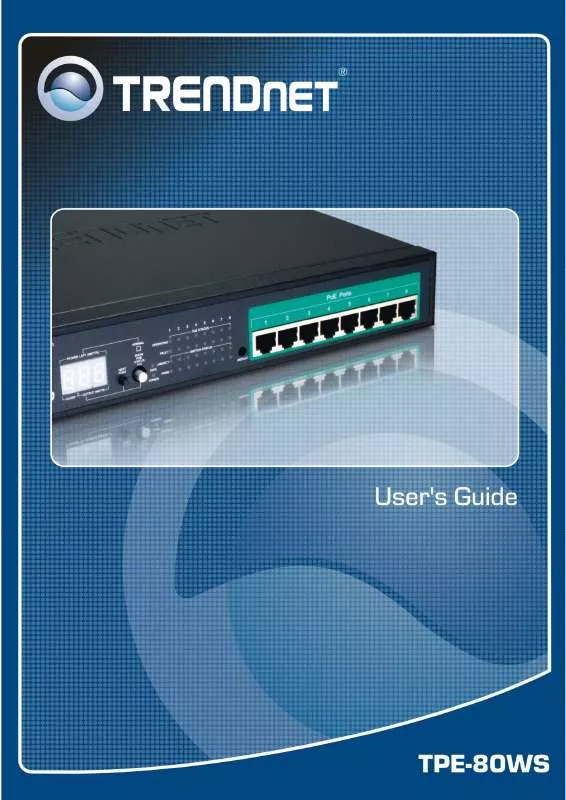
 TRENDNET TPE-80WS DATASHEET (470 ko)
TRENDNET TPE-80WS DATASHEET (470 ko)
 TRENDNET TPE-80WS QUICK INSTALLATION GUIDE (779 ko)
TRENDNET TPE-80WS QUICK INSTALLATION GUIDE (779 ko)
