User manual TRIMBLE AGGPS EZ-GUIDE
Lastmanuals offers a socially driven service of sharing, storing and searching manuals related to use of hardware and software : user guide, owner's manual, quick start guide, technical datasheets... DON'T FORGET : ALWAYS READ THE USER GUIDE BEFORE BUYING !!!
If this document matches the user guide, instructions manual or user manual, feature sets, schematics you are looking for, download it now. Lastmanuals provides you a fast and easy access to the user manual TRIMBLE AGGPS EZ-GUIDE. We hope that this TRIMBLE AGGPS EZ-GUIDE user guide will be useful to you.
Lastmanuals help download the user guide TRIMBLE AGGPS EZ-GUIDE.
You may also download the following manuals related to this product:
Manual abstract: user guide TRIMBLE AGGPS EZ-GUIDE
Detailed instructions for use are in the User's Guide.
[. . . ] In this mode, the lightbar automatically guides you to the closest swath. Simply turn left or right at the end of a swath, and the lightbar "snaps" to the next swath once you cross halfway between swath passes.
Step 2
The lightbar guides back to the pause point.
Step 3
To resume normal guidance press:
Step 1
At the start of new field, clear old guidance points by pressing:
2 2
Step 2
Drive to the start of the A-B line and press
Step 3
Turn left or right for the next swath the lightbar will automatically guide you. Steer your vehicle to center the green lights in the middle of the lightbar and drive forward down the pass.
+
4
+
1
Guidance
4
Guidance
4
Then choose one of the following: NEW A-B: Set new A and B guidance points (e. g, when spraying a new field)
to set the "A" point. [. . . ] When approaching the end of a swath, the EZGuide system will use this headland boundary instead of the end-zone defined by the A and B points to indicate when you are approaching the end of the swath. For regular guidance, the large central LED shows green, orange, or red depending on where you are in the spray zone.
Area
6
AREA
2
Area point Calculated acreage
Red
+
5
2
+
6
Red
to choose that pattern.
A new area value is displayed each time the key is pressed. The area is calculated from outside of application boom. Tip: Spray a headland around your field and set area points to calculate area at the same time. Acreage calculations take the current swath width into account, so you should drive a half-swath in from the field edge. Area points may be added in both Guidance mode and Area mode.
Green
Red Approach LED Color
Green
BRIGHTNESS OF DISPLAY
To achieve the desired brightness level, press and hold:
2
THE ALARM
If connected, the alarm sounds at various times during a swathing operation to indicate the following conditions. · On entering or leaving the spray zone (as defined by the A-B end-zone, or by a defined headlands area) · On drifting too far off swath (can be configured with the WARNDIST option) · On returning to the current swath while guidance is paused · On losing a differential GPS position (can be configured with the DIFF GPS option) · Configuration settings may alter the alarm behavior
Red Approach LED Color
PN45097_AgGPS_EZGuide_ENG. fm Page 2 Monday, October 8, 2001 2:49 PM
AgGPS EZ-Guide
®
AgGPS EZ-Guide
®
AgGPS EZ-Guide
®
Parallel Swathing System
CONFIGURATION
Step 1
To configure EZ-Guide, press
2
Parallel Swathing System
KEYPAD DIAGRAM
Step 6
Return to step 2, or press
2
Parallel Swathing System
INSTALLATION
Step 1: Antenna Step 2: Lightbar and Remote Keypad
· Attach the suction cup to the lightbar. Mount for comfortable viewing inside cab. Note Change the MOUNT configuration setting to CEILING to flip the text. · Mount the remote keypad for comfortable access.
Step 2
To select an OPTION, press.
3
Step 3
To display VALUE, press:
5
Step 4
To change VALUE, press:
3
Step 5
To accept new
Step 3: Cables
· Install cabling per diagram. · Attach RED power cable to +12 or +24 VDC. · Attach BLACK power cable to power ground. · Optionally connect Sonalert alarm.
Step 4: Test Your Installation
· Drive outside and power unit on. · Use INC/DEC to select swath width and Enter to accept. · Wait for SET A message on lightbar. · Unit is ready for use.
VALUE, press:
5
+
5
+
5
EZ-Guide 110 Guidance and Configuration
· Mount on the highest part of the vehicle. [. . . ] Antenna AgGPS 110
Cable 40947-18
Cable 35204
EZ-Guide 110 Guidance and Configuration
6
5
4
3
Remote keypad
2
1
PAUSE/RESUME
Pauses or resumes guidance. ·
+ Power
Application boom
GND
DO NOT CONNECT OR SHORT
Sonalert alarm White + Black
2
SHIFT · Press to access
yellow functions on other keys. · Press and hold to change the brightness of the lightbar display.
1
SET A/SET B
Set the A or B point for swath guidance.
ADDITIONAL INFORMATION AND TROUBLESHOOTING
For more information on the EZ-Guide parallel swathing system, or to learn more about GPS-based guidance systems, visit us on the web at:
www. trimble. com/ezguide. html
© 2001, Trimble Navigation Limited. [. . . ]
DISCLAIMER TO DOWNLOAD THE USER GUIDE TRIMBLE AGGPS EZ-GUIDE Lastmanuals offers a socially driven service of sharing, storing and searching manuals related to use of hardware and software : user guide, owner's manual, quick start guide, technical datasheets...manual TRIMBLE AGGPS EZ-GUIDE

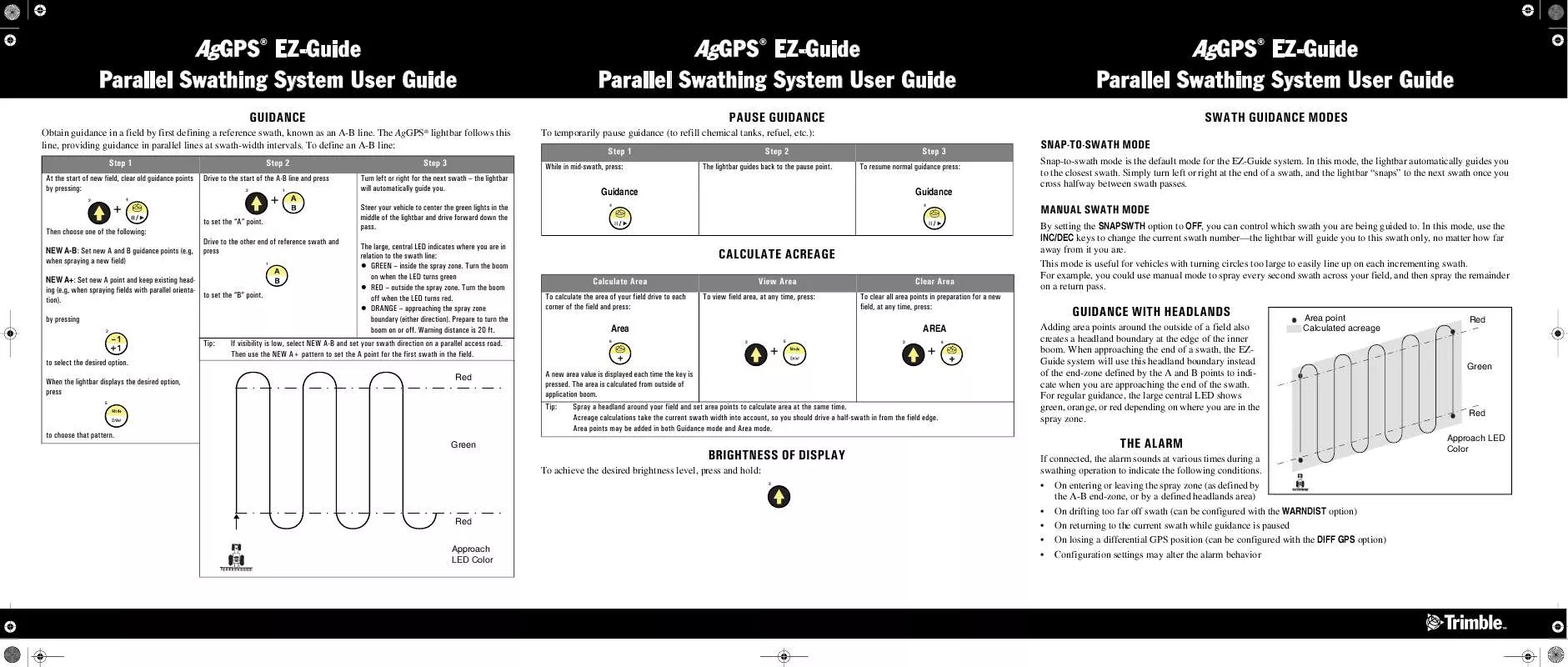
 TRIMBLE AGGPS EZ-GUIDE QUICK REFERENCE CARD REV B (275 ko)
TRIMBLE AGGPS EZ-GUIDE QUICK REFERENCE CARD REV B (275 ko)
