User manual TRIMBLE BUSINESS CENTER HEAVY CONSTRUCTION 1.30 RELEASE NOTES 03-2009
Lastmanuals offers a socially driven service of sharing, storing and searching manuals related to use of hardware and software : user guide, owner's manual, quick start guide, technical datasheets... DON'T FORGET : ALWAYS READ THE USER GUIDE BEFORE BUYING !!!
If this document matches the user guide, instructions manual or user manual, feature sets, schematics you are looking for, download it now. Lastmanuals provides you a fast and easy access to the user manual TRIMBLE BUSINESS CENTER HEAVY CONSTRUCTION 1.30. We hope that this TRIMBLE BUSINESS CENTER HEAVY CONSTRUCTION 1.30 user guide will be useful to you.
Lastmanuals help download the user guide TRIMBLE BUSINESS CENTER HEAVY CONSTRUCTION 1.30.
You may also download the following manuals related to this product:
Manual abstract: user guide TRIMBLE BUSINESS CENTER HEAVY CONSTRUCTION 1.30RELEASE NOTES 03-2009
Detailed instructions for use are in the User's Guide.
[. . . ] Trimble® Business Center Heavy Construction Edition
Release Notes
Version 1. 30 March 2009
Corporate Office Trimble Navigation Limited Engineering and Construction Division 5475 Kellenburger Road Dayton, Ohio 45424-1099 U. S. A. Phone: +1-937-233-8921 Toll free (in USA): +1-800-538-7800 Fax: +1-937-233-9441 www. trimble. com Copyright and Trademarks © 2005-2009, Trimble Navigation Limited. The Globe & Triangle logo and Trimble are trademarks of Trimble Navigation Limited. All other trademarks are the property of their respective owners. [. . . ] Every time you save a file on TCC, the edits you have made are saved in a copy of that file, allowing you to revert to an earlier version if needed. Therefore, the disk space used is affected by how many times the file is saved. Space can therefore be conserved by saving new versions of the file only when you achieve milestones in your project. When you use the Open Remote File command to open a file on the TCC from within TBC, it makes a copy of the remotely-stored file on your local hard drive. That file is located within the project management folder that you have designated in the File Locations page of the Options dialog. TBC's Save Project command is used to save the project data in memory to that local file. After opening a remotely-located project file from TCC, when you routinely save your work-in-progress while editing the project, your changes are saved to the local file. Doing so has no effect on updating the file version history that is stored remotely on TCC. Therefore, you should routinely save the file locally in this manner as you work, until you have achieved a milestone in the state of the project, and you wish to make that result available to others via the TCC. This is the case whether or not you have elected to check the file out when you opened it from TCC.
Trimble® Business Center Heavy Construction Edition Release Notes
5
When you save the file back to TCC using the Save File Remotely command, you first browse to the file space and folder on TCC in which you wish to save the file. If you are saving a file that you previously opened from the selected TCC folder, you will see the file present in that folder, but you need not select it as the filename of the file being saved is already known. In reality, the operation taking place is that of copying the local copy of the project on your hard disk onto TCC, overwriting the existing copy, if applicable. Therefore, if you have not previously saved the project in memory to your local copy, TBC will automatically do so before copying the local version to the TCC. The end result of the Save File Remotely command is that identical copies of the current project are located remotely on TCC and on your local hard drive. The local copy remains in place after the remote save operation. As a result, if you subsequently execute the Open Remote File command once again, and open that same file, TBC will once again attempt to place a copy of the remote file in the currently specified project management folder on your local disk. The editable version of that file will be removed, and you can elect to cancel the Open Remote File operation.
Trimble® Business Center Heavy Construction Edition Release Notes
6
Changes to Field Data Terminology
All of the previous Site Controller Software (SCS) commands, user interface, and documentation have been updated to accommodate the addition of Grade Control System (GCS) functionality.
Previous term Site controller New term Controller Site controller Definition or how it is used A generic term for either an SCS site controller or a data card for a GCS or AccuGrade machine. A handheld field device used by crews at a job site that runs Site Controller Software (SCS) within a Trimble Site Positioning System (SPS). A piece of heavy equipment, such as a bulldozer, excavator, or grader, used on a job site. In this software, 'machine' refers to the equipment on which a data card will be used. The job site data, design data, and work orders that you prepare to use on the controllers at your job site, as well as the measured results sent from the field back to this software. The property or physical location at which the improvements associated with a construction project will be made. [. . . ] The communication functionality needed is included with Vista.
Related Utilities
SCS Data Manager and Office Synchronizer are two additional programs installed with Trimble Business Center - Heavy Construction Edition.
Trimble® Business Center Heavy Construction Edition Release Notes
10
Registration
The first time you start this software, you will be asked to register with the MyTrimble system. Although it is not required that you register, doing so will enable Trimble to contact you with information about the product. If your company has an existing account, enter the appropriate email address. If this email address is not recognized, and you need to create an account, the next dialog box will allow you to enter the required information for your new account.
Location of Saved Project Files
Based on the default configuration as established when the program is installed, when you download data, save a project, or create an export file, the files are stored in subfolders beneath the My Documents folder of your computer. [. . . ]
DISCLAIMER TO DOWNLOAD THE USER GUIDE TRIMBLE BUSINESS CENTER HEAVY CONSTRUCTION 1.30 Lastmanuals offers a socially driven service of sharing, storing and searching manuals related to use of hardware and software : user guide, owner's manual, quick start guide, technical datasheets...manual TRIMBLE BUSINESS CENTER HEAVY CONSTRUCTION 1.30

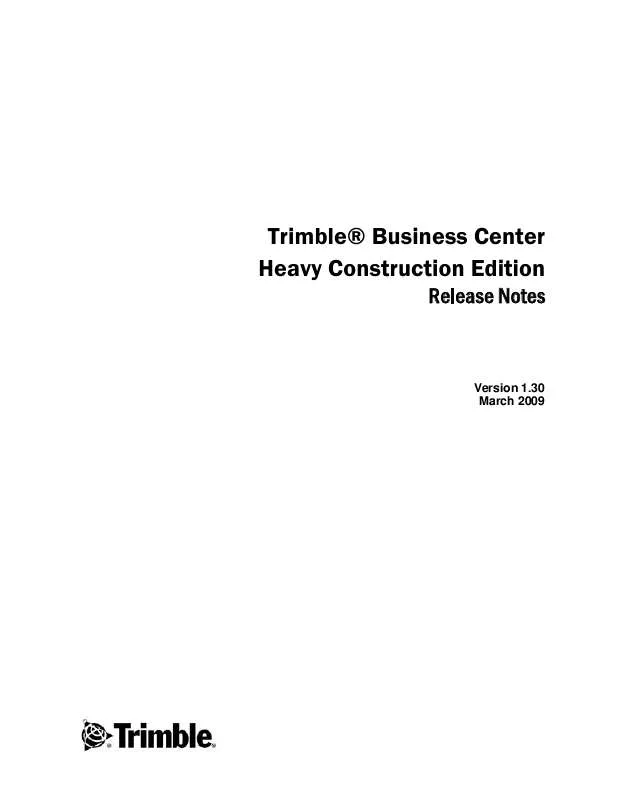
 TRIMBLE BUSINESS CENTER HEAVY CONSTRUCTION 1.30 RELEASE NOTES 05-2009 (135 ko)
TRIMBLE BUSINESS CENTER HEAVY CONSTRUCTION 1.30 RELEASE NOTES 05-2009 (135 ko)
