User manual TRIMBLE EZ-GUIDE 500 RELEASE NOTES V5.10
Lastmanuals offers a socially driven service of sharing, storing and searching manuals related to use of hardware and software : user guide, owner's manual, quick start guide, technical datasheets... DON'T FORGET : ALWAYS READ THE USER GUIDE BEFORE BUYING !!!
If this document matches the user guide, instructions manual or user manual, feature sets, schematics you are looking for, download it now. Lastmanuals provides you a fast and easy access to the user manual TRIMBLE EZ-GUIDE 500. We hope that this TRIMBLE EZ-GUIDE 500 user guide will be useful to you.
Lastmanuals help download the user guide TRIMBLE EZ-GUIDE 500.
You may also download the following manuals related to this product:
Manual abstract: user guide TRIMBLE EZ-GUIDE 500RELEASE NOTES V5.10
Detailed instructions for use are in the User's Guide.
[. . . ] RELEASE NOTES
EZ-Guide® 500 Lightbar Guidance System Firmware Version 5. 10
Introduction Changes Field-IQ crop input control system Expanded third party variable rate controller compatibility GPS position quality indicator Krohne Liquid manure flow meter support EZ-Boom granular fertilizer spreading Upgrade procedure
Version 5. 10 Revision A March 2010 Part Number 66022-85-ENG
*66022-85-ENG*
Contact information trimble_support@trimble. com www. EZ-Guide. com
Legal Notices
Copyright and Trademarks © 20072010, Trimble Navigation Limited. Trimble, the Globe & Triangle logo, AgGPS, EZ-Boom, EZ-Guide, EZ-Office, EZ-Steer, and Tru Count Air Clutch are trademarks of Trimble Navigation Limited, registered in the United States and in other countries. Autopilot, FmX, Rawson, and Tru Count LiquiBlock are trademarks of Trimble Navigation Limited. All other trademarks are the property of their respective owners. [. . . ] The next two screens are informational and show the operating speed ranges for your target rates. Note If speed limits are not within the required range, alter the gear ratio. In the Apply Calibration screen, do one of the following:
Select Yes to apply the calibration data from the current rate controller to the remaining rate controllers. Select No to calibrate each controller separately.
18
EZ-Guide 500 Lightbar Guidance System Release Notes
Setting up Field-IQ granular application
Entering implement measurements 1. In the Controller Type screen, select Field-IQ and then select Granular. Complete the Setup wizard to enter the implement measurement values:
Implement Width Implement Mount Type Hitched / 3pt Drawbar Forward/Back Offset Capacity
EZ-Guide 500 Lightbar Guidance System Release Notes
19
Setting up the Rawson control modules 1. Use the module serial numbers to indicate where each module can be found on the planter:
2.
Enter the width of each section. The Rawson Control Module Review screen is informational and shows the serial number and width of each module:
20
EZ-Guide 500 Lightbar Guidance System Release Notes
Setting up the Field-IQ section control modules 1. Using the module serial numbers, indicate where each Field-IQ module can be found on the planter:
2.
Enter the number of sections each controller module will control. The Section Switching Module Review screen is informational and shows the serial number and width of each module:
3.
Enter the width of each section.
EZ-Guide 500 Lightbar Guidance System Release Notes
21
Performing the Field-IQ hydraulics test 1. Enter the target RPM.
C
CAUTION When you turn on the master switch parts of the implement will move.
2.
Turn on the master switch. The hydraulics test begins:
3.
Turn off the master switch once the test is complete.
Note If the motors did not achieve the desired RPM, you must alter the hydraulic setup. Refer to the Field-IQ Installation Instructions or Rawson Installation Instructions. Calibrating the Rawson control modules and rate controller 1. This setting controls the speed to be used when the Field-IQ master switch is put in the jump start position. Enter the density of the material to apply. Do one of the following:
If you know the gear ratio for your implement, enter it into the Calibrate Rate Controller screen. If you do not know the gear ratio for your implement, use the gear ratio calculator.
4. 5.
22
Enter the calibration constant. Enter the target rate, target speed, and number of revolutions.
EZ-Guide 500 Lightbar Guidance System Release Notes
Note The higher the number of revolutions the more accurate the calibration; Trimble recommends 5 to 10 revolutions. To begin calibration, turn the master switch on. The Calibration Progress screen is informational and indicates the status of the calibration:
8. [. . . ] Transfer the required language pack (. lpf file) from www. ez-guide. com to an office computer. Copy the language pack to a USB drive and then insert the USB drive into the USB port on the lightbar. Make sure the files are copied to the root of the USB drive, not to any folders on the USB drive. Turn on the lightbar.
3.
38
EZ-Guide 500 Lightbar Guidance System Release Notes
4.
Select the main guidance screen and then wait for up to 1 minute. [. . . ]
DISCLAIMER TO DOWNLOAD THE USER GUIDE TRIMBLE EZ-GUIDE 500 Lastmanuals offers a socially driven service of sharing, storing and searching manuals related to use of hardware and software : user guide, owner's manual, quick start guide, technical datasheets...manual TRIMBLE EZ-GUIDE 500

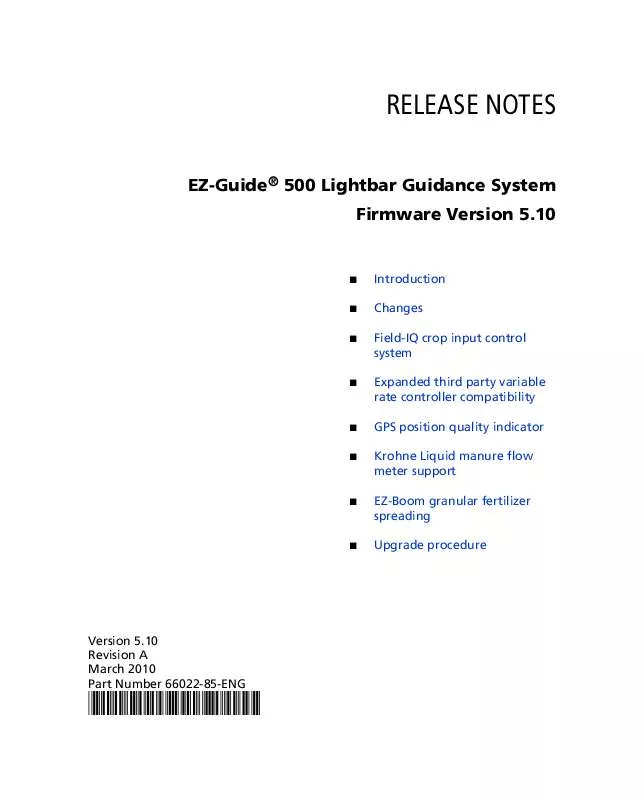
 TRIMBLE EZ-GUIDE 500 QUICK REFERENCE CARD (634 ko)
TRIMBLE EZ-GUIDE 500 QUICK REFERENCE CARD (634 ko)
