User manual TRIMBLE GPS PATHFINDER OFFICE 2.80 GETTING STARTED GUIDE REV A
Lastmanuals offers a socially driven service of sharing, storing and searching manuals related to use of hardware and software : user guide, owner's manual, quick start guide, technical datasheets... DON'T FORGET : ALWAYS READ THE USER GUIDE BEFORE BUYING !!!
If this document matches the user guide, instructions manual or user manual, feature sets, schematics you are looking for, download it now. Lastmanuals provides you a fast and easy access to the user manual TRIMBLE GPS PATHFINDER OFFICE 2.80. We hope that this TRIMBLE GPS PATHFINDER OFFICE 2.80 user guide will be useful to you.
Lastmanuals help download the user guide TRIMBLE GPS PATHFINDER OFFICE 2.80.
You may also download the following manuals related to this product:
Manual abstract: user guide TRIMBLE GPS PATHFINDER OFFICE 2.80GETTING STARTED GUIDE REV A
Detailed instructions for use are in the User's Guide.
[. . . ] GPS Pathfinder Office
®
Getting Started Guide
GPS Pathfinder Office
Getting Started Guide
Version 2. 80 Part Number 34231-28-ENG Revision A March 2001
Corporate Office Trimble Navigation Limited Mapping and GIS Division Technical Publications Group 645 North Mary Avenue Post Office Box 3642 Sunnyvale, CA 94088-3642 U. S. A. Phone: +1-408-481-8940, 1-800-545-7762 Fax: +1-408-481-7744 www. trimble. com Copyright and Trademarks © 19992001, Trimble Navigation Limited. For STL support, the GPS Pathfinder Office GPS Pathfinder Officesoftware uses the Moscow Center for SPARC Technology adaptation of the SGI Standard Template Library. Copyright © 1994 Hewlett-Packard Company, Copyright © 1996, 97 Silicon Graphics Computer Systems, Inc. , Copyright © 1997 Moscow Center for SPARC Technology. [. . . ] You are returned to the Differential Correction dialog. The data files and base files are now displayed in the Differential Correction dialog. The File Extension field is set to . cor. This is the extension that the differentially corrected output files will have. For example, the corrected version of Tutdata1. ssf will be called Tutdata1. cor.
9.
In the Processing group, make sure the Smart Code and Carrier Phase Processing option is selected. This is the default setting and it is the most thorough type of processing.
10. Confirm that the settings are the same as shown here:
86
GPS Pathfinder Office Getting Started Guide
Tutorial
4
11. Click OK to start the differential correction process. If the message 3 file(s) may be overwritten. A series of progress bars indicates the status of the operation. When the process is complete, the following message appears:
13. Click Close to remove the message without displaying the correction log. In real use, if not all of the positions were corrected, you can click More Details to display a log file to help you track down the source of the error.
GPS Pathfinder Office Getting Started Guide
87
4
Tutorial
4. 6
Lesson 4: Viewing and Editing the Data
You now need to visually check the data before you export it to a GIS or spatial database. This is to confirm that all the expected data is there, and to look for any unwanted positions. This lesson shows you how to: · · · · · · · · open the data files select a coordinate system display the Map window display the Time Line window load the background files configure the Map window view the attributes of a feature view the offset of a feature
It takes approximately fifteen minutes to complete.
88
GPS Pathfinder Office Getting Started Guide
Tutorial
4. 6. 1
4
Opening the Data Files
You must open the data files in the GPS Pathfinder Office software to view them. You can open as many files as you like together, but you can only edit files if they are opened individually. The following dialog appears:
The three files that were just created by the Differential Correction utility should be selected by default. The files are Tutdata1. cor, Tutdata2. cor, and Tutdata3. cor.
Tip To select the files, click the first . cor file, hold down >&WUO@, and click the other two . cor files.
2.
Click Open to confirm the selection.
GPS Pathfinder Office Getting Started Guide
89
4
4. 6. 2
Tutorial
Displaying the Map and Time Line Windows
There are two methods available to display the data. The first is the Map window, where the file appears along with any background files. The second is the Time Line window, which presents a visual display of when the data was collected along a linear time axis. To display the Map and Time Line windows: 1. The Map window appears:
2.
Select View / Time Line. [. . . ] Maximize the application so that you can see more of the windows. You can also select Windows / Cascade to cascade the windows on the desktop so that you can see them.
You cannot find the window you want to use.
The GPS Pathfinder Settings in the registry Reinstall the software. Office software is not or configuration files behaving as may be incorrect. expected, and you cannot find the symptom in this Appendix. [. . . ]
DISCLAIMER TO DOWNLOAD THE USER GUIDE TRIMBLE GPS PATHFINDER OFFICE 2.80 Lastmanuals offers a socially driven service of sharing, storing and searching manuals related to use of hardware and software : user guide, owner's manual, quick start guide, technical datasheets...manual TRIMBLE GPS PATHFINDER OFFICE 2.80

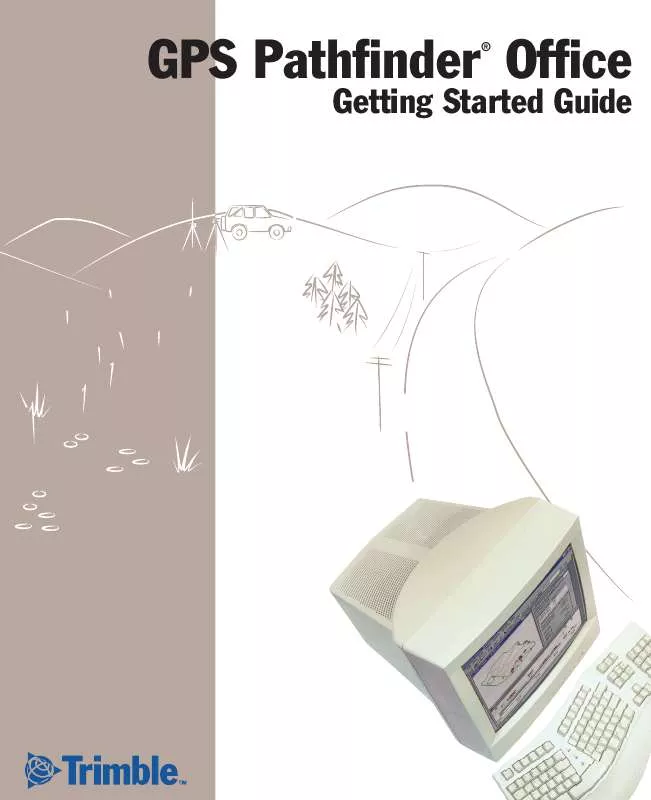
 TRIMBLE GPS PATHFINDER OFFICE 2.80 PART 1 REV B (2684 ko)
TRIMBLE GPS PATHFINDER OFFICE 2.80 PART 1 REV B (2684 ko)
 TRIMBLE GPS PATHFINDER OFFICE 2.80 PART 2 REV B (3445 ko)
TRIMBLE GPS PATHFINDER OFFICE 2.80 PART 2 REV B (3445 ko)
 TRIMBLE GPS PATHFINDER OFFICE 2.80 PART 3 REV B (3690 ko)
TRIMBLE GPS PATHFINDER OFFICE 2.80 PART 3 REV B (3690 ko)
