User manual TRIMBLE GPS PATHFINDER OFFICE 3.10 GETTING STARTED GUIDE REV A
Lastmanuals offers a socially driven service of sharing, storing and searching manuals related to use of hardware and software : user guide, owner's manual, quick start guide, technical datasheets... DON'T FORGET : ALWAYS READ THE USER GUIDE BEFORE BUYING !!!
If this document matches the user guide, instructions manual or user manual, feature sets, schematics you are looking for, download it now. Lastmanuals provides you a fast and easy access to the user manual TRIMBLE GPS PATHFINDER OFFICE 3.10. We hope that this TRIMBLE GPS PATHFINDER OFFICE 3.10 user guide will be useful to you.
Lastmanuals help download the user guide TRIMBLE GPS PATHFINDER OFFICE 3.10.
You may also download the following manuals related to this product:
Manual abstract: user guide TRIMBLE GPS PATHFINDER OFFICE 3.10GETTING STARTED GUIDE REV A
Detailed instructions for use are in the User's Guide.
[. . . ] GETTING STARTED GUIDE
GPS Pathfinder® Office software
Getting Started Guide
GPS Pathfinder® Office software
Version 3. 10 Revision A Part Number 34231-31-ENG April 2005
Trimble Navigation Limited Mapping & GIS Business Area 7401 Church Ranch Blvd, Suite 100, Westminster, CO 80021, U. S. A. +1-720-887-4374 Phone +1-720-887-8019 Fax www. trimble. com Copyright and Trademarks © 19992005, Trimble Navigation Limited. For STL support, the GPS Pathfinder Office software uses the Moscow Center for SPARC Technology adaptation of the SGI Standard Template Library. Copyright © 1994 Hewlett-Packard Company, Copyright © 1996, 97 Silicon Graphics Computer Systems, Inc. , Copyright © 1997 Moscow Center for SPARC Technology. [. . . ] Click the Select tool or select Edit / Select.
In the Map window, doubleclick a feature. The feature is highlighted and the Feature Properties window appears: The feature shown here may differ from the one you have selected. The current feature type is shown at the top of the Feature Properties window. In the above example, it is a Point feature called Bench. To select another feature, click on it in the Map window, or use the First, <, >, and Last buttons to move to the first, previous, next, and last features respectively.
Note The Feature Properties window also shows the contents of notes. Make sure that a feature, not a note, is selected before continuing on to the next step.
GPS Pathfinder Office Software Getting Started Guide
75
3
Tutorial
3.
Below each feature name is a list of attribute names and values for that feature. The value of the selected attribute is shown in the bottom of the window: Move to the next attribute by clicking on it in the Attribute Name list. Because more than one file is open, you cannot edit attributes. If you were to open a single file, you could edit the attributes for any feature in the file.
4.
76
GPS Pathfinder Office Software Getting Started Guide
Tutorial
30. 1
3
Viewing the offset of a feature
Offsets are an excellent tool for collecting features from a distance when they cannot be collected directly. For example, a feature underneath a bridge could be collected using an offset because the bridge will obstruct the GPS signal. Using the GPS Pathfinder Office software, you can view, add, or change an offset to any feature in an SSF file. This is the point feature to the far left of the park boundary. (If the Feature Properties window is not open, double-click the feature to select it and open the Feature Properties window. ) Click Offset on the Summary tab. The following dialog appears:
2.
This dialog shows how far and in what direction the feature is from the spot where the GPS receiver was placed when it was actually collected. In this example, the location of the bus stop is 22 meters in a westerly direction from the spot where it was collected. You cannot edit the offset because multiple files are open. Click Cancel to close the dialog.
Note For line and area features, a direction rather than a bearing, is defined. The direction indicates whether the feature is to the left or to the right, looking along the direction of collection.
GPS Pathfinder Office Software Getting Started Guide
77
3
30. 1
Tutorial
Printing the data
Creating a hardcopy plot of the data is often required for record-keeping, or as a part of a job submission. The GPS Pathfinder Office software lets you plot the contents of the Map window directly to any printer or plotter that is supported by Microsoft Windows. Note Even if you do not have a printer or plotter you can complete this section of the tutorial. To plot the contents of the Map window: 1. Select the Map window to make it active. [. . . ] To do this, run the Hatanaka Conversion Program (crx2rnx), which is available from the SOPAC website (sopac. ucsd. edu/dataArchive/ hatanaka. html). Ensure that you have correctly named the files. For example, if the compressed file is called mtjo0670. 02d, then the uncompressed file should be called mtjo0670. 02o. Make sure you use one of the following naming conventions: · File. obs and File. nav, where "File" can be substituted by any filename or file. [. . . ]
DISCLAIMER TO DOWNLOAD THE USER GUIDE TRIMBLE GPS PATHFINDER OFFICE 3.10 Lastmanuals offers a socially driven service of sharing, storing and searching manuals related to use of hardware and software : user guide, owner's manual, quick start guide, technical datasheets...manual TRIMBLE GPS PATHFINDER OFFICE 3.10

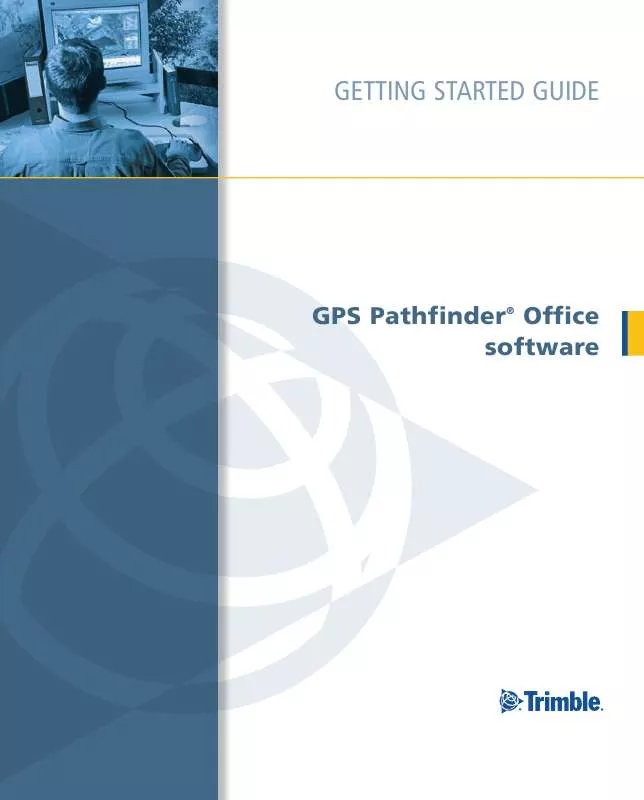
 TRIMBLE GPS PATHFINDER OFFICE 3.10 RELEASE NOTES REV A (557 ko)
TRIMBLE GPS PATHFINDER OFFICE 3.10 RELEASE NOTES REV A (557 ko)
