User manual TRIMBLE GPS PATHFINDER OFFICE 4.10 GETTING STARTED GUIDE REV A
Lastmanuals offers a socially driven service of sharing, storing and searching manuals related to use of hardware and software : user guide, owner's manual, quick start guide, technical datasheets... DON'T FORGET : ALWAYS READ THE USER GUIDE BEFORE BUYING !!!
If this document matches the user guide, instructions manual or user manual, feature sets, schematics you are looking for, download it now. Lastmanuals provides you a fast and easy access to the user manual TRIMBLE GPS PATHFINDER OFFICE 4.10. We hope that this TRIMBLE GPS PATHFINDER OFFICE 4.10 user guide will be useful to you.
Lastmanuals help download the user guide TRIMBLE GPS PATHFINDER OFFICE 4.10.
You may also download the following manuals related to this product:
Manual abstract: user guide TRIMBLE GPS PATHFINDER OFFICE 4.10GETTING STARTED GUIDE REV A
Detailed instructions for use are in the User's Guide.
[. . . ] GETTING STARTED GUIDE
GPS Pathfinder® Office software
NORTH & SOUTH AMERICA Trimble Navigation Limited 10355 Westmoor Drive Suite #100 Westminster, CO 80021 USA
EUROPE, AFRICA & MIddlE EAST Trimble GmbH Am Prime Parc 11 65479 Raunheim GERMANY
ASIA-PACIFIC Trimble Navigation Singapore PTE Limited 80 Marine Parade Road #22-06 Parkway Parade Singapore, 449269 SINGAPORE
www. trimble. com
GETTING STARTED GUIDE
GPS Pathfinder Office® software
Version 4. 10 Revision A March 2008 Part Number 34231-33
F
Trimble Navigation Limited 10355 Westmoor Drive Suite #100 Westminster, CO 80021 USA www. trimble. com Legal Notices Copyright and Trademarks © 19992008, Trimble Navigation Limited. Portions of the software are copyright © 19952008 LizardTech, Inc. For STL support, the software uses the Moscow Center for SPARC Technology adaptation of the SGI Standard Template Library. Copyright © 1994 HewlettPackard Company, Copyright © 1996-97 Silicon Graphics Computer Systems, Inc. , Copyright © 1997 Moscow Center for SPARC Technology. [. . . ] These data files were collected at the same time by three different field crews. Click TUTDATA1. ssf, hold down [CTRL], and click TUTDATA2. ssf, then TUTDATA3. ssf to select all three files. This confirms the selection and closes the dialog.
82
GPS Pathfinder Office Software Getting Started Guide
Tutorial
4
The selected SSF files appear in the Select SSF Files to correct list in the Differential Correction wizard.
The fields below the selection list display information about the selected SSF file. The Collected with H-Star receiver field indicates whether the SSF file contains data collected using a receiver with H-Star technology. The options displayed in the rest of the Differential Correction wizard are dynamic; H-Star processing options are only displayed if the value for this field is Yes. Click Next.
GPS Pathfinder Office Software Getting Started Guide
83
4
Tutorial
The Processing Type page of the wizard appears:
It displays the processing options available for processing the GPS data in the selected SSF files. The selected SSF files do not contain data collected using H-Star technology, and so the GPS data can only be corrected against base data from a single base station.
Tip To learn more about processing options, search for the topic Specifying the processing type in the Differential Correction Wizard Help.
5. 6.
Make sure the Automatic option is selected. This is the default setting and it is the most thorough type of processing. Click Next.
84
GPS Pathfinder Office Software Getting Started Guide
Tutorial
4
The Correct Settings page of the wizard appears:
It displays the settings that will be used to differentially correct the selected SSF files. The default settings are displayed above. If the settings displayed are different to the default settings, click Change. In each tab, select the appropriate options so that your settings match the default correction settings. Click OK to close the dialog and return to the Differential Correction wizard. The Base Data page of the wizard appears. There are three options for locating base data:
download files from a base provider using the Internet use base files that you have previously downloaded and saved in the base data folder for the project
GPS Pathfinder Office Software Getting Started Guide
85
4
Tutorial
browse for base files that you have previously downloaded and saved elsewhere
Do one of the following:
·
If you have access to the Internet, download base data files from the tutorial base provider: a. In the Base Data group, select Base Provider Search:
b.
Click the Select button next to the Base Provider Search text box.
86
GPS Pathfinder Office Software Getting Started Guide
Tutorial
4
The Select Base Provider dialog appears:
The dialog displays a list of available base providers. The list is arranged by distance from the location where the field data was collected, so that base stations closest to the location where the data was collected are at the top of the list. For this tutorial, we have set up an FTP site for the tutorial base data and named it "GPS Pathfinder Office tutorial base files". Click the "GPS Pathfinder Office tutorial base files" provider (near the top of the base provider list) to select it, and then click OK.
·
If you do not have access to the Internet, use the base data files in the base data folder of the Tutorial project: a. In the Base Data group of the Select Base Data page of the wizard, select Folder Search. The path and folder name of the Base folder for the Tutorial project should already appear in the box below the Folder Search option.
87
GPS Pathfinder Office Software Getting Started Guide
4
Tutorial
b.
If the correct path and folder name is not shown, click the Select button next to the Folder Search text box. [. . . ] For example, to check the status of the Web Map Server, visit the URL using a Web browser or contact the Web Map Server host directly to check for any known problems or server downtime. Remove the existing URL from your Backgrounds list and create a new Web Map component for the same server using the Web Map wizard.
When reconnecting to a Web This may be because of problems with the Web Map Server, you may Map Server. experience the messages
Error connecting to Web Map Server or Waiting for the server to respond as
described above.
GPS Pathfinder Office Software Getting Started Guide
167
A
Troubleshooting
Table A. 7
Symptom
Problems when connected to a Web Map Server
Cause Some or all of the layers have been removed from the Web Map Server, or their configuration has changed, since you last visited that URL. Some Web Map Servers set layers to be visible only for certain scales. [. . . ]
DISCLAIMER TO DOWNLOAD THE USER GUIDE TRIMBLE GPS PATHFINDER OFFICE 4.10 Lastmanuals offers a socially driven service of sharing, storing and searching manuals related to use of hardware and software : user guide, owner's manual, quick start guide, technical datasheets...manual TRIMBLE GPS PATHFINDER OFFICE 4.10

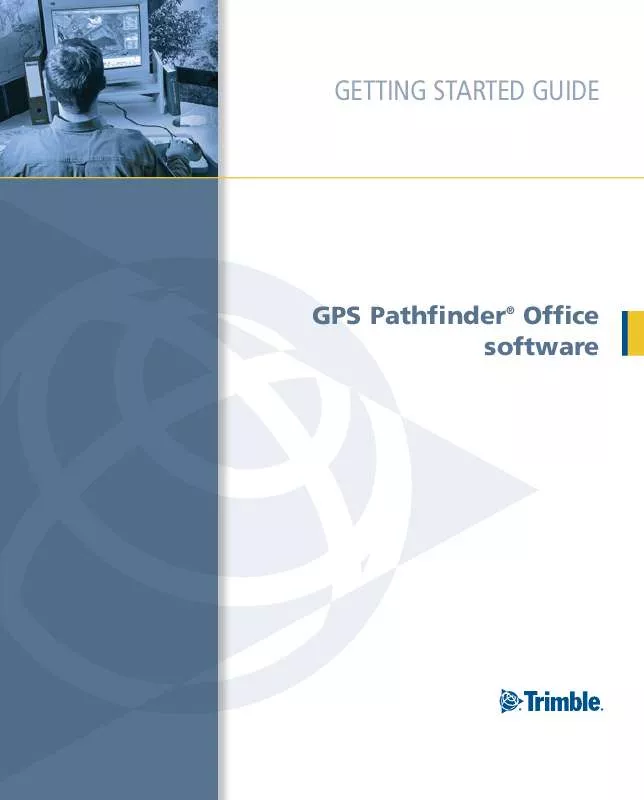
 TRIMBLE GPS PATHFINDER OFFICE 4.10 RELEASE NOTES REV A (309 ko)
TRIMBLE GPS PATHFINDER OFFICE 4.10 RELEASE NOTES REV A (309 ko)
