User manual TRIMBLE GPS PATHFINDER OFFICE SOFTWARE V5.10 REV A GETTING STARTED GUIDE
Lastmanuals offers a socially driven service of sharing, storing and searching manuals related to use of hardware and software : user guide, owner's manual, quick start guide, technical datasheets... DON'T FORGET : ALWAYS READ THE USER GUIDE BEFORE BUYING !!!
If this document matches the user guide, instructions manual or user manual, feature sets, schematics you are looking for, download it now. Lastmanuals provides you a fast and easy access to the user manual TRIMBLE GPS PATHFINDER OFFICE SOFTWARE. We hope that this TRIMBLE GPS PATHFINDER OFFICE SOFTWARE user guide will be useful to you.
Lastmanuals help download the user guide TRIMBLE GPS PATHFINDER OFFICE SOFTWARE.
You may also download the following manuals related to this product:
Manual abstract: user guide TRIMBLE GPS PATHFINDER OFFICE SOFTWAREV5.10 REV A GETTING STARTED GUIDE
Detailed instructions for use are in the User's Guide.
[. . . ] GETTING STARTED GUIDE
GPS Pathfinder® Office software
GETTING STARTED GUIDE
GPS Pathfinder Office® software
Version 5. 10 Revision A February 2011
F
Trimble Navigation Limited 10355 Westmoor Drive Suite #100 Westminster, CO 80021 USA www. trimble. com Legal Notices Copyright and Trademarks © 19992011, Trimble Navigation Limited. Portions of the software are copyright © 19952008 LizardTech, Inc. For STL support, the software uses the Moscow Center for SPARC Technology adaptation of the SGI Standard Template Library. Copyright © 1994 HewlettPackard Company, Copyright © 1996-97 Silicon Graphics Computer Systems, Inc. , Copyright © 1997 Moscow Center for SPARC Technology. [. . . ] (If the Feature Properties window is not open, doubleclick a feature. ) If a waypoint is selected on the Map window, it is also selected in the Waypoint Properties window. If a note is selected in the Time Line window, it is also selected in the Feature Properties window.
·
·
54
GPS Pathfinder Office Software Getting Started Guide
Basics of Operation
3
A selected point feature, waypoint, or note has a frame around it, for example the fire hydrant symbol near the top of the window in the Map window shown below:
A selected line or area feature is drawn with a thicker line type, for example the line across the centre of the rectangle shown below:
GPS Pathfinder Office Software Getting Started Guide
55
3
Basics of Operation
To select an item, do one of the following:
·
Double-click the item to select it. The Feature Properties window or Waypoint Properties window opens. It is shown as selected and the window it is in becomes the active window, if it was not already. Use the arrow keys on your keyboard to move the cursor over the map, and press the space bar to select a feature or map point.
·
·
Saving the window layout
When you run the GPS Pathfinder Office software for the first time, a default arrangement of windows appears on the screen. You can change this, so that the GPS Pathfinder Office software starts with the windows you want open. You can set up the windows you want to open automatically when the GPS Pathfinder Office software starts. To set the window layout for subsequent sessions: 1. Resize and position the GPS Pathfinder Office windows so that they are the way you want them. From the Options menu choose Save Window Layout on Exit so that it has a check mark ( ) beside it. Exit the GPS Pathfinder Office software. Each time you subsequently start the GPS Pathfinder Office software, it recreates the last arrangement of windows that you had when you closed the software.
56
GPS Pathfinder Office Software Getting Started Guide
Basics of Operation
3
Toolbars
Tools with related functions are grouped together in different toolbars. Some tools display a dialog; other tools change the pointer, and some start utility programs. The GPS Pathfinder Office software has four toolbars:
·
Standard
For more information, see page 59.
·
Project
For more information, see page 60.
·
Mouse
For more information, see page 60.
·
Utilities
For more information, see page 61 and Chapter 4, The GPS Pathfinder Office Software Utilities.
GPS Pathfinder Office Software Getting Started Guide
57
3
Basics of Operation
Displaying a toolbar
You can show or hide a toolbar. To display a toolbar, select Options / Toolbars. From the pullout menu, select the toolbar you want to display.
B
Tip To display the Toolbar submenu you can also right-click on the edge of the toolbar area.
If a toolbar is visible, a check mark ( ) appears beside its name. Select the toolbar in the submenu to remove the checkmark. Select an un-checked toolbar to make the toolbar appear again.
Floating a toolbar
You can move a toolbar from its `docked' position and create a `floating' toolbar, so that the toolbars are in a more convenient location for you. Place the mouse anywhere within the area of the toolbar, but not directly over a button. Click once and hold the mouse down (the toolbar is depressed). Drag the toolbar away from its docked position while continuing to hold the mouse down. Release the mouse at a position where you want to place the floating toolbar.
To move a floating toolbar to any position on the desktop, drag the toolbar by its title bar. [. . . ] Select a different server.
services - do not use this site Office software does not
Table A. 6
Symptom
Problems when reconnecting to a Web Map Server
Cause Solution Try again later, or use other tools to validate the Web Map Server state. For example, to check the status of the Web Map Server, visit the URL using a Web browser or contact the Web Map Server host directly to check for any known problems or server downtime. Remove the existing URL from your Backgrounds list and create a new Web Map component for the same server using the Web Map wizard.
When reconnecting to a Web This may be because of problems with the Web Map Server, you may Map Server. experience the messages
Error connecting to Web Map Server or Waiting for the server to respond as
described above.
GPS Pathfinder Office Software Getting Started Guide
93
A
Troubleshooting
Table A. 7
Symptom
Problems when connected to a Web Map Server
Cause Some or all of the layers have been removed from the Web Map Server, or their configuration has changed, since you last visited that URL. [. . . ]
DISCLAIMER TO DOWNLOAD THE USER GUIDE TRIMBLE GPS PATHFINDER OFFICE SOFTWARE Lastmanuals offers a socially driven service of sharing, storing and searching manuals related to use of hardware and software : user guide, owner's manual, quick start guide, technical datasheets...manual TRIMBLE GPS PATHFINDER OFFICE SOFTWARE

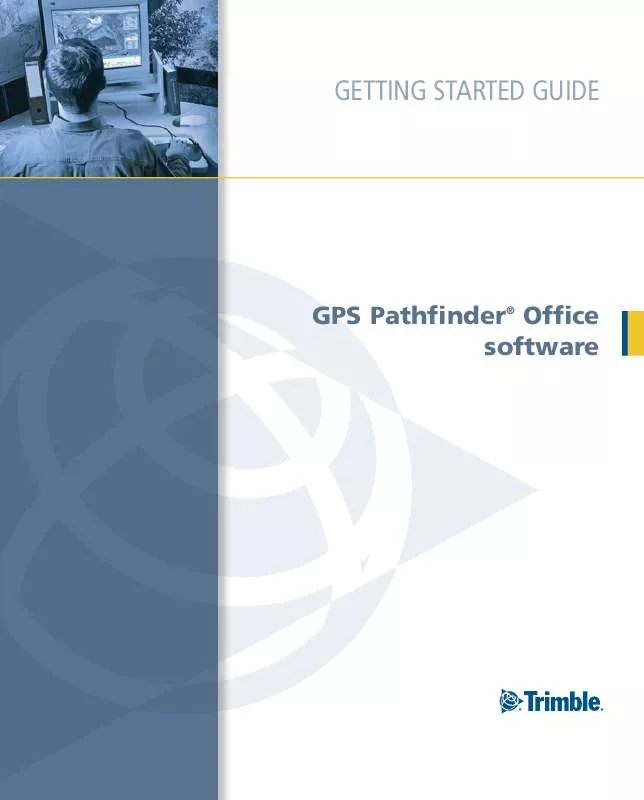
 TRIMBLE GPS PATHFINDER OFFICE SOFTWARE V5.10 REV A RELEASE NOTES (244 ko)
TRIMBLE GPS PATHFINDER OFFICE SOFTWARE V5.10 REV A RELEASE NOTES (244 ko)
