User manual TRIMBLE TERRASYNC 2.50 REFERENCE MANUAL REV A
Lastmanuals offers a socially driven service of sharing, storing and searching manuals related to use of hardware and software : user guide, owner's manual, quick start guide, technical datasheets... DON'T FORGET : ALWAYS READ THE USER GUIDE BEFORE BUYING !!!
If this document matches the user guide, instructions manual or user manual, feature sets, schematics you are looking for, download it now. Lastmanuals provides you a fast and easy access to the user manual TRIMBLE TERRASYNC 2.50. We hope that this TRIMBLE TERRASYNC 2.50 user guide will be useful to you.
Lastmanuals help download the user guide TRIMBLE TERRASYNC 2.50.
You may also download the following manuals related to this product:
Manual abstract: user guide TRIMBLE TERRASYNC 2.50REFERENCE MANUAL REV A
Detailed instructions for use are in the User's Guide.
[. . . ] REFERENCE MANUAL
TerraSyncTM software
REFERENCE MANUAL
TerraSyncTM software
Version 2. 50 Revision A April 2005
Contact Information Trimble Navigation Limited Mapping & GIS Business Area 7401 Church Ranch Blvd Westminster, CO 80021 U. S. A. +1-720-887-4374 Phone +1-720-887-8019 Fax www. trimble. com Copyright and Trademarks © 20002005, Trimble Navigation Limited. For STL support, the TerraSync software uses the Moscow Center for SPARC Technology adaptation of the SGI Standard Template Library. © 1994 Hewlett-Packard Company, © 1996, 97 Silicon Graphics Computer Systems, Inc. , © 1997 Moscow Center for SPARC Technology. [. . . ] Select an option to open the corresponding screen.
1 56
TerraSync Software Reference Manual
Status Section
56. 1
5
Real-time Summary screen
The Real-time Summary screen contains a heading for each real-time source you have set up. The heading shows the name of the source. The order of the realtime sources matches the order of your choices in the Real-time Settings form (see page 196) in the Setup section. The real-time source currently in use for real-time corrections has an icon beside its name. The icon used matches the icon that appears in the status bar, to provide a quick indicator of the real-time source in use. If no icon is shown, the TerraSync software is waiting for real-time corrections to resume, or it is logging uncorrected positions. The real-time icon in the status bar also flashes to indicate that real-time corrections are not available. Brief summary information on each configured real-time source is included in this screen:
·
Real-time Summary screen: External Source summary fields, page 158 Real-time Summary screen: External Beacon summary fields, page 158 Real-time Summary screen: Integrated Beacon summary fields, page 159 Real-time Summary screen: Integrated Satellite summary fields, page 159 Real-time Summary screen: SBAS summary fields, page 159 Real-time Summary screen: RTK Radio summary fields, page 160 Real-time Summary screen: RTK summary fields, page 160
TerraSync Software Reference Manual 1 57
·
·
·
· ·
·
5
Status Section
For full status information on any source you have configured, tap the Status Mode list button and select the source name. The screen also includes a Setup area (see page 160) for quick access to real-time settings.
Table 5. 10
Field External Source
Real-time Summary screen: External Source summary fields
Description The status of the External Source real-time source. The options are: · · In use Waiting This source is being used for real-time corrections. This source is configured but a lower-ranked choice is currently in use. The source's status is being monitored and the TerraSync software will switch to this source if it becomes available and is the highest-ranked available source. This source is configured but is not being monitored or used.
·
(none)
If External Source is the real-time source that is in use, the real-time External icon appears to the left of the field name for a single base source or the real-time VRS icon appears to the left of the field name for a virtual reference station (VRSTM) source.
Table 5. 11
Field External Beacon
Real-time Summary screen: External Beacon summary fields
Description The status of the external beacon receiver that is configured as an external source. The options are the same as the options for the External Source field (see page 158). If an external beacon receiver, such as the Beacon-on-a-Belt (BoBTM) receiver, is the real-time source that is currently in use, the real-time External Beacon icon appears to the left of the field name. The current beacon frequency being tracked or locked on to by the external beacon receiver. The real-time operating status of the external beacon receiver. The signal-to-noise ratio of the beacon signal that is being monitored.
Frequency State SNR
1 58
TerraSync Software Reference Manual
Status Section Table 5. 12
Field Integrated Beacon
5
Real-time Summary screen: Integrated Beacon summary fields
Description The status of the Integrated Beacon real-time source. The options are the same as the options for the External Source field (see page 158), with the addition of this option: Not supported The connected GPS receiver does not support real-time corrections from this source.
If Integrated Beacon is the real-time source that is in use, the real-time beacon icon appears to the left of the field name. Frequency State SNR The current beacon frequency being tracked or locked on to. The real-time operating status of the integrated beacon receiver. The signal-to-noise ratio of the integrated beacon signal that is being monitored.
Table 5. 13
Field Integrated Satellite
Real-time Summary screen: Integrated Satellite summary fields
Description The status of the Integrated Satellite real-time source. [. . . ] It then sends RTCM correction messages back to the rover.
WAAS
(Wide Area Augmentation System) WAAS was established by the Federal Aviation Administration (FAA) for flight and approach navigation for civil aviation. WAAS improves the accuracy and availability of the basic GPS signals over its coverage area, which includes the continental United States and outlying parts of Canada and Mexico. The WAAS system provides correction data for visible satellites. Corrections are computed from ground station observations and then uploaded to two geostationary satellites. [. . . ]
DISCLAIMER TO DOWNLOAD THE USER GUIDE TRIMBLE TERRASYNC 2.50 Lastmanuals offers a socially driven service of sharing, storing and searching manuals related to use of hardware and software : user guide, owner's manual, quick start guide, technical datasheets...manual TRIMBLE TERRASYNC 2.50

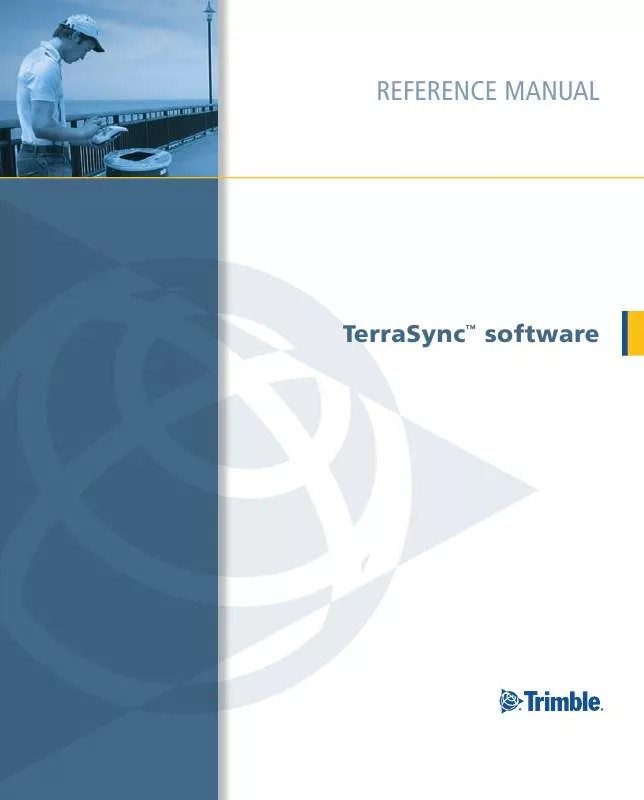
 TRIMBLE TERRASYNC 2.50 RELEASE NOTES REV A (1192 ko)
TRIMBLE TERRASYNC 2.50 RELEASE NOTES REV A (1192 ko)
