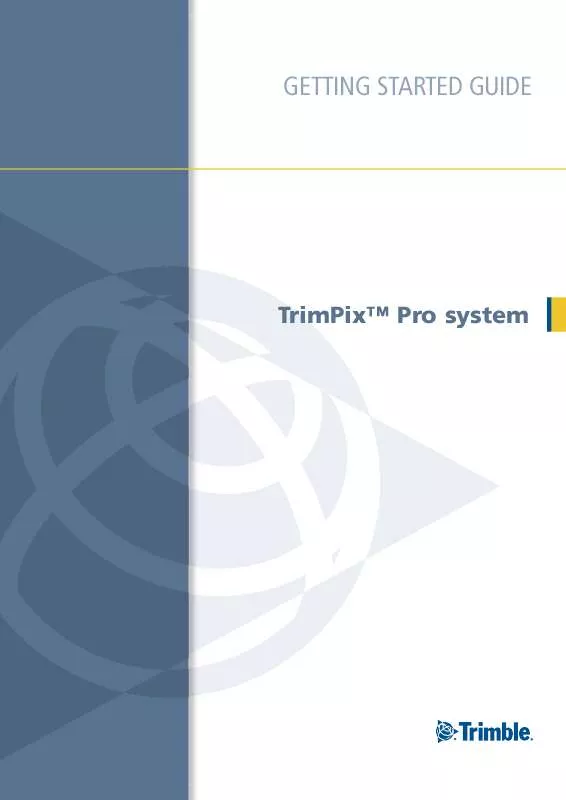User manual TRIMBLE TRIMPIX PRO SYSTEM 2.00 GETTING STARTED GUIDE REV A
Lastmanuals offers a socially driven service of sharing, storing and searching manuals related to use of hardware and software : user guide, owner's manual, quick start guide, technical datasheets... DON'T FORGET : ALWAYS READ THE USER GUIDE BEFORE BUYING !!!
If this document matches the user guide, instructions manual or user manual, feature sets, schematics you are looking for, download it now. Lastmanuals provides you a fast and easy access to the user manual TRIMBLE TRIMPIX PRO SYSTEM 2.00. We hope that this TRIMBLE TRIMPIX PRO SYSTEM 2.00 user guide will be useful to you.
Lastmanuals help download the user guide TRIMBLE TRIMPIX PRO SYSTEM 2.00.
Manual abstract: user guide TRIMBLE TRIMPIX PRO SYSTEM 2.00GETTING STARTED GUIDE REV A
Detailed instructions for use are in the User's Guide.
[. . . ] GETTING STARTED GUIDE
TrimPixTM Pro system
GETTING STARTED GUIDE
TrimPixTM Pro system
Version 2. 00 Revision A June 2010
F
Trimble Navigation Limited 10355 Westmoor Drive Suite #100 Westminster, CO 80021 USA www. trimble. com Legal Notices Copyright and Trademarks © 2010, Trimble Navigation Limited. Trimble, the Globe & Triangle logo, GeoExplorer, GPS Pathfinder, and Nomad are trademarks of Trimble Navigation Limited, registered in the United States and in other countries. GeoXH, GeoXM, GeoXT, GPS Analyst, Juno, TerraSync, and TrimPix are trademarks of Trimble Navigation limited. Microsoft, ActiveSync, Windows Mobile, Windows Vista, and the Windows Start logo are either registered trademarks or trademarks of Microsoft Corporation in the United States and/or other countries. [. . . ] The ActiveSync technology shows a Connected status:
Configuring the Window Mobile Device Center
If the office computer runs the Windows Vista or Windows 7 operating system, the Windows Mobile Device Center must be configured to allow a WMDC connection and a data connection to be active simultaneously on the handheld. Before connecting the handheld to the office computer, on the office computer open Windows Mobile Device Center (Start / All Programs / Windows Mobile Device Center):
16
TrimPix Pro System Getting Started Guide
Setting up the TrimPix Pro System
2
2.
Select Connection Settings. . . :
3. 4.
Make sure that Allow data connections on device when connected to PC is selected. Connect the handheld to the office computer using the Windows Mobile Device Center.
Registering the TrimPix Pro software
You must register your copy of the TrimPix Pro software before you install it. You will obtain an installation code that you enter during the installation process. You can register your copy of the TrimPix Pro software only once. For information on obtaining your installation code when the software has previously been registered, see Obtaining your installation code after registration, page 20. Trimble recommends that you register before you begin the installation. To register, you need:
·
The Proof-of-Purchase Number (POPN). This is is located on the TrimPix Pro system product label affixed to the sleeve. Internet access A valid email address
· ·
Note If you do not have Internet access, contact your local Trimble reseller for assistance.
TrimPix Pro System Getting Started Guide
17
2
Setting up the TrimPix Pro System
To register your copy of the TrimPix Pro software: 1. Go to the My Trimble account login page.
2.
If you already have an account, skip this step and go to step 3 to log in. Otherwise, to create your My Trimble account, click Create an account. Enter your contact details and then click Save. Your account is created and you are returned to the My Trimble account login page.
3.
Enter your email address and password and then click Login. The My Trimble screen for your account appears. It looks similar to this:
4.
To register the TrimPix Pro software, scroll to the My Products section and then click Add.
18
TrimPix Pro System Getting Started Guide
Setting up the TrimPix Pro System
2
The Registration Method screen appears:
5.
Select Add a Proof-of-Purchase Number (POPN) and then click Next. The Proof-of-Purchase Number (POPN) Details screen appears:
6. 8.
Enter the POPN provided on the TrimPix Pro system sleeve. If you want to enter your own reference code, for example a sales order number or an asset/inventory number, enter it in the Your Reference field. Click Next.
Note If a message warns that the POPN you entered has already been registered, click Cancel to cancel the registration process. Then obtain the installation code for your copy of the software and install the software. [. . . ] Use the Eye-Fi Manager software to associate the Eye-Fi Pro card with the correct ad-hoc Wi-Fi network. Enable the DHCP server from the TrimPix Pro control applet. Disable the DHCP server from the TrimPix Pro control applet. See Wireless, page 45.
Two instances of the DHCP server are running on the Wi-Fi network.
48
TrimPix Pro System Getting Started Guide
Troubleshooting
4
Problem Can't transfer photos.
Cause Weak signal. [. . . ]
DISCLAIMER TO DOWNLOAD THE USER GUIDE TRIMBLE TRIMPIX PRO SYSTEM 2.00 Lastmanuals offers a socially driven service of sharing, storing and searching manuals related to use of hardware and software : user guide, owner's manual, quick start guide, technical datasheets...manual TRIMBLE TRIMPIX PRO SYSTEM 2.00