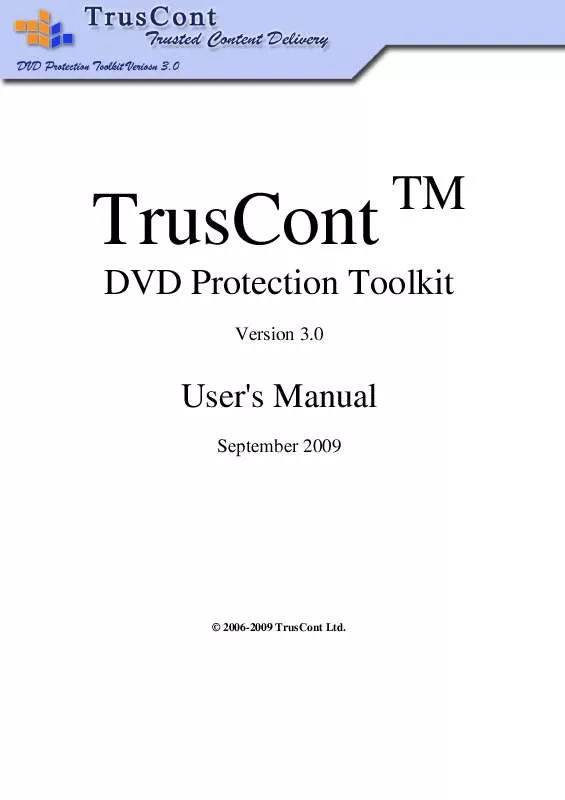User manual TRUSCONT DVD PROTECTION TOOLKIT VERSION 3.0
Lastmanuals offers a socially driven service of sharing, storing and searching manuals related to use of hardware and software : user guide, owner's manual, quick start guide, technical datasheets... DON'T FORGET : ALWAYS READ THE USER GUIDE BEFORE BUYING !!!
If this document matches the user guide, instructions manual or user manual, feature sets, schematics you are looking for, download it now. Lastmanuals provides you a fast and easy access to the user manual TRUSCONT DVD PROTECTION TOOLKIT. We hope that this TRUSCONT DVD PROTECTION TOOLKIT user guide will be useful to you.
Lastmanuals help download the user guide TRUSCONT DVD PROTECTION TOOLKIT.
Manual abstract: user guide TRUSCONT DVD PROTECTION TOOLKITVERSION 3.0
Detailed instructions for use are in the User's Guide.
[. . . ] TrusCont
Version 3. 0
TM
DVD Protection Toolkit
User's Manual
September 2009
© 2006-2009 TrusCont Ltd.
TrusCont DVD Protection Toolkit V3. 0 User's Manual
Table of Contents
1. 5. 1 5. 2 5. 2. 1 5. 2. 2 5. 2. 3
5. 2. 3. 1 5. 2. 3. 2 5. 2. 3. 3 5. 2. 3. 4 5. 2. 3. 5 5. 2. 3. 6 5. 2. 3. 7 5. 2. 3. 8 5. 2. 3. 9
INTRODUCTION KEY FEATURES WHAT'S NEW IN VERSION 3. 0 TERMS AND DEFINITIONS BEHAVIOR OF PROTECTED CONTENT SOFTWARE PROTECTION CONTENT PROTECTION Operating Systems Compatibility for Running Protected Content Files PROTECTION OF SOFTWARE AND CONTENT ON THE SAME DISC CHOOSING PROTECTION STRATEGY INSTALLING TRUSCONT DVD PROTECTION TOOLKIT SYSTEM REQUIREMENTS STARTING THE INSTALLATION STARTING TRUSCONT DVD PROTECTION TOOLKIT USING TRUSCONT DVD PROTECTION TOOLKIT OVERVIEW CREATING A NEW PROJECT Preparing Your Content Starting a New Project Editing a Project
Adding Files and Folders Removing Files and Folders Marking Files for Protection Protecting Digitally Signed Program Files Customizing Copy Protection Options for Individual Program Files Customizing Copy Protection Options for Individual Content Files Copy Protection Options by File Type Customizing Copy Protection Options for Multiple Files Clearing a Project
6 6 6 8 9 9 12 21 22 22 23 23 23 23 24 24 24 24 25 27
28 29 30 30 30 32 34 35 35
5. 2. 4
5. 2. 4. 1 5. 2. 4. 2
Changing Advanced Project Settings
Setting a Global Password Forcing Time Limit Verification Using External Time Source Only
36
36 37
2
TrusCont DVD Protection Toolkit V3. 0 User's Manual
5. 2. 4. 3 5. 2. 4. 4 5. 2. 4. 5 5. 2. 4. 6
Advanced Disc Verification Algorithm Enabling and Disabling Content Protection Notifications TrusCont Autorun File Name Viewing the List of 3rd Party Applications
37 37 38 39
5. 2. 5 5. 2. 6 5. 2. 7 5. 3 5. 4 5. 4. 1 5. 4. 2 5. 4. 3 5. 4. 4 5. 5 5. 5. 1 5. 5. 2 5. 5. 3 5. 6 6.
Naming a Project Saving & Duplicating Your Project Exporting Your Project to a Protected Disc Image MODIFYING SAVED PROJECTS OPENING EXISTING PROJECTS FOR DUPLICATION Selecting the Target DVD Recorder Setting Write Speed Recording Multiple Discs Starting the Duplication RECORDING A GOLD MASTER FOR DVD-ROM REPLICATION Preparing a Protected Gold Master Registering a New Title for TrusCont Protection Placing an Order for Protection of DVD-ROM Discs USING THE TOOLKIT'S PROJECT FILE ASSOCIATION
40 40 43 43 44 44 44 45 45 48 48 50 51 54 54 59 61 63 64 65 67 68
TROUBLESHOOTING & KNOWN ISSUES
APPENDIX A AUTOMATED DUPLICATION USING ALL PRO SOLUTIONS `APOLLO' SYSTEMS APPENDIX B HIGH VOLUME PRODUCTIONS USING RIMAGE APPENDIX C AUTOMATED DUPLICATION USING ACRONOVA DUPLIQ APPENDIX D AUTOMATED DUPLICATION USING PRIMERA BRAVO SE APPENDIX E AUTOMATED DUPLICATION USING MICROBOARDS MX1 APPENDIX F - USING TRUSCONT COPY PROTECTED CONTENT UNDER RESTRICTED USER ACCOUNTS APPENDIX G CUSTOMIZING 3 PARTY APPLICATIONS SUPPORT FOR CONTENT PROTECTION
RD
3
TrusCont DVD Protection Toolkit V3. 0 User's Manual
Table of Figures
Figure 1: Running a Protected Application . . . . . . . . . . . . . . . . . . . . . . . . . . . . . . . . . . . . . . . . . . . . . . . . . . . . . . . . . . . . . . . . . . . . . . . . . . . . . . . . . . . . . . . . . . . . . . . . . . . . . . . . . . . . . . . . . . . . 9 Figure 2: Running a Protected Application without the Original DVD. . . . . . . . . . . . . . . . . . . . . . . . . . . . . . . . . . . . . . . . . . . . . . . . . . 10 Figure 3: Protecting Program Files with a Password . . . . . . . . . . . . . . . . . . . . . . . . . . . . . . . . . . . . . . . . . . . . . . . . . . . . . . . . . . . . . . . . . . . . . . . . . . . . . . . . . . . . . . . . . . 11 Figure 4: Limiting Applications with Expiration Dates. . . . . . . . . . . . . . . . . . . . . . . . . . . . . . . . . . . . . . . . . . . . . . . . . . . . . . . . . . . . . . . . . . . . . . . . . . . . . . . . . . . . . . 12 Figure 5: The TrusCont Autorun File . . . . . . . . . . . . . . . . . . . . . . . . . . . . . . . . . . . . . . . . . . . . . . . . . . . . . . . . . . . . . . . . . . . . . . . . . . . . . . . . . . . . . . . . . . . . . . . . . . . . . . . . . . . . . . . . . . . . . . . . . . . . . . . . 13 Figure 6: Copy & Paste Restriction Notification. . . . . . . . . . . . . . . . . . . . . . . . . . . . . . . . . . . . . . . . . . . . . . . . . . . . . . . . . . . . . . . . . . . . . . . . . . . . . . . . . . . . . . . . . . . . . . . . . . . . . . . 14 Figure 7: Printing Restriction Notification . . . . . . . . . . . . . . . . . . . . . . . . . . . . . . . . . . . . . . . . . . . . . . . . . . . . . . . . . . . . . . . . . . . . . . . . . . . . . . . . . . . . . . . . . . . . . . . . . . . . . . . . . . . . . . . . . . . 15 Figure 8: File save notification. . . . . . . . . . . . . . . . . . . . . . . . . . . . . . . . . . . . . . . . . . . . . . . . . . . . . . . . . . . . . . . . . . . . . . . . . . . . . . . . . . . . . . . . . . . . . . . . . . . . . . . . . . . . . . . . . . . . . . . . . . . . . . . . . . . . . . . . . . . . . . . . 16 Figure 9: Password Protection for Content Files . . . . . . . . . . . . . . . . . . . . . . . . . . . . . . . . . . . . . . . . . . . . . . . . . . . . . . . . . . . . . . . . . . . . . . . . . . . . . . . . . . . . . . . . . . . . . . . . . . . . 17 Figure 10: Notification on Expiration Date of a Protected Content File . . . . . . . . . . . . . . . . . . . . . . . . . . . . . . . . . . . . . . . . . . . . . . 18 Figure 11: Global Password Dialog . . . . . . . . . . . . . . . . . . . . . . . . . . . . . . . . . . . . . . . . . . . . . . . . . . . . . . . . . . . . . . . . . . . . . . . . . . . . . . . . . . . . . . . . . . . . . . . . . . . . . . . . . . . . . . . . . . . . . . . . . . . . . . . . . . . . . 19 Figure 12: DVD Eject Notification . . . . . . . . . . . . . . . . . . . . . . . . . . . . . . . . . . . . . . . . . . . . . . . . . . . . . . . . . . . . . . . . . . . . . . . . . . . . . . . . . . . . . . . . . . . . . . . . . . . . . . . . . . . . . . . . . . . . . . . . . . . . . . . . . . . . . . . . 20 Figure 13: Opening Protected Files with Unsupported Applications. . . . . . . . . . . . . . . . . . . . . . . . . . . . . . . . . . . . . . . . . . . . . . . . . . . . . 21 Figure 14: The Welcome Page . . . . . . . . . . . . . . . . . . . . . . . . . . . . . . . . . . . . . . . . . . . . . . . . . . . . . . . . . . . . . . . . . . . . . . . . . . . . . . . . . . . . . . . . . . . . . . . . . . . . . . . . . . . . . . . . . . . . . . . . . . . . . . . . . . . . . . . . . . . . . . . . . 25 Figure 15: Select task Page . . . . . . . . . . . . . . . . . . . . . . . . . . . . . . . . . . . . . . . . . . . . . . . . . . . . . . . . . . . . . . . . . . . . . . . . . . . . . . . . . . . . . . . . . . . . . . . . . . . . . . . . . . . . . . . . . . . . . . . . . . . . . . . . . . . . . . . . . . . . . . . . . . . . . . . . 26 Figure 16: The Edit Project Page. . . . . . . . . . . . . . . . . . . . . . . . . . . . . . . . . . . . . . . . . . . . . . . . . . . . . . . . . . . . . . . . . . . . . . . . . . . . . . . . . . . . . . . . . . . . . . . . . . . . . . . . . . . . . . . . . . . . . . . . . . . . . . . . . . . . . . . . . . . 27 Figure 17: Tabs in the Edit Project Page. . . . . . . . . . . . . . . . . . . . . . . . . . . . . . . . . . . . . . . . . . . . . . . . . . . . . . . . . . . . . . . . . . . . . . . . . . . . . . . . . . . . . . . . . . . . . . . . . . . . . . . . . . . . . . . . . . . . . . . . . 28 Figure 18: Add Folder Dialog . . . . . . . . . . . . . . . . . . . . . . . . . . . . . . . . . . . . . . . . . . . . . . . . . . . . . . . . . . . . . . . . . . . . . . . . . . . . . . . . . . . . . . . . . . . . . . . . . . . . . . . . . . . . . . . . . . . . . . . . . . . . . . . . . . . . . . . . . . . . . . . . . . . 29 Figure 19: Add Files Dialog . . . . . . . . . . . . . . . . . . . . . . . . . . . . . . . . . . . . . . . . . . . . . . . . . . . . . . . . . . . . . . . . . . . . . . . . . . . . . . . . . . . . . . . . . . . . . . . . . . . . . . . . . . . . . . . . . . . . . . . . . . . . . . . . . . . . . . . . . . . . . . . . . . . . . . . . 29 Figure 20: Copy Protection Options for Individual Program Files . . . . . . . . . . . . . . . . . . . . . . . . . . . . . . . . . . . . . . . . . . . . . . . . . . . . . . . . . . . 32 Figure 21: Copy Protection Options for MP3 Music Files. . . . . . . . . . . . . . . . . . . . . . . . . . . . . . . . . . . . . . . . . . . . . . . . . . . . . . . . . . . . . . . . . . . . . . . . . . . . . . . . . 33 Figure 22: Copy Protection Options for PDF Documents . . . . . . . . . . . . . . . . . . . . . . . . . . . . . . . . . . . . . . . . . . . . . . . . . . . . . . . . . . . . . . . . . . . . . . . . . . . . . . . . . 33 Figure 23: Setting Protection Options for Multiple Files . . . . . . . . . . . . . . . . . . . . . . . . . . . . . . . . . . . . . . . . . . . . . . . . . . . . . . . . . . . . . . . . . . . . . . . . . . . . . . . . . . 35 Figure 24: Advanced Project Settings . . . . . . . . . . . . . . . . . . . . . . . . . . . . . . . . . . . . . . . . . . . . . . . . . . . . . . . . . . . . . . . . . . . . . . . . . . . . . . . . . . . . . . . . . . . . . . . . . . . . . . . . . . . . . . . . . . . . . . . . . . . . . . . 36 Figure 25: Setting a Global Password . . . . . . . . . . . . . . . . . . . . . . . . . . . . . . . . . . . . . . . . . . . . . . . . . . . . . . . . . . . . . . . . . . . . . . . . . . . . . . . . . . . . . . . . . . . . . . . . . . . . . . . . . . . . . . . . . . . . . . . . . . . . . . . 36 Figure 26: Enabling and Disabling Content Protection Notifications . . . . . . . . . . . . . . . . . . . . . . . . . . . . . . . . . . . . . . . . . . . . . . . . . . . . 37 Figure 27: Changing TrusCont Autorun File Name . . . . . . . . . . . . . . . . . . . . . . . . . . . . . . . . . . . . . . . . . . . . . . . . . . . . . . . . . . . . . . . . . . . . . . . . . . . . . . . . . . . . . . . . . . . . . . . 38 Figure 28: Customizing the List of Allowed Applications . . . . . . . . . . . . . . . . . . . . . . . . . . . . . . . . . . . . . . . . . . . . . . . . . . . . . . . . . . . . . . . . . . . . . . . . . . . . . . . . 39 Figure 29: Volume Information Page . . . . . . . . . . . . . . . . . . . . . . . . . . . . . . . . . . . . . . . . . . . . . . . . . . . . . . . . . . . . . . . . . . . . . . . . . . . . . . . . . . . . . . . . . . . . . . . . . . . . . . . . . . . . . . . . . . . . . . . . . . . . . . . . 40 Figure 30: Saving and Duplicating New Projects . . . . . . . . . . . . . . . . . . . . . . . . . . . . . . . . . . . . . . . . . . . . . . . . . . . . . . . . . . . . . . . . . . . . . . . . . . . . . . . . . . . . . . . . . . . . . . . . . . . . 41 4
TrusCont DVD Protection Toolkit V3. 0 User's Manual
Figure 31: Save Project Page . . . . . . . . . . . . . . . . . . . . . . . . . . . . . . . . . . . . . . . . . . . . . . . . . . . . . . . . . . . . . . . . . . . . . . . . . . . . . . . . . . . . . . . . . . . . . . . . . . . . . . . . . . . . . . . . . . . . . . . . . . . . . . . . . . . . . . . . . . . . . . . . . . . . 42 Figure 32: Save As Dialog . . . . . . . . . . . . . . . . . . . . . . . . . . . . . . . . . . . . . . . . . . . . . . . . . . . . . . . . . . . . . . . . . . . . . . . . . . . . . . . . . . . . . . . . . . . . . . . . . . . . . . . . . . . . . . . . . . . . . . . . . . . . . . . . . . . . . . . . . . . . . . . . . . . . . . . . . . . . 42 Figure 33: Select Target Page . . . . . . . . . . . . . . . . . . . . . . . . . . . . . . . . . . . . . . . . . . . . . . . . . . . . . . . . . . . . . . . . . . . . . . . . . . . . . . . . . . . . . . . . . . . . . . . . . . . . . . . . . . . . . . . . . . . . . . . . . . . . . . . . . . . . . . . . . . . . . . . . . . 45 Figure 34: Confirmation Page. . . . . . . . . . . . . . . . . . . . . . . . . . . . . . . . . . . . . . . . . . . . . . . . . . . . . . . . . . . . . . . . . . . . . . . . . . . . . . . . . . . . . . . . . . . . . . . . . . . . . . . . . . . . . . . . . . . . . . . . . . . . . . . . . . . . . . . . . . . . . . . . . . 46 Figure 35: DVD-R Recording Process. . . . . . . . . . . . . . . . . . . . . . . . . . . . . . . . . . . . . . . . . . . . . . . . . . . . . . . . . . . . . . . . . . . . . . . . . . . . . . . . . . . . . . . . . . . . . . . . . . . . . . . . . . . . . . . . . . . . . . . . . . . . . . . . 47 Figure 36: The Password Dialog . . . . . . . . . . . . . . . . . . . . . . . . . . . . . . . . . . . . . . . . . . . . . . . . . . . . . . . . . . . . . . . . . . . . . . . . . . . . . . . . . . . . . . . . . . . . . . . . . . . . . . . . . . . . . . . . . . . . . . . . . . . . . . . . . . . . . . . . . . . 47 Figure 37: Preparing a Gold Master for DVD-ROM Replication . . . . . . . . . . . . . . . . . . . . . . . . . . . . . . . . . . . . . . . . . . . . . . . . . . . . . . . . . . . . . . . . . . 48 Figure 38: Login Form . . . . . . . . . . . . . . . . . . . . . . . . . . . . . . . . . . . . . . . . . . . . . . . . . . . . . . . . . . . . . . . . . . . . . . . . . . . . . . . . . . . . . . . . . . . . . . . . . . . . . . . . . . . . . . . . . . . . . . . . . . . . . . . . . . . . . . . . . . . . . . . . . . . . . . . . . . . . . . . . . . . 49 Figure 39: Select DVD-ROM Title . . . . . . . . . . . . . . . . . . . . . . . . . . . . . . . . . . . . . . . . . . . . . . . . . . . . . . . . . . . . . . . . . . . . . . . . . . . . . . . . . . . . . . . . . . . . . . . . . . . . . . . . . . . . . . . . . . . . . . . . . . . . . . . . . . . . . . . . . . 49 Figure 40: Creating a new DVD-ROM title. . . . . . . . . . . . . . . . . . . . . . . . . . . . . . . . . . . . . . . . . . . . . . . . . . . . . . . . . . . . . . . . . . . . . . . . . . . . . . . . . . . . . . . . . . . . . . . . . . . . . . . . . . . . . . . . . . . . . 50 Figure 41: New Title Listing. . . . . . . . . . . . . . . . . . . . . . . . . . . . . . . . . . . . . . . . . . . . . . . . . . . . . . . . . . . . . . . . . . . . . . . . . . . . . . . . . . . . . . . . . . . . . . . . . . . . . . . . . . . . . . . . . . . . . . . . . . . . . . . . . . . . . . . . . . . . . . . . . . . . . . 51 Figure 42: DVD-ROM Order Payment . . . . . . . . . . . . . . . . . . . . . . . . . . . . . . . . . . . . . . . . . . . . . . . . . . . . . . . . . . . . . . . . . . . . . . . . . . . . . . . . . . . . . . . . . . . . . . . . . . . . . . . . . . . . . . . . . . . . . . . . . . . . . . . 52 Figure 43: Paid Order . . . . . . . . . . . . . . . . . . . . . . . . . . . . . . . . . . . . . . . . . . . . . . . . . . . . . . . . . . . . . . . . . . . . . . . . . . . . . . . . . . . . . . . . . . . . . . . . . . . . . . . . . . . . . . . . . . . . . . . . . . . . . . . . . . . . . . . . . . . . . . . . . . . . . . . . . . . . . . . . . . . . . 52 Figure 44: Mastered Title . . . . . . . . . . . . . . . . . . . . . . . . . . . . . . . . . . . . . . . . . . . . . . . . . . . . . . . . . . . . . . . . . . . . . . . . . . . . . . . . . . . . . . . . . . . . . . . . . . . . . . . . . . . . . . . . . . . . . . . . . . . . . . . . . . . . . . . . . . . . . . . . . . . . . . . . . . . . 53 Figure 45: Orders List . . . . . . . . . . . . . . . . . . . . . . . . . . . . . . . . . . . . . . . . . . . . . . . . . . . . . . . . . . . . . . . . . . . . . . . . . . . . . . . . . . . . . . . . . . . . . . . . . . . . . . . . . . . . . . . . . . . . . . . . . . . . . . . . . . . . . . . . . . . . . . . . . . . . . . . . . . . . . . . . . . . . 53 Figure 46: Previously Protected Files Indication . . . . . . . . . . . . . . . . . . . . . . . . . . . . . . . . . . . . . . . . . . . . . . . . . . . . . . . . . . . . . . . . . . . . . . . . . . . . . . . . . . . . . . . . . . . . . . . . . . . . 54 Figure 47: Unsupported Files Indication . . . . . . . . . . . . . . . . . . . . . . . . . . . . . . . . . . . . . . . . . . . . . . . . . . . . . . . . . . . . . . . . . . . . . . . . . . . . . . . . . . . . . . . . . . . . . . . . . . . . . . . . . . . . . . . . . . . . . . . 55 Figure 48: Unsupported Files Notification . . . . . . . . . . . . . . . . . . . . . . . . . . . . . . . . . . . . . . . . . . . . . . . . . . . . . . . . . . . . . . . . . . . . . . . . . . . . . . . . . . . . . . . . . . . . . . . . . . . . . . . . . . . . . . . . . . . 56 Figure 49: Automatic Production Using Apollo Autoloader . . . . . . . . . . . . . . . . . . . . . . . . . . . . . . . . . . . . . . . . . . . . . . . . . . . . . . . . . . . . . . . . . . . . . . . . . . 59 Figure 50: DVD-R Protection Toolkit (Rimage Edition) . . . . . . . . . . . . . . . . . . . . . . . . . . . . . . . . . . . . . . . . . . . . . . . . . . . . . . . . . . . . . . . . . . . . . . . . . . . . . . . . . . . . 61 Figure 51: Sending a Job to Rimage Production Server . . . . . . . . . . . . . . . . . . . . . . . . . . . . . . . . . . . . . . . . . . . . . . . . . . . . . . . . . . . . . . . . . . . . . . . . . . . . . . . . . . . . . 62 Figure 52: Automatic Production with Acronova DupliQ . . . . . . . . . . . . . . . . . . . . . . . . . . . . . . . . . . . . . . . . . . . . . . . . . . . . . . . . . . . . . . . . . . . . . . . . . . . . . . . . 63 Figure 53: Automatic Production with Primera Bravo SE. . . . . . . . . . . . . . . . . . . . . . . . . . . . . . . . . . . . . . . . . . . . . . . . . . . . . . . . . . . . . . . . . . . . . . . . . . . . . . . 64 Figure 54: Automatic Production with Microboards MX1 . . . . . . . . . . . . . . . . . . . . . . . . . . . . . . . . . . . . . . . . . . . . . . . . . . . . . . . . . . . . . . . . . . . . . . . . . . . . . . 65 Figure 55: Certified Application List. . . . . . . . . . . . . . . . . . . . . . . . . . . . . . . . . . . . . . . . . . . . . . . . . . . . . . . . . . . . . . . . . . . . . . . . . . . . . . . . . . . . . . . . . . . . . . . . . . . . . . . . . . . . . . . . . . . . . . . . . . . . . . . . . . 68 Figure 56: The Application Setup Form . . . . . . . . . . . . . . . . . . . . . . . . . . . . . . . . . . . . . . . . . . . . . . . . . . . . . . . . . . . . . . . . . . . . . . . . . . . . . . . . . . . . . . . . . . . . . . . . . . . . . . . . . . . . . . . . . . . . . . . . . . 69
5
TrusCont DVD Protection Toolkit V3. 0 User's Manual
1. Introduction
Thank you for using TrusCont security solutions. [. . . ] This option is disabled by default since it is not widely tested yet. Publishers seeking stronger copy protection on expense of potential incompatibility issues may activate this option.
5. 2. 4. 4
Enabling and Disabling Content Protection Notifications
By default the copy protection system is designed to display notifications to the end users that are triggered by attempts of performing restricted operations (See section 2. 2 for detailed description of the notifications). The `Notifications' tab allows the publisher to enable or disabled specific notifications.
Figure 26: Enabling and Disabling Content Protection Notifications
37
TrusCont DVD Protection Toolkit V3. 0 User's Manual
5. 2. 4. 5
TrusCont Autorun File Name
The default TrusCont Autorun file name that is automatically added to projects with protected content files is "RunMe. exe". The `Autorun' tab allows the publisher to choose a different file name. The Autorun filename must have only one dot '. ' followed by the extension 'exe'. For maximum compatibility, please use only English characters. Autorun name containing non English characters may not start automatically on some systems.
Figure 27: Changing TrusCont Autorun File Name
38
TrusCont DVD Protection Toolkit V3. 0 User's Manual
5. 2. 4. 6
Viewing the List of 3rd Party Applications
The `Applications' tab lists the certified 3rd party applications compatible with TrusCont copy protection system. These are the applications that will be allowed to read the protected files.
Figure 28: Customizing the List of Allowed Applications
39
TrusCont DVD Protection Toolkit V3. 0 User's Manual
5. 2. 5 Naming a Project
Once you have finished editing your project, click next to proceed to the 'Volume Information' page.
Figure 29: Volume Information Page
The 'Volume Information' page allows you to change the 'Volume Label' (media title). The volume label is the caption that is usually displayed next to the drive letter in windows explorer and 'My Computer'. This helps you or your users to easily locate your DVD among your other drives. The volume label may contain only English characters and numbers.
5. 2. 6 Saving & Duplicating Your Project
When you finish creating your project you can start recording it immediately onto TrusCont Enhanced DVD-R discs by selecting the 'Start Duplicating' task (see figure 29). For additional instructions on duplicating your project please refer to the instructions in section 5. 4 Opening Existing Projects for Duplication. You can also save your project for future use in case you plan to record additional DVD-R discs with the same content. To save your project, follow the instructions below. Please note that the Toolkit only saves a file that describes your project. Your project's files are
40
TrusCont DVD Protection Toolkit V3. 0 User's Manual
not copied from their original location and it is essential that it will not be changed or moved if you wish to use the same project in the future.
1.
Select the 'Save Project' option and click next.
Figure 30: Saving and Duplicating New Projects
2.
The 'Save Project' page will appear.
41
TrusCont DVD Protection Toolkit V3. 0 User's Manual
Figure 31: Save Project Page
3.
Click the browse button to open the 'Save As' dialog and select the folder and filename under which your project will be saved. Note: Saving to UNC network locations is not supported. Save to local drives only.
4.
Click 'Save' on the 'Save as' dialog then click 'Next' on the 'Save Project' page.
Figure 32: Save As Dialog
42
TrusCont DVD Protection Toolkit V3. 0 User's Manual
5. 2. 7 Exporting Your Project to a Protected Disc Image
Exporting your project to a protected disc image is an easy way to save your project for future duplications. Your project is saved in a single data file. Duplicating using an image file provides better performance than duplicating from a project, but once created it cannot be changed. Changes can be performed only by changing the saved project and then creating a new image file.
You can create an image file from a new project by selecting the 'Export to a Protected Disc Image' option at the end of the project creation process (see figure 29). To create an image file from an existing project, open the project (see section 5. 3 modifying saved projects), make changes if required or just click next to leave the project unchanged. [. . . ] 4.
Alternative solution for computers running Windows Vista: 1. While logged in using a restricted account, insert / connect the medium containing the protected content to the local computer. If it doesn't launch automatically, browse the medium and manually run the TrusCont Launcher (Autorun) application (typically named Runme or Runme. exe) The software may ask only on the first use of the disc, for logon information. Specify a username and password of an account with administrator privileges.
2.
Solution 2 For computers that belong to a domain Follow the instructions above for local computers on each workstation, or deploy centrally to all domain computers using one of the following methods (system administrators only): 1. [. . . ]
DISCLAIMER TO DOWNLOAD THE USER GUIDE TRUSCONT DVD PROTECTION TOOLKIT Lastmanuals offers a socially driven service of sharing, storing and searching manuals related to use of hardware and software : user guide, owner's manual, quick start guide, technical datasheets...manual TRUSCONT DVD PROTECTION TOOLKIT