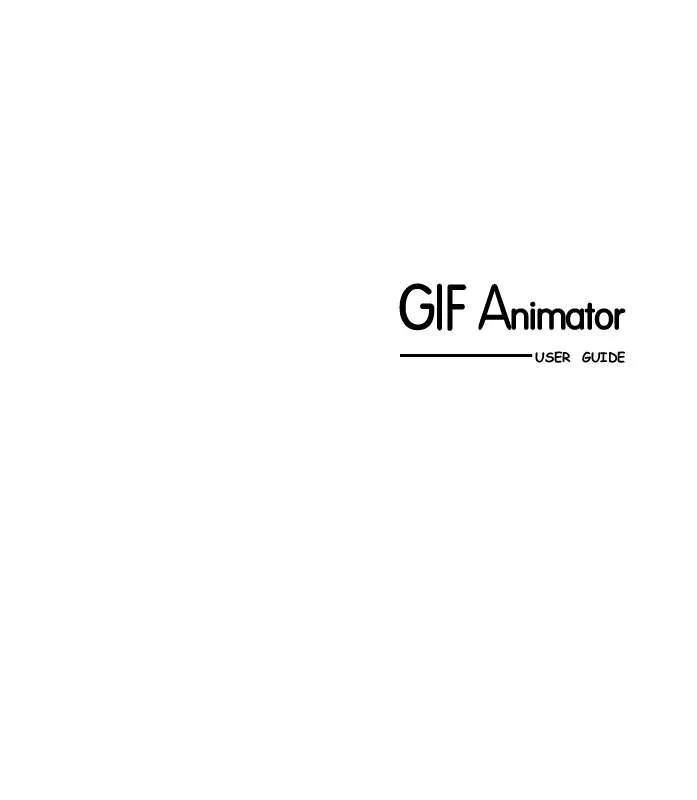User manual ULEAD GIF ANIMATOR 4.0
Lastmanuals offers a socially driven service of sharing, storing and searching manuals related to use of hardware and software : user guide, owner's manual, quick start guide, technical datasheets... DON'T FORGET : ALWAYS READ THE USER GUIDE BEFORE BUYING !!!
If this document matches the user guide, instructions manual or user manual, feature sets, schematics you are looking for, download it now. Lastmanuals provides you a fast and easy access to the user manual ULEAD GIF ANIMATOR 4.0. We hope that this ULEAD GIF ANIMATOR 4.0 user guide will be useful to you.
Lastmanuals help download the user guide ULEAD GIF ANIMATOR 4.0.
Manual abstract: user guide ULEAD GIF ANIMATOR 4.0
Detailed instructions for use are in the User's Guide.
[. . . ] GIF Animator
USER GUIDE
First English edition for GIF Animator 4. 0, September 1999 © 1996-99 Ulead Systems, Inc. No part of this publication may be reproduced or transmitted in any form or by any means, electronic or mechanical, including photocopying, recording, or storing in a retrieval system, or translating into any language in any form without the express written permission of Ulead Systems, Inc.
Software license
The software described in this document is furnished under a License Agreement which is included with the product. This Agreement specifies the permitted and prohibited uses of the product.
Licenses and trademarks ICI Library © 19911992 C-Cube Microsystems.
Ulead Systems, Inc. , the Ulead logo, Ulead GIF Animator, VideoStudio and MediaStudio Pro are trademarks of Ulead Systems, Inc. All other product names and any registered and unregistered trademarks mentioned in this manual are used for identification purposes only and remain the exclusive property of their respective owners.
Sample files
Files provided as samples on the program CD-ROM can be used for personal demonstrations, productions and presentations. [. . . ] This is generally the best removal method, but unfortunately, only Microsoft Internet Explorer supports this at this time.
Note: In order to make GIF Animations that are completely cross-browser compatible, make all your image layers full size and then use `Do not remove'. When you run the Optimization Wizard, GIF Animator removes all the redundant pixels between images. With the Do not remove option set for each layer, just enough overlap is retained during optimization that image layers mask out the differences from previous layers as they are stacked during the animation.
20
Other image layer attributes
The final three image layer attributes are Delay, Wait for user input, and Interlace. Like all the image layer attributes, their presence is required by the file format (GIF89a), but only one has any visible effect on an animation as it plays in a web browser. They are described below:
· Delay - Of the three image layer attributes,
this is the perhaps the most useful. The delay time measures the time that the image remains on screen before being removed and replaced by subsequent images. The delay time is measured in hundredths of a second.
· Wait for user input - This option is
currently not supported in the major browsers, but it is implemented in dedicated GIF viewers. Setting this option on an image layer forces the layer to pause the animation until the user either clicks the mouse button or presses a key on the keyboard.
· Interlace - Interlacing breaks an image
into two separate fields, allowing one field to download first while waiting for the other. This gives users an immediate preview of the image rather than having to wait for the entire picture to finish downloading. Static GIF images (i. e. , those with single image layers) support this, but in an animated GIF this feature doesn't work on any image layer except the first. If you import any GIF images with their interlacing enabled, be sure to deselect the option inside GIF Animator so that web browsers won't encounter any problems with them. 21
Using Plug-in Filters
GIF Animator lets you apply wild plug-in effects directly to the image layers in your animation rather than having to open each layer in an outside editor to apply effects there. You can apply the effect to a single layer or to a range of selected layers. Any Adobe Photoshop 32-bit compliant plug-in can be used in GIF Animator. Loading plug-ins into GIF Animator: 1 Click the File: Preferences menu command to open the Preferences dialog box. 2 Click the Plug-ins tab to bring it to the foreground. 3 Click a Browse button next to one of the empty slots. When the Browse dialog box opens, locate the folder that contains the plug-ins you want to use. The plug-ins are added to the Filters menu. To apply plug-in filters: 1 Select the layer(s) to which you want to apply the plug-in filter. 2 Click the Filter: Filter Name menu command. 3 Adjust the filter' s settings until you get the desired effect. [. . . ] Image layers need not have a local palette. Logical Screen The dimensions of the animation as a whole. Looping The number of times that an animation plays. Can be set to a finite number or for infinite looping. [. . . ]
DISCLAIMER TO DOWNLOAD THE USER GUIDE ULEAD GIF ANIMATOR 4.0 Lastmanuals offers a socially driven service of sharing, storing and searching manuals related to use of hardware and software : user guide, owner's manual, quick start guide, technical datasheets...manual ULEAD GIF ANIMATOR 4.0