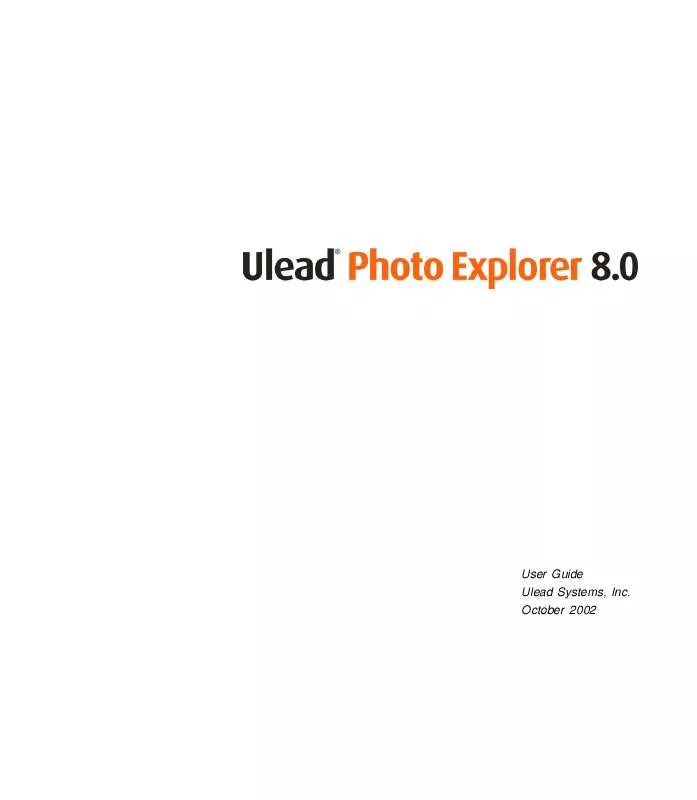User manual ULEAD PHOTO EXPLORER VERSION 8.0
Lastmanuals offers a socially driven service of sharing, storing and searching manuals related to use of hardware and software : user guide, owner's manual, quick start guide, technical datasheets... DON'T FORGET : ALWAYS READ THE USER GUIDE BEFORE BUYING !!!
If this document matches the user guide, instructions manual or user manual, feature sets, schematics you are looking for, download it now. Lastmanuals provides you a fast and easy access to the user manual ULEAD PHOTO EXPLORER VERSION 8.0. We hope that this ULEAD PHOTO EXPLORER VERSION 8.0 user guide will be useful to you.
Lastmanuals help download the user guide ULEAD PHOTO EXPLORER VERSION 8.0.
Manual abstract: user guide ULEAD PHOTO EXPLORER VERSION 8.0
Detailed instructions for use are in the User's Guide.
[. . . ] October 2002
First English edition for Ulead Photo Explorer version 8. 0, October 2002 Copyright © 2002 Ulead Systems, Inc. No part of this publication maybe reproduced or transmitted in any form or by any means, electronic or mechanical, including photocopying, recording or storing in a retrieval system, or translated into any language in any form without prior written permission of Ulead Systems, Inc.
Software license
The software described in this document is furnished under a License Agreement which is included with the product. This Agreement specifies the permitted and prohibited uses of the product.
Licenses and trademarks
ICI Library © 1991-1992 C-Cube Microsystems. and the Ulead logo are trademarks of Ulead Systems, Inc. [. . . ] Select File: TWAIN Acquire - Select Source and choose your scanner or digital camera. Select File: TWAIN Acquire - File Setup. (To have smaller and compressed files, choose JPEG. ) 5. In the File naming pattern box, enter a file name. Each image will be prefixed with this name followed by a counter (e. g. Click File: TWAIN Acquire - Acquire Now to start getting images.
Tip: Photo Explorer can upload images to Ulead's iMira Web site after transferring them to the computer. Just select the appropriate option in the Send to the Web section of the Acquire File Setup dialog box to send your images to iMira. com.
27
Ulead Photo Explorer User Guide
Or, to scan several photos at the same time and automatically slice them into separate image files, click File: TWAIN Acquire - Acquire Now (with Auto Slicing). Follow the instructions on the dialog box to transfer images to your computer. Note that the instructions may vary based on different device type, brands, and models.
Note: Photo Explorer offers WDM driver support for "push-model aware" scanners. Selected buttons on such scanners can be configured to carry out a list of commands. For example, pressing a button could automatically run Photo Explorer, get an image from a scanner, and save it to the active folder. Because Photo Explorer supports this technology, acquiring images is now even easier than before.
In Photo Explorer, using File: TWAIN Acquire is recommended only for getting images from a scanner. For digital cameras, use File: Digital Camera Wizard instead. In most cases, JPEG images from a camera will be decompressed and resaved with some loss of image quality through TWAIN transfers. Also, Exif camera information embedded in the JPEG files will be lost. The Digital Camera Wizard can be used with many cameras to avoid the problems associated with TWAIN transfers.
Viewing digital photo information
If you have JPEG (Exif ) images which you transferred from a digital camera, the camera settings used at the time when taking photos are stored in the JPEG files. Select File: Photo Properties to see a summary listing of camera settings, or select File: Image Properties - Camera Information (Exif) to view the complete information. Whether you are a professional or novice photographer, having access to these information lets you understand more about your camera and allows you to take better photos. Take note that the focal length setting (which measures the zoom setting for the camera lens) in digital cameras are different from conventional film cameras. The reason is, since the CCD (the device used to collect light) in the digital camera is much smaller than a film camera, all the lenses and their focal lengths are smaller, too.
28
Ulead Photo Explorer User Guide
To make it easier for people to understand the focal lengths of digital cameras, manufacturers often quote the camera lenses on a "35mm equivalent" scale since this is more widely understood by photographers. For any digital camera, there is a certain multiplication factor that converts to this scale. (For example, 5. 55 is the conversion factor used by the Canon S10 digital camera. ) For most digital camera models, Photo Explorer can report the correct 35mm equivalent zoom length values automatically. [. . . ] · In the Thumbnail Page tab, select Use frames to display the thumbnail page along with the source image. · Click the Save button to save your Web page layout options for future use. To use them again, click the Load button.
Creating slideshows for the Web
Photo Explorer can instantly create impressive Web slideshows with smooth fade-ins and transition effects. Select Tools: Slideshow to create a slideshow project. [. . . ]
DISCLAIMER TO DOWNLOAD THE USER GUIDE ULEAD PHOTO EXPLORER VERSION 8.0 Lastmanuals offers a socially driven service of sharing, storing and searching manuals related to use of hardware and software : user guide, owner's manual, quick start guide, technical datasheets...manual ULEAD PHOTO EXPLORER VERSION 8.0