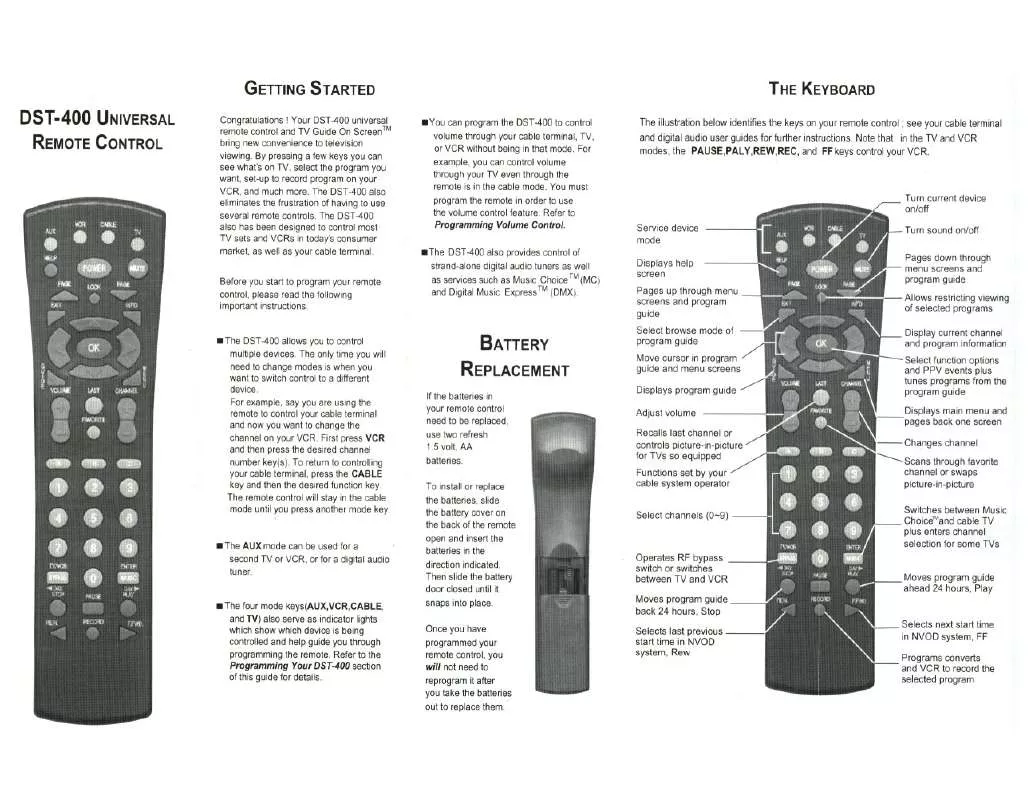User manual UNIVERSAL REMOTE CONTROL DST-400
Lastmanuals offers a socially driven service of sharing, storing and searching manuals related to use of hardware and software : user guide, owner's manual, quick start guide, technical datasheets... DON'T FORGET : ALWAYS READ THE USER GUIDE BEFORE BUYING !!!
If this document matches the user guide, instructions manual or user manual, feature sets, schematics you are looking for, download it now. Lastmanuals provides you a fast and easy access to the user manual UNIVERSAL REMOTE CONTROL DST-400. We hope that this UNIVERSAL REMOTE CONTROL DST-400 user guide will be useful to you.
Lastmanuals help download the user guide UNIVERSAL REMOTE CONTROL DST-400.
Manual abstract: user guide UNIVERSAL REMOTE CONTROL DST-400
Detailed instructions for use are in the User's Guide.
[. . . ] This Owner's Manual is designed to assist you in programming your DST-400 remote to work with your components by guiding you through an easy step-by-step process. Everything you need to know about programming the DST-400 is contained in this Manual. DST-400 Owner's Manual © 2009 Universal Remote Control, Inc. This document is protected by the copyright laws of the United States and internationally by the Berne Convention. [. . . ] · Also, if you add the delay time as the first step of Macro commands, the remote will not send the Macro unless the button is held for two seconds. (This is the Press & Hold Function). · You can also program macro commands in `layers' by pressing the STOP button in between commands. (For example, if you press CBL, 009, STOP, 035, STOP, 365, STOP and the CH+ button in Step 2) the remote will send out 009 at the first press of the `A' button, and then send out 035 at the second press, etc. · You cannot program the CH+ or PAUSE buttons as macro commands.
PLEASE DO NOT RETURN
THIS PRODUCT TO THE STORE
PLEASE CONTACT OUR TECHNICAL SUPPORT CENTER. IF YOU NEED ASSISTANCE, E-MAIL
techsupport@UniversalRemote. com or dial 1-800-901-0800
(9:00AM-6:00PM EST)
Page 16
Programming "My Favorites" - Favorite Channel Buttons In Cable mode, the A, B, C, D buttons are also designed to serve as dedicated Favorite Channel buttons. Each button will access one of your favorite channels with just one button press. Here's how to program Favorite Channels: STEP 1: Press the CBL button to select the Cable mode. STEP 2: Press the `A', `B', `C' or `D' button and the MUTE button at the same time for 2 seconds until the CBL component LED turns on. IMPORTANT: You have 30 seconds to perform the next step while you are in programming mode. If you do not press a button within 30 seconds, the component LED light will turn off. The Component LED light will blink three times to confirm that it is saved. This sets up three buttons (Volume Up, Volume Down and MUTE) as a group for that component.
VOLUME UP
Repeat Steps 1-2 for all other components. Note: SimpleSound is what's technically referred to as a "Punch Through" feature and is not limited to volume control. It can also be applied to other groups of buttons. If you find yourself switching to a particular component mode frequently to access a particular control, consider using "Punch Through".
Page 20
Channel Control "Punch Through" This "Punch Through" enables you to program the DST-400 so that either the Cable or TV Channel Controls (CHANNEL UP, DOWN, LAST, CHANNEL NUMBERS 0-9, +10 and ENTER) will also operate in other component modes on the remote control. STEP 1: Press and hold the component button you want to add channel control to, such as DVD or VCR, and the SELECT [SEL] button at the same time for two seconds until the Component LED light turns on. IMPORTANT: You have 30 seconds to perform the next step while you are in programming mode. If you do not press a button within 30 seconds, the component LED light will turn off. The remote will exit the programming mode and you will have to start over. The component LED light will blink once.
COMPONENT BUTTONS
SELECT
CHANNEL UP
STEP 3: Press either the TV or CBL button that you want to use as the source of channel control. The component LED will blink three times to confirm it is saved.
Page 21
Transport Control "Punch Through" This "Punch Through" enables you to program the DST-400 so that VCR or DVD Transport Controls (PLAY, STOP, FF, REW, PAUSE, SKIP and RECORD) will also operate in other component modes on the remote control. [. . . ] You could remove the batteries for months, replace them at your convenience, and the DST-400 would still remember your settings. MacroPower is a very useful way to make a lot of things happen with one button push. For example, in most home theaters, to watch television, the user must turn on the TV, then turn on the Cable Box or the Satellite Receiver, then turn on the Surround Sound system for sound. Instead of pressing all of those buttons one at a time, MacroPower enables you to turn on all of these components, in the sequence you want, with one button push. [. . . ]
DISCLAIMER TO DOWNLOAD THE USER GUIDE UNIVERSAL REMOTE CONTROL DST-400 Lastmanuals offers a socially driven service of sharing, storing and searching manuals related to use of hardware and software : user guide, owner's manual, quick start guide, technical datasheets...manual UNIVERSAL REMOTE CONTROL DST-400