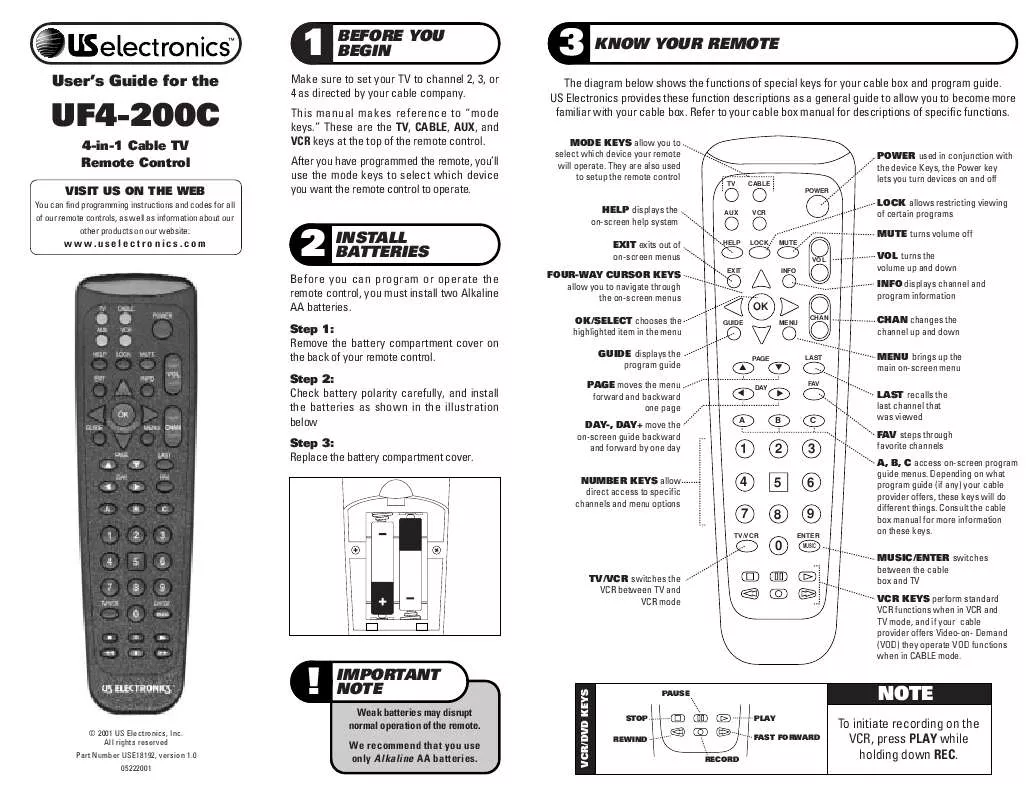User manual US ELECTRONICS UF4-200C
Lastmanuals offers a socially driven service of sharing, storing and searching manuals related to use of hardware and software : user guide, owner's manual, quick start guide, technical datasheets... DON'T FORGET : ALWAYS READ THE USER GUIDE BEFORE BUYING !!!
If this document matches the user guide, instructions manual or user manual, feature sets, schematics you are looking for, download it now. Lastmanuals provides you a fast and easy access to the user manual US ELECTRONICS UF4-200C. We hope that this US ELECTRONICS UF4-200C user guide will be useful to you.
Lastmanuals help download the user guide US ELECTRONICS UF4-200C.
Manual abstract: user guide US ELECTRONICS UF4-200C
Detailed instructions for use are in the User's Guide.
[. . . ] MUSIC/ENTER switches between the cable box and TV VCR KEYS perform standard VCR functions when in VCR and TV mode, and if your cable provider offers Video-on- Demand (VOD) they operate VOD functions when in CABLE mode.
PAGE
LAST
v
DAY
w
FAV
A
B
w
w
C
1 4 7
TV/VCR
2 5 8 0
3 6 9
ENTER MUSIC
NUMBER KEYS allow direct access to specific channels and menu options
TV/VCR switches the VCR between TV and VCR mode
VCR/DVD KEYS
!
© 2001 US Electronics, Inc. All rights reserved Part Number USE18192, version 1. 0 05222001
IMPORTANT NOTE
Weak batteries may disrupt normal operation of the remote. We recommend that you use only Alkaline AA batteries.
PAUSE STOP REWIND RECORD PLAY FAST FORWARD
NOTE
To initiate recording on the VCR, press PLAY while holding down REC.
4 SETTING UP YOUR REMOTE
The UF4-200C is already programmed to control Motorola (formerly) General Instrument DCT1000, DCT1200, and DCT2000 cable boxes. To control another device, look for the list of manufacturers' three-digit codes for the device type in the Television Codes, VCR Codes sections, or Cable and Aux Codes sections, then perform the following steps.
6 PROGRAMMING VOLUME CONTROL
By default, volume is controlled through your cable box; but if you have a TV that permits volume control, and you would to control volume through it, follow these steps (this procedure does not affect the device codes you set previously).
b c
b c
On the remote control, press and hold the appropriate mode key until the four mode keys flash twice. [. . . ] The selected mode key will continue to flash. The selected mode key will flash three times and turn off.
b c d
Look up the device manufacturer in the Device Codes section and note the code. Press and release the AUX key for approximately three seconds until the four mode keys flash twice. On the remote control, press and release the appropriate mode key for the device (VCR for a video cassette recorder, TV for a television, and CABLE for a cable device). The AUX key will stop flashing and will stay lit continuously until you complete step 4) Enter the three-digit code for your TV, VCR or Cable device. After you press the first digit, the AUX key should light and stay on. After you press the last digit, the AUX key should flash three times and turn off. If the AUX key does not flash three times before turning off, the code is invalid for this device type. Repeat the procedure with another device code.
8 CHANNEL LOCK
Channel Lock prevents the channel up and down functions from operating any device other than the cable box -- no matter which device (AUX, CABLE, TV, or VCR) is currently selected. The UF4-200C comes with Channel Lock activated. If you want the remote control to operate channel functions on your TV, VCR, or Auxiliary device, you will need to de-activate Channel lock. To de-activate Channel Lock, follow these steps:
e
f
Point the remote at the device and press the POWER key. If the device turns on or off, you have finished programming. If you have tried all the codes listed for the manufacturer and the device does not respond, refer to the CodeScanTM section later in this manual.
b c
Press and hold the CABLE key for 3 seconds. Press CHANNEL UP; press CHANNEL DOWN; then press OK. If you are sure the batteries are good, try rolling them with your finger (while they are in the remote control) to ensure a good connection. Finally, make sure that nothing is blocking the signal from the remote control from reaching your TV, VCR, or Cable Converter; and make sure that you are pointing the remote control at the correct device when you are pressing a key on the remote.
If none of the codes listed for your Cable Box, TV, or VCR works, the CodeScanTM method will allow you to cycle through all the available codes in the remote until you find the right Cable Box, TV, or VCR code. Manually turn on power to the device for which you want to program the remote (TV, CABLE, AUX, VCR). Press and hold a mode key for approximately three seconds until the four mode keys flash twice. The selected mode key will continue to flash. The mode key will stop flashing and remain on. Press and release the CURSOR UP key repeatedly and slowly. [. . . ] The mode key flashes each of the three digits in the code. For example, three flashes represent the number 3. Count and record the sequence of flashes to determine the three-digit code.
y Problem buttons only operate my cable box. The channel x Solution that Channel Lock isn't engaged. [. . . ]
DISCLAIMER TO DOWNLOAD THE USER GUIDE US ELECTRONICS UF4-200C Lastmanuals offers a socially driven service of sharing, storing and searching manuals related to use of hardware and software : user guide, owner's manual, quick start guide, technical datasheets...manual US ELECTRONICS UF4-200C