Detailed instructions for use are in the User's Guide.
[. . . ] Veriteq
> > >> >
viewLinc 3. 5
User Guide
w w w. veriteq. com w w w. vaisala. com
Copyright
Copyright © 2010 Veriteq Instruments, Inc. No copying, distribution, publication, modification, or incorporation of this document, in whole or part, is permitted for commercial purposes without the express written permission of Veriteq Instruments, Inc. Veriteq, a Vaisala company 13775 Commerce Parkway Richmond, BC V6V 2V4 Canada
Trademarks
Veriteq Instruments, Veriteq, Veriteq vLog, Veriteq viewLinc, and Veriteq Spectrum are trademarks of Veriteq Instruments, Inc. Windows is a registered trademark of Microsoft Corporation. [. . . ] Click again to resort the list in the opposite order.
viewLinc 3. 5 User Guide
13
Chapter 2: Channels
Hiding and Showing Channel Columns
To hide columns in My Channels: 1 From the Channels tab in the My Channels area, let your
mouse hover over any column heading, then click the black option button.
2
Select Columns, then select the columns you want to display or deselect columns you want to hide. For example, to show a column with colored icons representing alarm status, select Icon.
3
Click outside the list, or press [Esc] to hide the options list.
You've now looked at how channels work - let's move on to how to acknowledge alarms.
14
© 2010 Veriteq Instruments Inc.
Chapter 3: Alarms
Alarms and alarm acknowledgement are one of the keys to success with the Veriteq automated monitoring, alarming and reporting system. In this chapter, you'll learn to: · understand types of alarms in viewLinc · create alarm templates · set threshold and communication alarms · deactivate and reactivate alarms · acknowledge alarms · pause alarms To learn about how to generate Alarm reports, see Chapter 5: Reports. Let's get started looking at alarms.
viewLinc 3. 5 User Guide
15
Chapter 3: Alarms
About Alarms
Users with Full Control, Configure Alarms, and Configure Custom Threshold permissions can set alarm limits, and, when conditions exceed these limits, alarms are triggered which notify key staff of the condition. Staff with Acknowledge Alarms permissions or higher then acknowledge alarms in viewLinc. All transactions are recorded in the Event Log and the Historical database. There are several types of alarms in viewLinc: threshold alarms, communication alarms, event log validation alarms, and logger sampling alarms. If you are using validatable loggers, you may also receive logger validation alarms and calibration alarms. Using viewLinc, you can customize the alarm information that is issued for threshold, communication and logger alarms by configuring them from the System | Loggers tab.
Threshold Alarms
Threshold alarms notify users when conditions (such as temperature and relative humidity) are outside acceptable limits. Threshold alarms are not enabled by default. To trigger threshold alarms when certain thresholds are exceeded, users with assigned permissions must configure them.
Communication Alarms
Communication alarms notify users when communication between a host (Logger Host or viewLinc Server) and its data loggers is down. This may be because viewLinc Server can not communicate with the logger, or the data logger connection to a host has been severed. Communication alarms serve as a system health test, alerting you if there is a problem that might disrupt viewLinc monitoring and alarming.
16
© 2010 Veriteq Instruments Inc.
About Alarms
Event Log Validation Alarms
An Event Log Validation alarm indicates that the viewLinc event log historical data has been modified or tampered with and is therefore no longer validatable.
Logger Configuration Alarms
If you receive a Configuration Alarm, this indicates that your data logger has stopped recording data history or was configured incorrectly. This could be the result of being set to stop when full, a delayed start, or the logger could have an internal error. This alarm can also be triggered if a channel has been disabled in the logger using Spectrum or vLog. To correct this issue, you can verify or modify the data logger settings using vLog. If the problem persists, contact your Veriteq technical support representative.
Logger Validation Alarms
If you use a VL-type data logger, you'll receive a Validation alarm if the validation memory in the logger is corrupted or has been modified. Contact your Veriteq technical support representative.
Logger Calibration Alarms
If you use a VL-type data logger, Calibration Alarms send you intermittent notification when your data logger is due for calibration. You receive notifications at the following intervals: 3 months and 1 month before the calibration date, then again on the data logger's scheduled calibration date. This alarm will remain active until the logger has been recalibrated.
What Happens When an Alarm is Triggered?
When an alarm is triggered, several things can happen (depending on the configuration set by your administrator): · A pop-up can appear showing a description of the condition, and an alarm message. If pop-ups are blocked in your browser, an error message appears, prompting you to enable pop-ups for viewLinc. If configured, emails are automatically sent to the address (or addresses) specified when threshold limits are exceeded, communications are
viewLinc 3. 5 User Guide 17
Chapter 3: Alarms
interrupted, or an event log or logger alarm condition is present. [. . . ] · Channel History reports provide a detailed history of channel values (presented in both graphical and tabular form).
Generating Alarm History Reports
To generate an Alarm history report: 1 On the Reports tab in the Alarm Reports list, select the
report you want to generate.
The report parameters appear on the right side of your screen (users can only view report parameters for the reports they generate, or reports to which they have been granted owner access).
2
On the General tab, select the user you want to have access to modify or generate this report, and specify the period you want the report to include, using the default option, Most Recent Events, or a specific date range. If
26
© 2010 Veriteq Instruments Inc.
Generating Historical Data Reports
you choose a fixed date range, use the calendars to indicate from/to dates.
3
In the Scheduled Generation area of the General tab, you can choose the format for your report (PDF or tabseparate, for Excel), to automatically generate and save the report to a specific file location, or send the report to an email address or a list of addresses (use a comma to separate email addresses). You can also schedule when you want the report to generate, and how frequently you want it generated.
Note: For large report data sets, we recommend that you schedule report generation at a time when few users are using the system, such as after business hours.
4
5
On the Report Content tab determine whether you want a brief report (with one line for each alarm) or a detailed report (showing details about all alarm activities: activation, notifications, acknowledgement, etc. ). On the Report Source Data tab define the report scope. [. . . ]

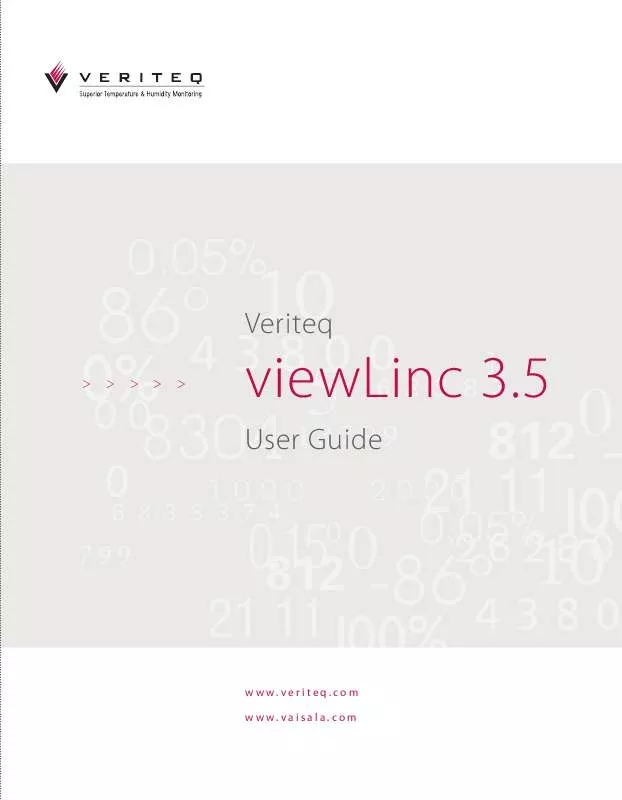
 VAISALA VIEWLINC 3.5 ADMINISTRATION GUIDE (1106 ko)
VAISALA VIEWLINC 3.5 ADMINISTRATION GUIDE (1106 ko)
