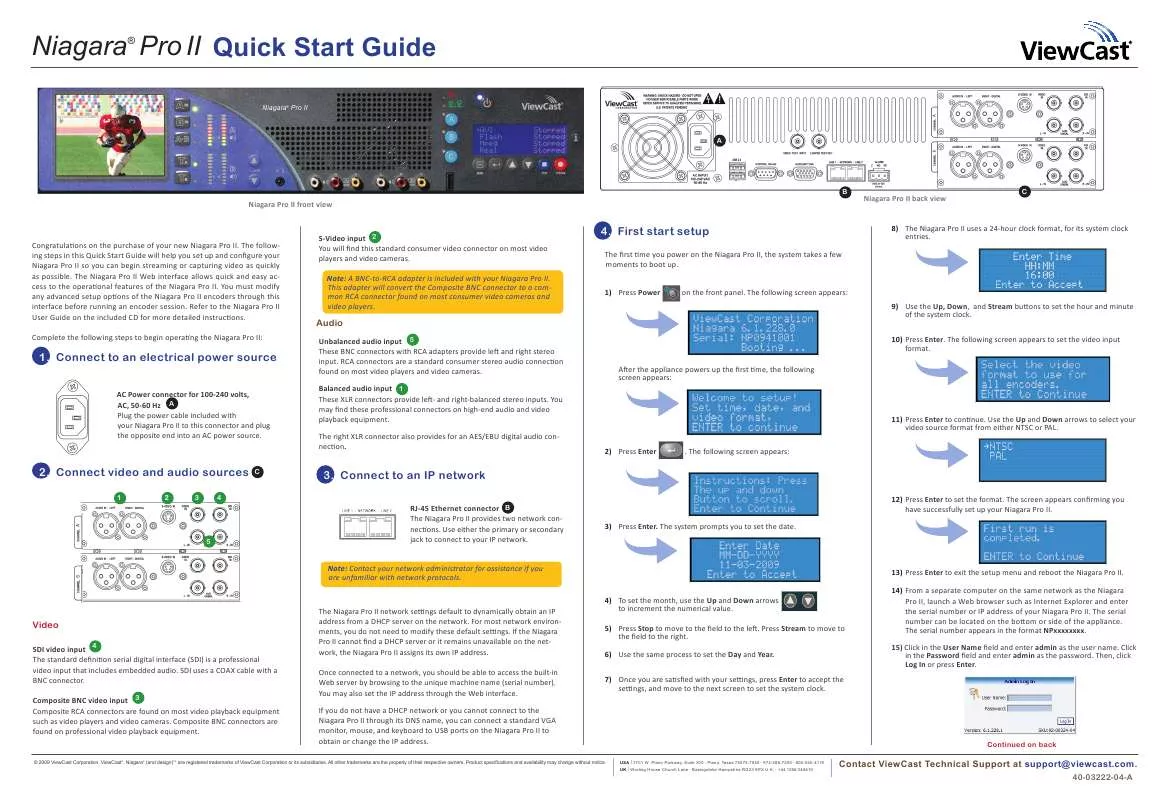User manual VIEWCAST NIAGARA PRO II QUICK GUIDE
Lastmanuals offers a socially driven service of sharing, storing and searching manuals related to use of hardware and software : user guide, owner's manual, quick start guide, technical datasheets... DON'T FORGET : ALWAYS READ THE USER GUIDE BEFORE BUYING !!!
If this document matches the user guide, instructions manual or user manual, feature sets, schematics you are looking for, download it now. Lastmanuals provides you a fast and easy access to the user manual VIEWCAST NIAGARA PRO II. We hope that this VIEWCAST NIAGARA PRO II user guide will be useful to you.
Lastmanuals help download the user guide VIEWCAST NIAGARA PRO II.
Manual abstract: user guide VIEWCAST NIAGARA PRO IIQUICK GUIDE
Detailed instructions for use are in the User's Guide.
[. . . ] RCA connectors are a standard consumer stereo audio connection found on most video players and video cameras. Balanced audio input 1 These XLR connectors provide left- and right-balanced stereo inputs. You may find these professional connectors on high-end audio and video playback equipment. The right XLR connector also provides for an AES/EBU digital audio connection.
9) Use the Up, Down, and Stream buttons to set the hour and minute of the system clock. [. . . ] Then, click Log In or press Enter.
Video
SDI video input 4 The standard definition serial digital interface (SDI) is a professional video input that includes embedded audio. SDI uses a COAX cable with a BNC connector. Composite BNC video input 3 Composite RCA connectors are found on most video playback equipment such as video players and video cameras. Composite BNC connectors are found on professional video playback equipment.
The Niagara Pro II network settings default to dynamically obtain an IP address from a DHCP server on the network. For most network environments, you do not need to modify these default settings. If the Niagara Pro II cannot find a DHCP server or it remains unavailable on the network, the Niagara Pro II assigns its own IP address. Once connected to a network, you should be able to access the built-in Web server by browsing to the unique machine name (serial number). You may also set the IP address through the Web interface. If you do not have a DHCP network or you cannot connect to the Niagara Pro II through its DNS name, you can connect a standard VGA monitor, mouse, and keyboard to USB ports on the Niagara Pro II to obtain or change the IP address.
Continued on back
USA | 3701 W. Plano Parkway, Suite 300 Plano, Texas 75075-7840 972-488-7200 800-540-4119 UK | Worting House Church Lane Basingstoke Hampshire RG23 8PX U. K. +44 1256 345610
l l l l l
© 2009 ViewCast Corporation. ViewCast®, Niagara® (and design)TM are registered trademarks of ViewCast Corporation or its subsidiaries. All other trademarks are the property of their respective owners. Product specifications and availability may change without notice.
Contact ViewCast Technical Support at support@viewcast. com.
40-03222-04-A
Niagara Pro II Quick Start Guide
®
4. First start setup continued
16) After you enter your valid user name and password, the system displays the Niagara Pro II Welcome window and menu bar. 20) Click the Audio tab and set audio Input to unbalanced.
T
The Niagara Pro II Front Panel
S R P O Q
H A B C D E F G I J K L M N
17) To view available encoder profiles, from the menu bar click Encoders > All Encoders.
21) Click the Output tab and click the Enable Pull checkbox. In the Pull from Port field, enter 7007. Click Submit.
Use the following guide to familiarize yourself with the front panel controls of the Niagara Pro II.
A A: B B:
Confidence Monitor Test Input Buttons
J: J
K
Menu Button Enter Button
· Displays incoming video source. · Press the Ta or Tb button to switch the video streaming to Channel A or Channel B to view the signal video input. · The green indicator light shows which channel is in use. · If the button is pressed when an A/V signal is present, the indicator light blinks orange three times then returns to green. [. . . ] Note: You may also use the front panel menu and Streaming button to start streaming. See the Niagara Pro II User Guide for step-by-step instructions.
· Press this button once to start the Niagara Pro. · Press this button once to turn off the Niagara Pro. · Press and hold for 5 seconds to execute an immediate power off.
Remote Control Indicator
Q: R R: S S: T
· Indicator light remains solid when a user is accessing the Niagara Pro II from a computer using Niagara SCX.
Alarm Indicator
I:I
· Indicator light remains sold when an application alert has occurred.
Video Preview Buttons
· Allows the export of the files to USB memory devices and installing updates or firmware.
· Allows you to change the video source that appears on the LCD display.
© 2009 ViewCast Corporation. [. . . ]
DISCLAIMER TO DOWNLOAD THE USER GUIDE VIEWCAST NIAGARA PRO II Lastmanuals offers a socially driven service of sharing, storing and searching manuals related to use of hardware and software : user guide, owner's manual, quick start guide, technical datasheets...manual VIEWCAST NIAGARA PRO II