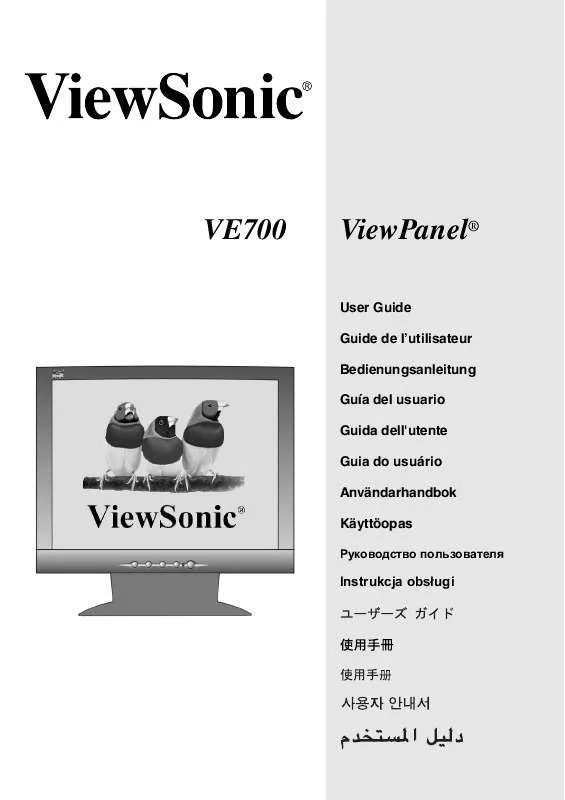Detailed instructions for use are in the User's Guide.
[. . . ] VE700
ViewPanel®
User Guide Guide de l'utilisateur Bedienungsanleitung Guía del usuario Guida dell'utente Guia do usuário Användarhandbok Käyttöopas
Jmdh\h^kl\hihevah\Zl_ey
, QVWUXNFMDREVáXJL
Full 17" Diagonal Viewable Screen
Contents
Product Registration. . . . . . . . . . . . . . . . . . . . . . . . . . . . . . . . . . . . . . . . . . . . . . . . . . . 2 For Your Records. . . . . . . . . . . . . . . . . . . . . . . . . . . . . . . . . . . . . . . . . . . . . . . . . . . . . . . 2
Getting Started
Package Contents. . . . . . . . . . . . . . . . . . . . . . . . . . . . . . . . . . . . . . . . . . . . . . . . . . . . . . 3 Precautions . . . . . . . . . . . . . . . . . . . . . . . . . . . . . . . . . . . . . . . . . . . . . . . . . . . . . . . . . . . . . . . . [. . . ] With or without this setting, after a power failure, your ViewPanel's power will automatically turn ON when power is restored. · Power Button Unlock: Press and hold [1] and the down arrow J again for 10 seconds.
ViewSonic
VE700
6
Adjusting the Screen Image
Use the buttons on the front control panel to display and adjust the OnView® controls which display on the screen. The OnView controls are explained at the top of the next page and are defined in "Other Information" on page 12.
Main Menu with OnView controls
Front Control Panel
Displays, saves changes to, and exits the Main Menu.
Power light Power On/Off
Scroll through menu options and adjust the displayed control.
Selects a highlighted control. Also, displays the control screen for the selected control and toggles between control pairs.
ViewSonic
VE700
7
Do the following to adjust the screen image:
1
To display the Main Menu, press button [1].
NOTE: All OnView menus and adjustment screens disappear automatically after about 30 seconds. This time period is adjustable through the Setup menu and the OSD timeout control described on page 11.
2 3
To highlight a control you want to adjust, press I or J to scroll up or down the Main Menu. To select the highlighted control, press button [2]. A control screen appears like the example shown below.
The line at the bottom of the screen tells you what you can do next - in this example, either EXIT or select the BRIGHTNESS control.
The J down arrow decreases, I up arrow increases
4 5
To adjust the control, press the up I or down J buttons. To save the adjustments and exit the menu, press button [1] twice.
The following tips may help you optimize your display: · Adjust your computer's graphic card so that it outputs a video signal 1280 x 1024 @ 60 Hz to the ViewPanel. (Look for instructions on "changing the refresh rate" in your graphic card's user guide. ) · If necessary, make small adjustments using H POSITION and V POSITION until the screen image is completely visible. (The black border around the edge of the screen should barely touch the illuminated "active area" of the ViewPanel®. )
ViewSonic
VE700
8
Main Menu Controls
Adjust the menu items shown below by using the up Iand down Jbuttons. Control Explanation
Auto Image Adjust automatically sizes, centers, and fine tunes the video signal to eliminate waviness and distortion. Press the [2] button to obtain a sharper image.
NOTE: Auto Image Adjust works with most common video cards. If this function does not work on your ViewPanel®, then lower the video refresh rate to 60 Hz and set the resolution to its pre-set value.
Contrast adjusts the difference between the image background
(black level) and the foreground (white level).
Brightness adjusts background black level of the screen image. Color Adjust provides several color options: preset color
temperatures and User which allows you to adjust red (R), green (G), and blue (B). OSD Position allows you to move the on-screen display menus and control screens. OSD Timeout sets the length of time an on-screen display screen is displayed. For example, with a "15 second" setting, if a control is not pushed within 15 seconds, the display screen disappears. OSD Background allows you to turn the On-Screen display background on or off. This means that while making adjustments from the OSD control screens you can also view open software applications, or the Windows desktop. Memory Recall returns adjustments to the original factory settings if the display is operating in a factory Preset Timing Mode listed in this user guide. Exception: This control does not effect changes made with the User Color control.
ViewSonic
VE700
11
Other Information
Specifications
LCD
Type Color Filter Glass surface 17. 0" (full 17. 0" viewable diagonal area), TFT (Thin Film Transistor), Active Matrix SXGA LCD, 0. 264 mm pixel pitch RGB vertical stripe Anti-Glare RGB analog (0. 7/1. 0 Vp-p, 75 ohms) H/V Separated (TTL) fh:30-80 kHz, fv:50-75 Hz Up to 1280 x 1024 Non-interlaced Power Macintosh up to 1280 x 1024 1280 x 1024 @ 60, 75 Hz 1152 x 870 @ 75 Hz 1024 x 768 @ 60 Hz 832 x 624 @ 75 Hz 800 x 600 @ 60, 75 Hz 640 x 350 @ 70 Hz 720 x 400 @ 70 Hz 100-240 VAC, 50/60 Hz (auto switch) 337. 92mm (H) x 270. 336 mm (V) 13. 3" (H) x 10. 6" (V) 32° F to + 104° F (0° C to + 40° C) 10% to 90% (no condensation) To 10, 000 feet -4° F to + 140° F (-20° C to + 60° C) 10% to 90% (no condensation) To 40, 000 feet 414 mm (W) x 403 mm (H) x 229 mm (D) 16. 3" (W) x 15. 9" (H) x 9. 0" (D) 5. 0 kg (11. 02 lbs) ViewPanel only UL, FCC-B, CB, CE, IC-B, EPA ENERGY STAR®, NOM, TUV/GS, VCCI, BSMI, PSB (S-Mark), C-Tick, GOST-R (PCT-BZO2), EMI/B, MPRII, MPRII, NEMKO, SEMKO, DEMKO, FIMKO, TCO99, ISO13046-2 On Active Off 40W (maximum) <3W (green LED) (orange LED)
Input signal
Video Sync
Compatibility Resolution
PC Macintosh1 Recommended and supported
Power Display area Operating conditions Storage conditions Dimensions Weight Regulations
Voltage Full Scan Temperature Humidity Altitude Temperature Humidity Altitude Physical (ViewPanel® only) Net
Power saving modes
Preset Timing Mode (pre-adjusted to VESA® 1280 x 1024@ 60 Hz)
Warning: Do not set the graphics card in your computer to exceed these refresh rates; doing so may result in permanent damage to the ViewPanel.
1
Macintosh computers older than G3 require a ViewSonic®, Macintosh adapter. To order an adapter, contact ViewSonic.
ViewSonic
VE700
12
Troubleshooting
No power · Make sure power button (or switch) is ON. [. . . ] For units which are mounted on a desk or table, type SVT or SJT cord sets may be used. For units which sit on the floor, only SJT type cord sets may be used. The cord set must be selected according to the current rating for your unit. Please consult the table below for the selection criteria for power cords used in the United States and Canada. [. . . ]