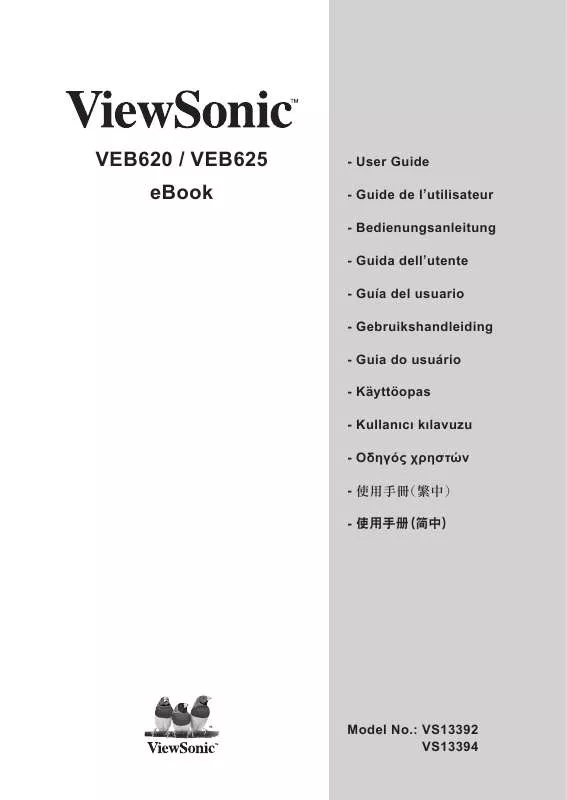User manual VIEWSONIC VEB620
Lastmanuals offers a socially driven service of sharing, storing and searching manuals related to use of hardware and software : user guide, owner's manual, quick start guide, technical datasheets... DON'T FORGET : ALWAYS READ THE USER GUIDE BEFORE BUYING !!!
If this document matches the user guide, instructions manual or user manual, feature sets, schematics you are looking for, download it now. Lastmanuals provides you a fast and easy access to the user manual VIEWSONIC VEB620. We hope that this VIEWSONIC VEB620 user guide will be useful to you.
Lastmanuals help download the user guide VIEWSONIC VEB620.
Manual abstract: user guide VIEWSONIC VEB620
Detailed instructions for use are in the User's Guide.
[. . . ] VEB620 / VEB625 eBook
- User Guide - Guide de l'utilisateur - Bedienungsanleitung - Guida dell'utente - Guía del usuario - Gebruikshandleiding - Guia do usuário - Käyttöopas - Kullanc klavuzu - - () - ()
Model No. : VS13392 VS13394
Copyright Information
Copyright© ViewSonic Corporation, 2010. ViewSonic, the three birds logo, OnView, ViewMatch, and ViewMeter are registered trademarks of ViewSonic Corporation. Disclaimer:ViewSonic Corporation shall not be liable for technical or editorial errors or omissions contained herein; nor for incidental or consequential damages resulting from furnishing this material, or the performance or use of this product. In the interest of continuing product improvement, ViewSonic Corporation reserves the right to change product specifications without notice. [. . . ] Check to make sure that the charge indicator light has turned on to indicate charging.
ViewSonic
VEB620_VEB625
Charging the Device (continued)
· · · · Keep your device connected to the power adapter for up to two hours to fully charge the battery for the first time. When charging is complete, disconnect the power adapter. You can now use your eBook device anywhere. If the charge indicator light does not light up, make sure that the power adapter tip is fully inserted. If device still is not charging, try another electrical outlet.
The charging status light will turn red, indicating that the battery is charging. a green light indicates that the battery is fully charged.
ViewSonic
VEB620_VEB625
File Transferring
To transfer content between your computer and your device, connect the provided USB cable to the device and to the computer' s USB port. If your computer's USB port or powered USB hub provides power, your device will charge over USB.
ViewSonic
0
VEB620_VEB625
Tuning on the Device
Slide the Power switch to turn on the device Slide the switch to turn on the device. Page down Button Takes you to the next page in your reading material. Zoom Button Changes the size of the text while you are reading Bookmark Button Quickly bookmark Menu Button Displays application and navigation choices that are related to the screen you are viewing. 5-way Button Selects an item or action when pressed down. Moves the on-screen highlight or cursor up and down when moved up and down. Moves the on-screen highlight or cursor side-toside when moved left or right. Volume Control Move the 5-way controller to controls the headphone or speaker volume for audio books and music.
ViewSonic VEB620_VEB625
Using the Touch Screen
a. To move to the previous page, slide your finger across the screen from left to right b. To move to the next page, slide your finger across the screen from right to left.
Only for this model
ViewSonic VEB620_VEB625
Chapter 3 Getting to Know the Main Features Home Screen
The sample screen below show the Home Screen and the applications. The Home Screen is displayed with various options in which user can choose the desired options on Book Library, Bookmarks & Notes, Network Service, Settings and More.
ViewSonic
VEB620_VEB625
Home Screen (continued)
The following table shown a summary of each features
ICON Description Book Library allowed user can open different type of eBook content, including ePub, PDF, RTF and TXT. Bookmark & Notes User can add bookmarks or create notes on the device, and it allows user to manage and view them in a list of pages. Music Library allowed user to play audio file stores in the device Network Service (for VEB625) You can use wireless or 3G function to download content and share data to your friends. Setting Takes you to the Settings screen.
User Manual On screen user manual
ViewSonic
20
VEB620_VEB625
Book Library
Tap [Book Library] on Home Screen to search and open a book, once you get into the Book Library, you can see your 5 latest reading book on the first page, press Total menu to see all of the others books in the library.
Title name
Total book amount
Indicates different type of format
Book name
Percentages of your reading
Author name
Show the reading progress
ViewSonic
2
VEB620_VEB625
Book Library (continued)
Screen Features
Title name Title Author or Date Sorting indicator Selection indicator Format Indicator Progress indicator Book Number
The name of your place The name of the book for books, the author of the item is listed. For periodicals and feeds, the date is listed. Indicates the item you have selected The label indicates the book format The length of the bar indicates how far you have read in a particular item. Indicates the number of books in this device
ViewSonic
22
VEB620_VEB625
Deleting a Book
Advance Features
The screen sample below explains the sub-menu features that you may find on your Book Library that allows you to manage your bookshelf.
You can also do the Tag management by the sub-menu
ViewSonic
2
VEB620_VEB625
Reading on eBook
The following are sample screen display under book content.
Book Name Bookmark
Network Status (for VEB625)
ViewSonic
Page Info
Battery Status
2
VEB620_VEB625
Using the Options Menu
When you read a book, you can press the Menu button to open the Options Menu, it will reveals the extra functions let user to do the further works.
ViewSonic
25
VEB620_VEB625
Options Menu
Press to access options for optimizing your reading experience:
To the first page Go to the first page of current book. [. . . ] If a product proves to be defective in material or workmanship during the warranty period, ViewSonic will, at its sole option, repair or replace the product with a like product. Replacement product or parts may include remanufactured or refurbished parts or components. How long the warranty is effective: ViewSonic eBook are warranted for 1 year for labor from the date of the first customer purchase. Who the warranty protects: This warranty is valid only for the first consumer purchaser. [. . . ]
DISCLAIMER TO DOWNLOAD THE USER GUIDE VIEWSONIC VEB620 Lastmanuals offers a socially driven service of sharing, storing and searching manuals related to use of hardware and software : user guide, owner's manual, quick start guide, technical datasheets...manual VIEWSONIC VEB620