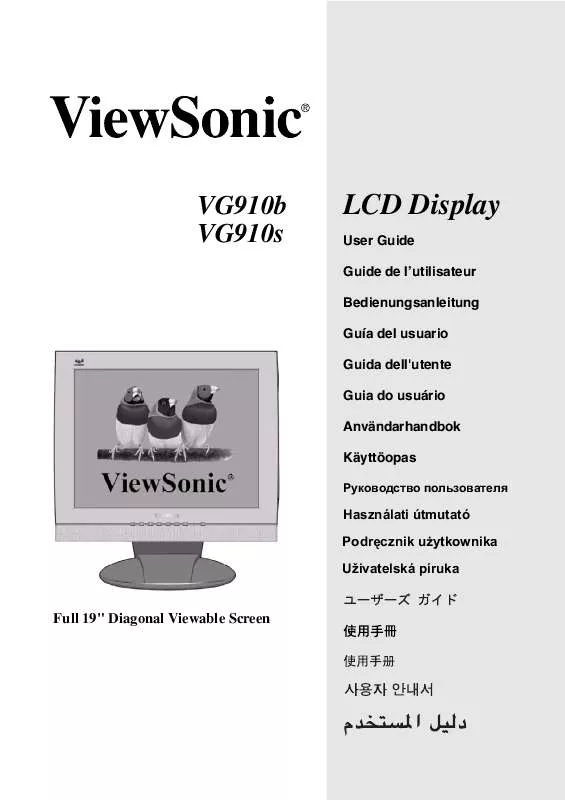Detailed instructions for use are in the User's Guide.
[. . . ] VG910b VG910s
LCD Display
User Guide Guide de l'utilisateur Bedienungsanleitung Guía del usuario Guida dell'utente Guia do usuário Användarhandbok Käyttöopas
Jmdh\h^kl\hihevah\Zl_ey
Használati útmutató
Podr cznik u ytkownika Uzivatelská píruka
Full 19" Diagonal Viewable Screen
Contents
Product Registration. . . . . . . . . . . . . . . . . . . . . . . . . . . . . . . . . . . . . . . . . . . . . . . . . . . . . . . . . . . . . . 2 For Your Records . . . . . . . . . . . . . . . . . . . . . . . . . . . . . . . . . . . . . . . . . . . . . . . . . . . . . . . . . . . . . . . . . . 2
Getting Started
Package Contents . . . . . . . . . . . . . . . . . . . . . . . . . . . . . . . . . . . . . . . . . . . . . . . . . . . . . . . . . . . . . . . . . 3 Precautions . . . . . . . . . . . . . . . . . . . . . . . . . . . . . . . . . . . . . . . . . . . . . . . . . . . . . . . . . . . . . . . . . . . . . . . . . . . 3 Quick Installation . . . . . . . . . . . . . . . . . . . . . . . . . . . . . . . . . . . . . . . . . . . . . . . . . . . . . . . . . . . . . . . . . . . 4 Installation of Wall Mount (Optional) . . . . . . . . . . . . . . . . . . . . . . . . . . . . . . . . . . . . . 5
Using the LCD Display
Setting the Timing Mode . . . . . . . . . . . . . . . . . . . . . . . . . . . . . . . . . . . . . . . . . . . . . . . . . . . . . . . 6 OSD and Power Lock Settings. . . . . . . . . . . . . . . . . . . . . . . . . . . . . . . . . . . . . . . . . . . . . . 6 Adjusting the Screen Image . . . . . . . . . . . . . . . . . . . . . . . . . . . . . . . . . . . . . . . . . . . . . . . . . . 7 Main Menu Controls . . . . . . . . . . . . . . . . . . . . . . . . . . . . . . . . . . . . . . . . . . . . . . . . . . . . . . . . . . . . . . 9
Other Information
Specifications . . . . . . . . . . . . . . . . . . . . . . . . . . . . . . . . . . . . . . . . . . . . . . . . . . . . . . . . . . . . . . . . . . . . . . 13 Troubleshooting. . . . . . . . . . . . . . . . . . . . . . . . . . . . . . . . . . . . . . . . . . . . . . . . . . . . . . . . . . . . . . . . . . . 14 Customer Support . . . . . . . . . . . . . . . . . . . . . . . . . . . . . . . . . . . . . . . . . . . . . . . . . . . . . . . . . . . . . . . 15 Cleaning the LCD Display . . . . . . . . . . . . . . . . . . . . . . . . . . . . . . . . . . . . . . . . . . . . . . . . . . . 16 Limited Warranty . . . . . . . . . . . . . . . . . . . . . . . . . . . . . . . . . . . . . . . . . . . . . . . . . . . . . . . . . . . . . . . . . 17
Appendix
Safety Guidelines . . . . . . . . . . . . . . . . . . . . . . . . . . . . . . . . . . . . . . . . . . . . . . . . . . . . . . . . . . . . . . . . 18 Compliance Information for U. S. A. . . . . . . . . . . . . . . . . . . . . . . . . . . . . . . . . . . . . . . 19 CE Conformity for Europe . . . . . . . . . . . . . . . . . . . . . . . . . . . . . . . . . . . . . . . . . . . . . . . . . . . 19
06/24/04 C
ViewSonic
VG910b/VG910s
1
Copyright © ViewSonic Corporation, 2004. Macintosh and Power Macintosh are registered trademarks of Apple Computer, Inc. Microsoft, Windows, Windows NT, and the Windows logo are registered trademarks of Microsoft Corporation in the United States and other countries. ViewSonic, the three birds logo, OnView, ViewMatch, and ViewMeter are registered trademarks of ViewSonic Corporation. [. . . ] Control Explanation
Auto Image Adjust automatically sizes, centers, and fine tunes
the video signal to eliminate waviness and distortion. Press the [2] button to obtain a sharper image. NOTE: Auto Image Adjust works with most common video cards. If this function does not work on your LCD display, then lower the video refresh rate to 60 Hz and set the resolution to its pre-set value.
Contrast adjusts the difference between the image background (black level) and the foreground (white level). NOTE: VESA 1280 x 1024 @ 60 Hz (recommended) means that the resolution is 1280 x 1024 and the refresh rate is 60 Hertz.
Manual Image Adjust displays the Manual Image Adjust menu.
The Manual Image Adjust controls are explained below:
Horizontal Position moves the screen image left or right. Vertical Position moves the screen image up or down. Horizontal Size adjusts the width of the screen image. Fine Tune sharpens focus by aligning the illuminated text and/
or graphic characters.
Sharpness adjusts the clarity and focus of the screen image.
ViewSonic
VG910b/VG910s
11
Control
Explanation
Setup Menu displays the menu shown below.
The Setup Menu controls are explained below:
Language allows you to choose the language used in the menus
and control screens.
Resolution Notice displays the Resolution Notice menu shown
below.
Resolution Notice advises the optimal resolution to use. OSD Position allows you to move the on-screen display menus
and control screens.
OSD Timeout sets the length of time an on-screen display screen is displayed. For example, with a "15 second" setting, if a control is not pushed within 15 seconds, the display screen disappears. OSD Background allows you to turn the On-Screen-Display
background on or off.
Memory Recall returns adjustments to the original factory
settings if the display is operating in a factory Preset Timing Mode listed in this user guide. Exception: This control does not affect changes made with the User Color control.
ViewSonic
VG910b/VG910s
12
Other Information
Specifications
LCD
Type Color Filter Glass surface 19" (full 19" viewable diagonal area), TFT (Thin Film Transistor), Active Matrix SXGA LCD, 0. 294 mm pixel pitch RGB vertical stripe Anti-Glare RGB analog (0. 7/1. 0 Vp-p, 75 ohms) Separate Sync fh:30-82 kHz, fv:50-75 Hz Up to 1280 x 1024 Non-interlaced Power Macintosh up to 1280 x 1024 1280 x 1024 @ 60 Hz 1024 x 768 @ 60, 70, 72, 75 Hz 800 x 600 @ 56, 60, 72, 75 Hz 640 x 480 @ 60, 75 Hz 720 x 400 @ 70 Hz 100-240 VAC, 50/60 Hz (auto switch), 1. 5A (max) 376. 32mm (H) x 301. 056mm (V) 14. 82" (H) x 11. 85" (V) 32° F to + 104° F (0° C to + 40° C) 10% to 90% (no condensation) To 10, 000 feet -4° F to + 140° F (-20° C to + 60° C) 10% to 90% (no condensation) To 40, 000 feet 422. 4 mm (W) x 180. 56 mm (D) x 439. 48 mm (H) 16. 63" (W) x 7. 11" (D) x 17. 30" (H) 7. 5 kg (16. 54 lb) LCD display only
® UL, cUL, FCC-B, CB, CE, ENERGY STAR, ENERGY, NOM, TUV/GS, TUV ERGO (covers ISO13406-2 & MPRII), TCO'99 (VG910b), TCO'03 (VG910s), GOST-R / Hygienic, SASO, PCBC, VCCI, BSMI, CCC, PSB, C-Tick, TUV-S, Green Mark
Input signal
Video Sync
Compatibility Resolution
PC Macintosh1 Recommended and supported
Power Display area Operating conditions Storage conditions Dimensions Weight Regulations
Voltage Full Scan Temperature Humidity Altitude Temperature Humidity Altitude Physical (LCD display onl y) Net
Power saving modes
On Active Off
Normal <1W
(green LED) (orange LED)
Preset Timing Mode (pre-adjusted to VESA® 1280 x 1024 @ 60 Hz)
Warning: Do not set the graphics card in your computer to exceed these refresh rates; doing so may result in permanent damage to the LCD display.
1
Macintosh computers older than G3 require a ViewSonic®, Macintosh adapter. To order an adapter, contact ViewSonic.
ViewSonic
VG910b/VG910s
13
Troubleshooting
No power · Make sure power button (or switch) is ON. · Make sure A/C power cord is securely connected to the DC power supply and the power supply is firmly connected to the LCD display. · Plug another electrical device (like a radio) into the power outlet to verify that the outlet is supplying proper voltage. Power is ON but no screen image · Make sure the video cable supplied with the LCD display is tightly secured to the video output port on the back of the computer. If the other end of the video cable is not attached permanently to the LCD display, tightly secure it to the LCD display. · Adjust brightness and contrast. · If you are using an Macintosh older than G3, you need a Macintosh adapter. Wrong or abnormal colors · If any colors (red, green, or blue) are missing, check the video cable to make sure it is securely connected. Loose or broken pins in the cable connector could cause an improper connection. · Connect the LCD display to another computer. [. . . ] For units which are mounted on a desk or table, type SVT or SJT cord sets may be used. For units which sit on the floor, only SJT type cord sets may be used. The cord set must be selected according to the current rating for your unit. Please consult the table below for the selection criteria for power cords used in the United States and Canada. [. . . ]