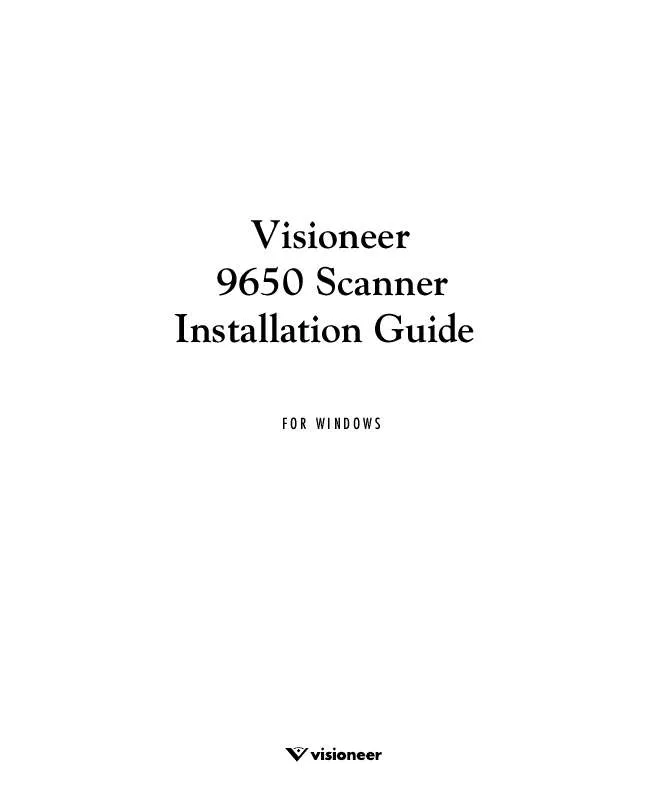User manual VISIONEER 9650 INSTALLATION GUIDE
Lastmanuals offers a socially driven service of sharing, storing and searching manuals related to use of hardware and software : user guide, owner's manual, quick start guide, technical datasheets... DON'T FORGET : ALWAYS READ THE USER GUIDE BEFORE BUYING !!!
If this document matches the user guide, instructions manual or user manual, feature sets, schematics you are looking for, download it now. Lastmanuals provides you a fast and easy access to the user manual VISIONEER 9650. We hope that this VISIONEER 9650 user guide will be useful to you.
Lastmanuals help download the user guide VISIONEER 9650.
Manual abstract: user guide VISIONEER 9650INSTALLATION GUIDE
Detailed instructions for use are in the User's Guide.
[. . . ] Visioneer 9650 Scanner Installation Guide
FOR WINDOWS
COPYRIGHT INFORMATION
Copyright © 2003 Visioneer, Inc. Reproduction, adaptation, or translation without prior written permission is prohibited, except as allowed under the copyright laws. The Visioneer brand name and logo are registered trademarks of Visioneer, Inc. The PaperPort brand name and logo are registered trademarks of ScanSoft, Inc. [. . . ] The file size is about one third the size of a color scan. 24-Bit Color--scans the image in full color. Use this setting to scan color photographs and other color images. The file size is the largest of the color mode options.
I
Halftone Example
I
I
Note: You can see the file size at the bottom of the Scan Manager.
RESOLUTION
Resolution determines the amount of detail you can see in the scanned image. The resolution setting for a scan is in dots-per-inch (dpi). The higher the resolution, the finer the details, however, higher dpi settings also take longer to scan and produce larger files sizes. Usually the higher resolution settings are used for precision work, such as photographs or fine artwork.
I
Click the Resolution drop-down menu and select the resolution for the item. The resolution settings on your Visioneer 9650 scanner range from 50 dpi to 1200 dpi.
26
VISIONEER 9650 SCANNER INSTALLATION GUIDE
BRIGHTNESS AND CONTRAST
Sometimes an item is scanned with the brightness and contrast set to be too light or too dark. For example, a note written with a light pencil may need to be scanned darker to improve legibility. Brightness refers to the lightness or darkness of the image. Contrast is the range between the darkest and lightest portions of the image. The greater the contrast, the more the difference between the lighter and darker shades in the image.
I
Dark/Light slider--adjusts the brightness of the scan. Drag the slider to the right or left to increase or decrease the brightness. Drag the slider to the right or left to increase or decrease the contrast.
I
ADJUSTING THE OUTPUT SIZE
The output size is the width and height of the image after it is scanned. For example, if you plan to print the image on a piece of paper you can select the output size to be 8. 5 by 11. 0 inches.
Preview Auto-Area Paper Size Units
Ruler Units
Output Dimensions
ADJUSTING THE IMAGE WITH THE SCAN MANAGER
27
PREVIEW AUTO-AREA
The item you're scanning may not fill the scanner glass. In that case you can preview the item and use the Preview Auto-Area button to automatically set the size of the scanned image.
I
Click the Preview Auto-Area button to let the Scan Manager automatically determine the size of the item being previewed. For example, if you preview the scan of a small photo, the Scan Manager automatically determines that the scan area is only where the photo is located on the glass. For example, if you want the scan to include a border around the image, drag the edges of the scan area box.
PAPER SIZE
If you know the size of the item(s) you're scanning, set the paper size. This automatically sets the scan size to the paper size.
I
Click the Paper Size button and select the image's paper size from the pop-up menu.
UNITS
The ruler around the edges of the image area and the output dimensions can be displayed in inches, centimeters, or pixels.
I
Click the Units button to select the units for the ruler. Clicking the button toggles through the three choices. The ruler and output dimensions change to the new units.
28
VISIONEER 9650 SCANNER INSTALLATION GUIDE
MANUALLY SETTING THE SCAN AREA
You can manually adjust the output area to scan specific sections of an image. For example, if you're scanning a photograph and want to focus on one section, manually setting the output size removes the rest of the photograph from the final scanned image.
Move pointer Manually set scan area Resize pointer
Output Dimensions
To manually set an output area: 1. [. . . ] Click the Back button in the toolbar to go back to the Control Panel. Double-click the Add/Remove Programs icon.
I
Windows 98SE or ME: The Add/Remove Programs Properties window opens. Windows 2000 or XP: The Add or Remove Programs window opens. Make sure the Change or Remove option is selected. [. . . ]
DISCLAIMER TO DOWNLOAD THE USER GUIDE VISIONEER 9650 Lastmanuals offers a socially driven service of sharing, storing and searching manuals related to use of hardware and software : user guide, owner's manual, quick start guide, technical datasheets...manual VISIONEER 9650