User manual VISIONEER 9750
Lastmanuals offers a socially driven service of sharing, storing and searching manuals related to use of hardware and software : user guide, owner's manual, quick start guide, technical datasheets... DON'T FORGET : ALWAYS READ THE USER GUIDE BEFORE BUYING !!!
If this document matches the user guide, instructions manual or user manual, feature sets, schematics you are looking for, download it now. Lastmanuals provides you a fast and easy access to the user manual VISIONEER 9750. We hope that this VISIONEER 9750 user guide will be useful to you.
Lastmanuals help download the user guide VISIONEER 9750.
You may also download the following manuals related to this product:
Manual abstract: user guide VISIONEER 9750
Detailed instructions for use are in the User's Guide.
[. . . ] Visioneer® OneTouch® 9750 USB Scanner User's Guide
for Windows
Visioneer OneTouch® 9750 USB Scanner User's Guide
FOR WINDOWS
COPYRIGHT INFORMATION
Copyright © 2007 Visioneer, Inc. Reproduction, adaptation, or translation without prior written permission is prohibited, except as allowed under the copyright laws. The Visioneer brand name and logo are registered trademarks of Visioneer, Inc. The PaperPort brand name and logo are registered trademarks of Nuance Communications, Inc. [. . . ] Maintain aspect ratio--The aspect ratio is the length-to-width relationship of the image's dimensions. Select this option so the image's relative proportions remain constant. AutoRotate image for best fit--If the image is a Landscape format and the device is printing in the Portrait mode, or vice versa, rotate the image to fit on the page.
CONFIGURING THE ONETOUCH BUTTONS
69
Collate copies--If you're printing more than one page, collate the copies. Enter the number of copies in the Copies box. Advanced--Click to see additional settings for the device. The dialog box that opens is specific to the device. For example, if the device is your printer, the dialog box is your printer's setup settings. Click OK or Apply.
THE STORAGE OPTIONS TAB (ARCHIVE)
A Storage Options tab is on the Scan Configurations dialog box when the selected Destination Application is set as Transfer to Storage. You use the options on this tab to select where you want to save your scanned items for storage when scanning with that particular Scan Configuration. Note: The selections you make using the Storage Options tab override the storage options that apply to the Storage Properties. This means that you can create separate Scan Configurations to store scanned items at various locations. See "Storage Properties" on page 48 and "Transferring Scanned Documents to Storage" on page 82 for more details. Click on the Storage Options tab.
70
VISIONEER 9750 SCANNER USER'S GUIDE
2. Click the Storage Layout options you want. All documents are in the root--The scanned documents are saved in the root of the folder specified in the Storage Location. Documents are put into folders by month, week, or type-- Folders are created based on your selection (month, week, or type) and the scanned documents are saved in those folders. New folders are created for each month and week so you can keep track of when you scanned the documents. By default, the location of the archived documents is at C:\Documents and Settings\<your user name>\My Documents\My OneTouch Archive and then in a folder based on your selection for the Storage Layout. For example, if the file type is TIFF, and you select Documents are put into folders by type, the default location of scanned archive documents is at C:\Documents and Settings\<your user name>\My Documents\My OneTouch Archive\TIFF Documents. If you want to store your archive documents in some other location, click the Browse button to specify the new location. Click OK or Apply.
CONFIGURING THE ONETOUCH BUTTONS
71
EDITING OR DELETING SCAN CONFIGURATIONS
Note: Your scanner comes with a number of configurations pre-set at the factory. We recommend that you keep those configurations locked and do not edit or delete them. [. . . ] Turn off the power to your scanner, then turn it back on again. If the problem persists, re-boot your computer. If the problem still persists, contact Visioneer Technical Support.
All Other Codes
HOW TO UNINSTALL YOUR SCANNER
145
HOW TO UNINSTALL YOUR SCANNER
To uninstall the Visioneer 9750 scanner, remove the OneTouch 4. 0 scanner software first, and then remove PaperPort, or other scanner software.
STEP 1: UNINSTALL THE ONETOUCH 4. 0 SCANNER SOFTWARE
1. On the Windows taskbar, click Start, point to Settings, then click Control Panel. [. . . ]
DISCLAIMER TO DOWNLOAD THE USER GUIDE VISIONEER 9750 Lastmanuals offers a socially driven service of sharing, storing and searching manuals related to use of hardware and software : user guide, owner's manual, quick start guide, technical datasheets...manual VISIONEER 9750

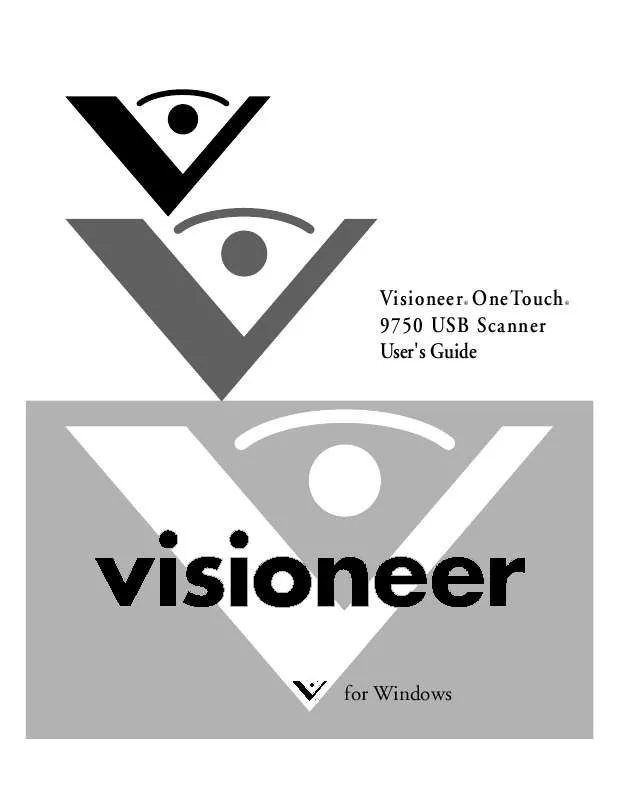
 VISIONEER 9750 INSTALLATION GUIDE (4449 ko)
VISIONEER 9750 INSTALLATION GUIDE (4449 ko)
