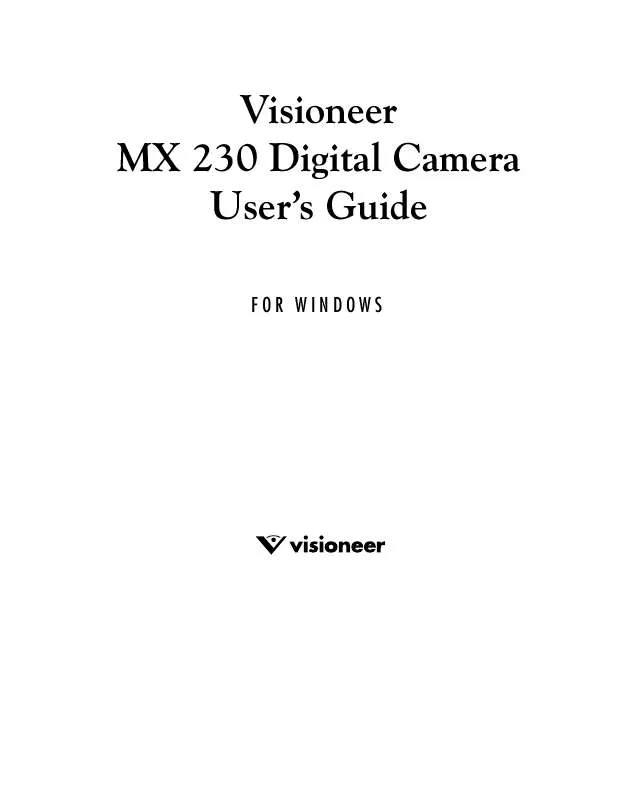User manual VISIONEER MX 230
Lastmanuals offers a socially driven service of sharing, storing and searching manuals related to use of hardware and software : user guide, owner's manual, quick start guide, technical datasheets... DON'T FORGET : ALWAYS READ THE USER GUIDE BEFORE BUYING !!!
If this document matches the user guide, instructions manual or user manual, feature sets, schematics you are looking for, download it now. Lastmanuals provides you a fast and easy access to the user manual VISIONEER MX 230. We hope that this VISIONEER MX 230 user guide will be useful to you.
Lastmanuals help download the user guide VISIONEER MX 230.
Manual abstract: user guide VISIONEER MX 230
Detailed instructions for use are in the User's Guide.
[. . . ] Visioneer MX 230 Digital Camera User's Guide
FOR WINDOWS
COPYRIGHT INFORMATION
Copyright © 2002 Visioneer, Inc. Reproduction, adaptation, or translation without prior written permission is prohibited, except as allowed under the copyright laws. The Visioneer brand name and logo are registered trademarks of Visioneer, Inc. PhotoImpressions is a trademark of ArcSoft, Inc. [. . . ] The approximate number of pictures you can store in the internal memory for each resolution is shown below.
2048 x 1536 (Super) 1600 x 1200 (Fine) 1600 x 1200 (Normal) 800 x 600 (Fine) 800 x 600 (Normal)
7 7 16 27 60
28 VISIONEER MX 230 DIGITAL CAMERA USER'S GUIDE
1. 2.
From the Set Up menu, press the Up or Down buttons to select Quality, and then press the Display button. On the Quality screen, press the Up or Down buttons to select the desired picture quality, and then press the Display button.
Buzzer: This option is used to set the camera to beep when you push its buttons or rotate the Mode dial.
1. 2.
From the Set Up menu, press the Up or Down buttons to select Buzzer, and then press the Display button. On the Buzzer screen, press the Up or Down buttons to select On or Off, and then press the Display button.
EXPLORING YOUR CAMERA'S FEATURES
29
DPOF: This option (Digital Printer Order Format) allows you to print photos directly to a printer that supports this protocol. For more details, see"Printing Directly to a Printer" on page 51.
1. 2.
From the Set Up menu, press the Up or Down buttons to select DPOF, and then press the Display button. On the DPOF screen, press the Up or Down buttons to choose to set print options for selected images or all images on the storage device. After selecting, press the Display button. If you choose the Select Images option: Press the Up and Down buttons to select an image to print. The order in which you select the images is the order in which they will print.
Press the Copy
button to highlight Copies.
Press the Up and Down buttons to select the number of copies of the image to print. Press the Copy button to highlight Date. Press the Up and Down buttons to select Yes or No to indicate whether or not to print the date on the photos. Press the Display button to save the settings.
30 VISIONEER MX 230 DIGITAL CAMERA USER'S GUIDE
If you choose the All Images option: Press the Copy button to highlight Copies.
Press the Up and Down buttons to select the number of copies of the image to print. Press the Copy button to highlight Date.
Press the Up and Down buttons to select Yes or No to indicate whether or not to print the date on the photos. Press the Display button to save the settings. The settings apply to all of the images.
To reset or edit settings: On the DPOF screen, press the Up and Down buttons to choose the Select Images or All Images option. After making your selection, press the Display button.
Press the Up and Down buttons to select the Reset or Edit option. The Reset option erases all of the DPOF settings, and the Edit option allows you to change current Copies and Date settings for selected images or all images.
Press the Display button to reset or save the edits.
Date/Time: This option is used to set the time and date associated with each photo that you take. See "Set the Date and Time" on page 11 for details.
EXPLORING YOUR CAMERA'S FEATURES
31
Memory Type: This option is used to set where photos are stored; in the internal memory or on the Secure Digital card.
1. 2.
From the Set Up menu, press the Up or Down buttons to select Memory Type, and then press the Display button. On the Memory Type screen, press the Up or Down buttons to select Internal or External (Secure Digital card), and then press the Display button.
Language: This option is used to set the display language for menus and the LCD. [. . . ] If you are still having difficulties, refer to the technical support section in this guide on page 52. Also, visit our web site at www. visioneer. com for additional support information.
Problem: The camera has no power.
Possible Cause The camera is turned off. Solution Press the On/Off button to turn the camera on. See page 9 for details.
Problem: The camera won't take a picture.
Possible Cause The green camera-ready LED is not on. [. . . ]
DISCLAIMER TO DOWNLOAD THE USER GUIDE VISIONEER MX 230 Lastmanuals offers a socially driven service of sharing, storing and searching manuals related to use of hardware and software : user guide, owner's manual, quick start guide, technical datasheets...manual VISIONEER MX 230