User manual VISIONEER NETSCAN 4000
Lastmanuals offers a socially driven service of sharing, storing and searching manuals related to use of hardware and software : user guide, owner's manual, quick start guide, technical datasheets... DON'T FORGET : ALWAYS READ THE USER GUIDE BEFORE BUYING !!!
If this document matches the user guide, instructions manual or user manual, feature sets, schematics you are looking for, download it now. Lastmanuals provides you a fast and easy access to the user manual VISIONEER NETSCAN 4000. We hope that this VISIONEER NETSCAN 4000 user guide will be useful to you.
Lastmanuals help download the user guide VISIONEER NETSCAN 4000.
You may also download the following manuals related to this product:
Manual abstract: user guide VISIONEER NETSCAN 4000
Detailed instructions for use are in the User's Guide.
[. . . ] Visioneer® NetScan 4000 User's Guide
for Windows
Visioneer NetScan 4000 Scanner User's Guide
FOR WINDOWS
COPYRIGHT INFORMATION
Copyright © 2009 Visioneer, Inc. Reproduction, adaptation, or translation without prior written permission is prohibited, except as allowed under the copyright laws. The Visioneer® brand name and logo are registered trademarks of Visioneer, Inc. The PaperPort® and OmniPage® Pro brand name and logo are registered trademarks of Nuance Communications, Inc. [. . . ] Place the document in either the input tray or on the flatbed glass. Press Copy, E-mail, Filing, or Fax on the control panel. Copy--sends the scan to the attached printer. E-mail--enter an e-mail address or select an address from the address book. Filing--choose the desired folder to save your image. Fax--enter a fax number or select one number from the phone book. Press the "Black & White" or "Color" button to start scanning and send the scanned document to your printer, e-mail address, filing server, or a remote fax machine.
The following sections describe the advanced steps on how to make a copy of your scanned document, how to fax your scanned document, and how to distribute your document over the internet.
LOADING PAPER
The scanner can scan and send document(s) from the ADF (Automatic Document Feeder) or the flatbed glass. If you need to send multiple pages, please load your papers in the ADF. The ADF can hold up to 50 pages at one time. If you need to send pages from books, newspaper clippings, plastic cards, or paper with wrinkles or curls, please place your paper on the flatbed glass.
LOADING PAPER
75
NOTICE ON USING THE ADF
Before using the ADF, please make sure that your paper meets the following specifications:
Document(s) can range in size from 4. 5 by 5. 5 inches to 8. 5 by 14 inches (Legal). Document(s) can range in weight from 16 to 28 lbs (0. 002" to 0. 006" or 60 g/m2 to 105 g/m2). Document(s) should be square or rectangular and in good condition (not fragile or worn). Document(s) should be free of tape, curl, wrinkle, tears, wet ink, or punch holes. Document(s) should be free of staples, paper clips, labels, and paper sticky notes. There is nothing on the flatbed glass.
Note: To scan irregular types of document(s), place the document(s) on the glass or make a copy first and then scan the copy instead.
PLACING DOCUMENT(S) IN THE ADF
4. If you have multiple pages, fan your document(s) to avoid occasional paper jam and to verify that none of the pages are stapled or taped together. The ADF holds up to 50 pages at one time.
76
VISIONEER NETSCAN 4000 USER'S GUIDE
5.
Adjust the Paper Guides to center the document(s) in the ADF.
6.
Place your document(s) with the text FACE UP in the ADF with the tops pointing into the scanner.
LOADING PAPER
77
USING THE PAPER STOPPER
If you are using legal size paper, move the paper stopper to the right end as shown below. The paper stopper is designed to keep your documents from falling to the floor during operation.
PLACING DOCUMENT(S) ON THE GLASS
1. Open the document(s) cover to reveal the glass. Place your document with the text FACE DOWN on the glass and align the document in the upper-left corner.
3.
Close the document cover.
78
VISIONEER NETSCAN 4000 USER'S GUIDE
MAKING COPIES
BASIC OPERATION
Important!Before making copies through your printer, please make sure your printer has been properly connected to the scanner and that the power of the printer has been turned on FIRST. Otherwise, the copy function will not work properly.
Using the Default Settings 1. [. . . ] "Local" means using the scanner as the authentication type, and the name and password entered in the Account management are saved in the scanner memory. HTTP, LDAP, or SMTP means using an HTTP, LDAP, or SMTP server as the authentication type.
Server Assign the URL of the authenticating SMTP, HTTP or LDAP Information IP server. Touch anywhere on the URL field to bring up the soft or URL keyboard to enter the text. Port # Enter the port number if you choose HTTP, LDAP, or SMTP as your authenticating server. [. . . ]
DISCLAIMER TO DOWNLOAD THE USER GUIDE VISIONEER NETSCAN 4000 Lastmanuals offers a socially driven service of sharing, storing and searching manuals related to use of hardware and software : user guide, owner's manual, quick start guide, technical datasheets...manual VISIONEER NETSCAN 4000

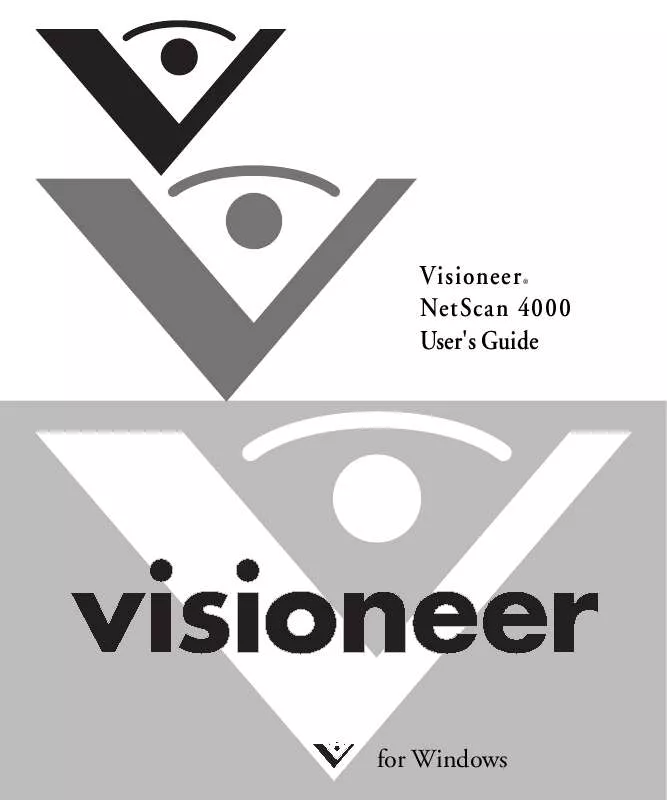
 VISIONEER NETSCAN 4000 DATASHEET (842 ko)
VISIONEER NETSCAN 4000 DATASHEET (842 ko)
