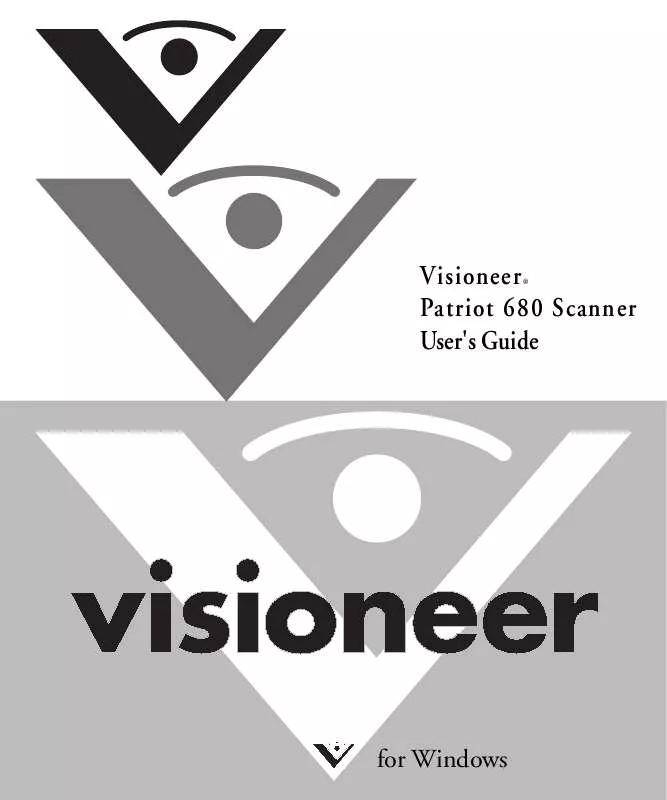User manual VISIONEER PATRIOT 680 SCANNER
Lastmanuals offers a socially driven service of sharing, storing and searching manuals related to use of hardware and software : user guide, owner's manual, quick start guide, technical datasheets... DON'T FORGET : ALWAYS READ THE USER GUIDE BEFORE BUYING !!!
If this document matches the user guide, instructions manual or user manual, feature sets, schematics you are looking for, download it now. Lastmanuals provides you a fast and easy access to the user manual VISIONEER PATRIOT 680 SCANNER. We hope that this VISIONEER PATRIOT 680 SCANNER user guide will be useful to you.
Lastmanuals help download the user guide VISIONEER PATRIOT 680 SCANNER.
Manual abstract: user guide VISIONEER PATRIOT 680 SCANNER
Detailed instructions for use are in the User's Guide.
[. . . ] Visioneer® Patriot 680 Scanner User's Guide
for Windows
Visioneer Patriot 680 Scanner User's Guide
FOR WINDOWS
COPYRIGHT INFORMATION
Copyright © 2008 Visioneer, Inc. Reproduction, adaptation, or translation without prior written permission is prohibited, except as allowed under the copyright laws. The Visioneer brand name and logo are registered trademarks of Visioneer, Inc. The OmniPage brand name and logo is a registered trademark of Nuance Communications, Inc. [. . . ] When the document is converted into editable text by the OCR software the fields are maintained. Excel Spreadsheet--The . xls file format used by Microsoft Excel.
HTML Document--The . htm file format used to create web pages.
Searchable PDF--Selecting this version of the Adobe® Reader® PDF file format scans the image, OCRs the text then saves the PDF file as an image with searchable text. Normal PDF--Selecting this version of the Adobe® Reader® PDF file format scans the image, OCRs the text and creates an editable PDF file that can be edited with a PDF editing program such as Adobe® Reader® Professional. To change the OCR settings, choose OCR Options. Note that the OCR Options settings apply to all buttons. If you change them for one button, those changes apply to the other buttons as well. Click OK on the OneTouch Properties window.
Please see the OneTouch OmniPage Mini-Guide on the Installation Disc 1 for instructions about the features found in the OCR Options, and full instructions on scanning with the text file formats.
46
VISIONEER PATRIOT 680 SCANNER USER'S GUIDE
SELECTING OPTIONS FOR A BUTTON
The OneTouch Options determine the types of Destination Applications available for a button. There are also settings on the Options tab that are global to all OneTouch buttons. Open the OneTouch Properties window and click the Options tab.
Options tab
2. 3.
Click the menu arrow and choose the button for setting new options. The OneTouch Destination Options are: Show All Destinations--Selecting this option activates all the Destination Application categories for the current button, so that in the OneTouch Properties window for that button, all available destinations are seen under the Select Destination list. Select Destinations--Select this option to individually choose the types of applications to include in the list of Destination Applications. Check the boxes for the type of application to include. Destination Categories:
Document Management applications, such as Nuance PaperPort®, that are for processing and keeping track of your scanned documents. Image Editors include Microsoft Paint and other drawing and graphics applications.
CONFIGURING THE ONETOUCH BUTTONS
47
Text Editors include Microsoft Word, Microsoft Excel and other word processing and spreadsheet applications. PDF applications are for documents scanned to PDF format. Email includes Microsoft Outlook and other email applications. Storage and CD-R/W is for either storing scanned documents in a folder, or sending them to a CD burner to create a CD containing the scanned documents. Fax and Print is for sending your scanned documents directly to your printer or fax software for faxing. Sti event forwarding is for using another application's interface for scanning. Click Apply, then click on the Multi-Function tab to see the list of Destination Applications.
4.
ONETOUCH GLOBAL OPTIONS
Show Progress Window--Select this option to display the progress window of the document(s) during scanning. Use enhanced folder browser--Select this option if you want to save your scans to a network location that is not a mapped drive on your computer. [. . . ] If either of these E-codes show when attempting to scan from the ADF, make sure the ADF door is securely closed and the scanner lid is fully closed against the flatbed glass. Turn off the scanner, unlock the lock by pushing the lock tab down, then turn the scanner back on. The lock is located on the side of the scanner. If the problem persists, reboot your computer. [. . . ]
DISCLAIMER TO DOWNLOAD THE USER GUIDE VISIONEER PATRIOT 680 SCANNER Lastmanuals offers a socially driven service of sharing, storing and searching manuals related to use of hardware and software : user guide, owner's manual, quick start guide, technical datasheets...manual VISIONEER PATRIOT 680 SCANNER