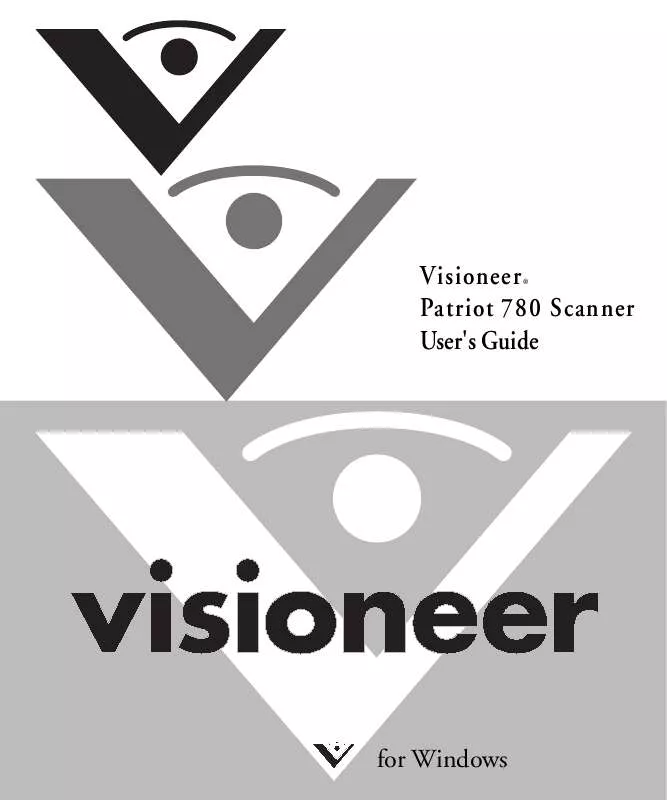User manual VISIONEER PATRIOT 780 SCANNER
Lastmanuals offers a socially driven service of sharing, storing and searching manuals related to use of hardware and software : user guide, owner's manual, quick start guide, technical datasheets... DON'T FORGET : ALWAYS READ THE USER GUIDE BEFORE BUYING !!!
If this document matches the user guide, instructions manual or user manual, feature sets, schematics you are looking for, download it now. Lastmanuals provides you a fast and easy access to the user manual VISIONEER PATRIOT 780 SCANNER. We hope that this VISIONEER PATRIOT 780 SCANNER user guide will be useful to you.
Lastmanuals help download the user guide VISIONEER PATRIOT 780 SCANNER.
Manual abstract: user guide VISIONEER PATRIOT 780 SCANNER
Detailed instructions for use are in the User's Guide.
[. . . ] Visioneer® Patriot 780 Scanner User's Guide
for Windows
Visioneer Patriot 780 Scanner User's Guide
FOR WINDOWS
COPYRIGHT INFORMATION
Copyright © 2008 Visioneer, Inc. Reproduction, adaptation, or translation without prior written permission is prohibited, except as allowed under the copyright laws. The Visioneer brand name and logo are registered trademarks of Visioneer, Inc. The OmniPage® brand name and logo are registered trademarks of Nuance Communications, Inc. [. . . ] Email includes Microsoft Outlook and other email applications. Storage and CD-R/W is for either storing scanned documents in a folder, or sending them to a CD burner to create a CD containing the scanned documents. Fax and Print is for sending your scanned documents directly to your printer or fax software for faxing. Sti event forwarding is for using another application's interface for scanning. Click Apply, then click on the Multi-Function tab to see the list of Destination Applications.
4.
ONETOUCH GLOBAL OPTIONS
Show Progress Window--Select this option to display the progress window of the document(s) during scanning. Use enhanced folder browser--Select this option if you want to save your scans to a network location that is not a mapped drive on your computer. Create copies of scanned documents--Images sent to a software application are temporary files until you use that application's "Save" command. When sending to a printer the image is temporary until printing is complete. Selecting this option enables the Folder Copy Options field for you to choose where a permanent copy of the file should be saved. This option is not available if either Document Management or Storage and CD-R/W are selected because these destinations automatically save the files in the folder location you specified under the Destination Application Properties.
Folder Copy Options--Click the Browse button and select a folder to save the images in. Select the grouping option you want the scanned images organized by.
50
VISIONEER PATRIOT 780 SCANNER USER'S GUIDE
SETTING DESTINATION APPLICATION PROPERTIES
The different types of Destination Applications have various properties that you can set. On the OneTouch Properties window, select a Destination Application then click the Properties button.
Select a Destination Application.
Click the Properties button
TEXT DOCUMENTS PROPERTIES
These properties apply to Microsoft Word, Microsoft Excel®, and other text editing applications.
CONFIGURING THE ONETOUCH BUTTONS
51
Click in the OCR settings boxes for the options you want.
Always send a file, even when no text was found--The scanned file is sent to the application even if the image does not appear to contain text. Show message if text recognition failed--A message will open on the screen if the OCR reader does not detect text in the image.
Note: To add another application to the Text Editor application list, see page 52.
IMAGE DOCUMENTS PROPERTIES
These properties apply to the OmniPage Pro software that you received with your scanner, plus Microsoft Paint and other image processing applications.
Click in the Color document handling settings boxes for the options you want.
Convert Bitmaps using Screen Resolution--Bitmap images with a high resolution may be too big to fit on the screen. Matching the screen resolution ensures that the image fits on the monitor screen. Convert Bitmaps to JPEG--JPEG files can be compressed to produce smaller file sizes and, therefore, shorter transmission times. Use this option to provide that compression capability to image files.
Note: To add another application to the Image Editor application list, see page 52.
52
VISIONEER PATRIOT 780 SCANNER USER'S GUIDE
ADDING AN APPLICATION TO ONETOUCH
From the OneTouch Destination Properties for Text Editors and Image Editors you can add another application. Select either a text editing program such as Microsoft Notepad, or select an image editing program such as Microsoft Paint. To add a text application you have to select a text editing application before proceeding with these instructions. To add an image application you have to select an image editing application before proceeding with these instructions.
Select a text editing program, such as Notepad, to add a Text Editor program.
Select an image editing program, such as Paint, to add an Image Editor program.
3.
Click on the Properties button.
CONFIGURING THE ONETOUCH BUTTONS
53
4.
Click on the Add Application button. If you selected a text editing program in Step 1, the Add Text Based Link dialog opens. If you selected an image editing program in Step 1, the Add Simple Image Link dialog opens.
Add Text Based Link dialog Add Simple Image Link dialog
5.
6.
Click Browse to find the application executable file you want to add to the list. For example, if Microsoft's Paint was not already in the Select Destination list, you would browse to the C:\Windows\System32 folder and select mspaint. exe. [. . . ] If either of these codes show when attempting to scan from the ADF, make sure the ADF door is securely closed and the scanner lid is fully closed against the flatbed glass. Turn off the scanner, unlock the lock by pushing the lock tab down, then turn the scanner back on. The lock is located on the side of the scanner. If the problem persists, reboot your computer.
9 10 or 13
12
The scanner is locked.
15 16
There is no paper in the ADF The paper sensor might be triggered, but the paper is not far enough in the scanner for the rollers to grab the page. [. . . ]
DISCLAIMER TO DOWNLOAD THE USER GUIDE VISIONEER PATRIOT 780 SCANNER Lastmanuals offers a socially driven service of sharing, storing and searching manuals related to use of hardware and software : user guide, owner's manual, quick start guide, technical datasheets...manual VISIONEER PATRIOT 780 SCANNER