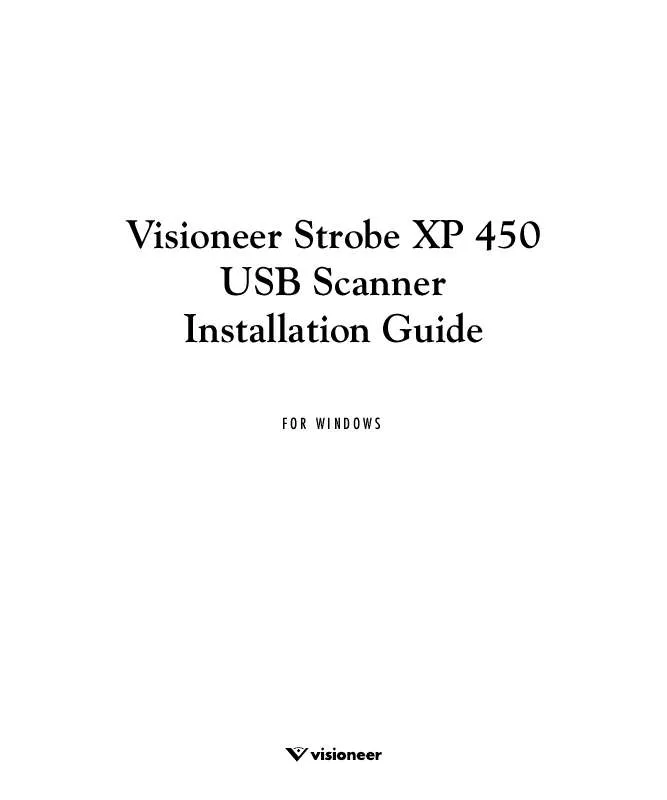User manual VISIONEER XP450
Lastmanuals offers a socially driven service of sharing, storing and searching manuals related to use of hardware and software : user guide, owner's manual, quick start guide, technical datasheets... DON'T FORGET : ALWAYS READ THE USER GUIDE BEFORE BUYING !!!
If this document matches the user guide, instructions manual or user manual, feature sets, schematics you are looking for, download it now. Lastmanuals provides you a fast and easy access to the user manual VISIONEER XP450. We hope that this VISIONEER XP450 user guide will be useful to you.
Lastmanuals help download the user guide VISIONEER XP450.
Manual abstract: user guide VISIONEER XP450
Detailed instructions for use are in the User's Guide.
[. . . ] Visioneer Strobe XP 450 USB Scanner Installation Guide
FOR WINDOWS
COPYRIGHT INFORMATION
Copyright © 2003 Visioneer, Inc. Reproduction, adaptation, or translation without prior written permission is prohibited, except as allowed under the copyright laws. The Visioneer brand name and logo are registered trademarks of Visioneer, Inc. The PaperPort brand name and logo are registered trademarks of ScanSoft, Inc. [. . . ] The default file type for documents is . pdf and the default for photographs is . jpg. Use the Single page items check box as follows:
I
When the check box is selected, all pages in the document feeder are scanned and placed in a stack on the PaperPort desktop. When the check box is not selected, all pages in the document feeder are scanned, but not placed on the PaperPort desktop until you close the Scan Manager and indicate the scanning job is finished.
I
7. Use the Scan Manager to select scanning options and to start the scanner.
26
VISIONEER STROBE XP 450 SCANNER INSTALLATION GUIDE
8. If you want to see what the scanned image will look like before scanning its final image, click the Preview button. The scanner scans a preview of the item and displays it in the Scan Manager. You can now use the options on the Scan Manager to fine-tune the image. For details on adjusting images, see "Adjusting the Image with the Scan Manager" on page 28. Note: If you preview when scanning a stack of documents, the first page of the stack feeds through the ADF for the preview. After adjusting the scanner settings, replace the page on the stack so it is scanned with the rest of the pages. To preview the item with the new settings, click the Preview button again on the Scan Manager. When you are satisfied with the preview image, click Scan. If the Single page items check box is selected on the PaperPort desktop, the item appears as a thumbnail on the desktop. If the Single page items check box is not selected, thumbnails do not appear until you indicate the scanning job is finished.
I I
Close the Scan Manager. On the PaperPort - Scan message box, click Done.
Note: Refer to "The Single Page Items Check Box" on page 27.
SCANNING FROM WINDOWS 98, ME, 2000, OR XP
27
A thumbnail image of the scanned item appears on the PaperPort desktop
Thumbnail images of a stack of documents scanned with the ADF.
ON THE PAPERPORT DESKTOP
I
By default, the name of the scanned image is the day, date, and number of scanned items that day. For example, the second item scanned on a day is followed by a (2), the third by a (3) and so on. To change a name, click it to select its text and type a new name. The thumbnail images of the stack of documents has "go to page arrows" so you can click through the pages in the stack. The page counter next to the scroll arrows shows which page you're viewing and the total number in the stack.
I
THE SINGLE PAGE ITEMS CHECK BOX
The Single page items check box provides the option to add additional items to a scanning job and scan double-sided items. If the check box is selected, scanned items immediately appear on the PaperPort desktop. If the check box is not selected (this is the default), the following message box appears when you close the Scan Manager.
28
VISIONEER STROBE XP 450 SCANNER INSTALLATION GUIDE
I
Click Scan More Pages to scan additional pages and add them to the stack of items placed on the PaperPort desktop. Click Scan Other Side to reload and scan the other side of previously scanned pages. [. . . ] Windows 2000 or XP: Click the Change/Remove button.
I
3. From the list of programs, select Visioneer Strobe XP 450.
I I
4. On the Select Uninstall Method window, make sure the Automatic option is selected, and then click Next. Important: The Automatic option is selected by default and is recommended by Visioneer. [. . . ]
DISCLAIMER TO DOWNLOAD THE USER GUIDE VISIONEER XP450 Lastmanuals offers a socially driven service of sharing, storing and searching manuals related to use of hardware and software : user guide, owner's manual, quick start guide, technical datasheets...manual VISIONEER XP450