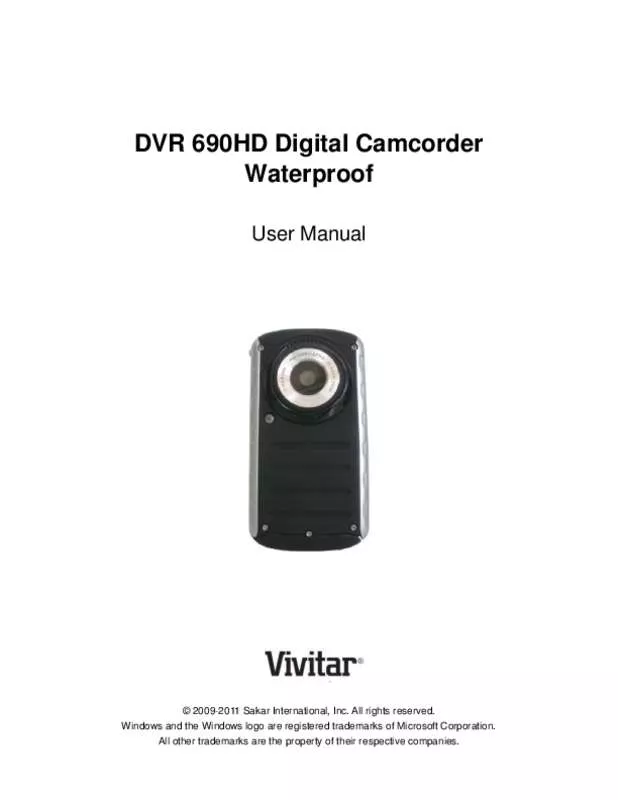User manual VIVITAR DVR-690HD
Lastmanuals offers a socially driven service of sharing, storing and searching manuals related to use of hardware and software : user guide, owner's manual, quick start guide, technical datasheets... DON'T FORGET : ALWAYS READ THE USER GUIDE BEFORE BUYING !!!
If this document matches the user guide, instructions manual or user manual, feature sets, schematics you are looking for, download it now. Lastmanuals provides you a fast and easy access to the user manual VIVITAR DVR-690HD. We hope that this VIVITAR DVR-690HD user guide will be useful to you.
Lastmanuals help download the user guide VIVITAR DVR-690HD.
Manual abstract: user guide VIVITAR DVR-690HD
Detailed instructions for use are in the User's Guide.
[. . . ] DVR 690HD Digital Camcorder Waterproof
User Manual
© 2009-2011 Sakar International, Inc. Windows and the Windows logo are registered trademarks of Microsoft Corporation. All other trademarks are the property of their respective companies.
Contents
Introduction . . . . . . . . . . . . . . . . . . . . . . . . . . . . . . . . . . . . . . . . . . . . . . . . . . . . . . . . . . . . . . . . . . . . . . . . . . . . . . . . . . . . . . . . . . . . . . . . . . . . . . . . . . . . . . . . . . . . . . . . . . . . . . . . . . . . . . . . . . . 2 What‟s Included . . . . . . . . . . . . . . . . . . . . . . . . . . . . . . . . . . . . . . . . . . . . . . . . . . . . . . . . . . . . . . . . . . . . . . . . . . . . . . . . . . . . . . . . . . . . . . . . . . . . . . . . . . . . . . . . . . . . . . . . . . . . . . . . . . . . 2 Camera Technical Specifications . . . . . . . . . . . . . . . . . . . . . . . . . . . . . . . . . . . . . . . . . . . . . . . . . . . . . . . . . . . . . . . . . . . . . . . . . . . . . . . . . . . . . . . . . . . . . . . . . . . . . . . . . . 3 Computer System Requirements – Windows. . . . . . . . . . . . . . . . . . . . . . . . . . . . . . . . . . . . . . . . . . . . . . . . . . . . . . . . . . . . . . . . . . . . . . . . . . . . . . . . . . . . . . . . 4 Computer System Requirements – Macintosh . . . . . . . . . . . . . . . . . . . . . . . . . . . . . . . . . . . . . . . . . . . . . . . . . . . . . . . . . . . . . . . . . . . . . . . . . . . . . . . . . . . . . . 4 Parts of the Camera . . . . . . . . . . . . . . . . . . . . . . . . . . . . . . . . . . . . . . . . . . . . . . . . . . . . . . . . . . . . . . . . . . . . . . . . . . . . . . . . . . . . . . . . . . . . . . . . . . . . . . . . . . . . . . . . . . . . . . . . . . . . . . 5 Initial Camera Setup . . . . . . . . . . . . . . . . . . . . . . . . . . . . . . . . . . . . . . . . . . . . . . . . . . . . . . . . . . . . . . . . . . . . . . . . . . . . . . . . . . . . . . . . . . . . . . . . . . . . . . . . . . . . . . . . . . . . . . . . . . . . . 6 Powering ON/OFF Your Digital Video Camera . . . . . . . . . . . . . . . . . . . . . . . . . . . . . . . . . . . . . . . . . . . . . . . . . . . . . . . . . . . . . . . . . . . . . . . . . . . . . . . . . . . . . . 9 Changing Camera Mode . . . . . . . . . . . . . . . . . . . . . . . . . . . . . . . . . . . . . . . . . . . . . . . . . . . . . . . . . . . . . . . . . . . . . . . . . . . . . . . . . . . . . . . . . . . . . . . . . . . . . . . . . . . . . . . . . . . . . . . 9 Navigating the Menus . . . . . . . . . . . . . . . . . . . . . . . . . . . . . . . . . . . . . . . . . . . . . . . . . . . . . . . . . . . . . . . . . . . . . . . . . . . . . . . . . . . . . . . . . . . . . . . . . . . . . . . . . . . . . . . . . . . . . . . . . 10 Video Capture Mode . . . . . . . . . . . . . . . . . . . . . . . . . . . . . . . . . . . . . . . . . . . . . . . . . . . . . . . . . . . . . . . . . . . . . . . . . . . . . . . . . . . . . . . . . . . . . . . . . . . . . . . . . . . . . . . . . . . . . . . . . . . 11 Video Playback Mode . . . . . . . . . . . . . . . . . . . . . . . . . . . . . . . . . . . . . . . . . . . . . . . . . . . . . . . . . . . . . . . . . . . . . . . . . . . . . . . . . . . . . . . . . . . . . . . . . . . . . . . . . . . . . . . . . . . . . . . . . 23 Photo Capture Mode . . . . . . . . . . . . . . . . . . . . . . . . . . . . . . . . . . . . . . . . . . . . . . . . . . . . . . . . . . . . . . . . . . . . . . . . . . . . . . . . . . . . . . . . . . . . . . . . . . . . . . . . . . . . . . . . . . . . . . . . . . . 27 Photo Playback Mode . . . . . . . . . . . . . . . . . . . . . . . . . . . . . . . . . . . . . . . . . . . . . . . . . . . . . . . . . . . . . . . . . . . . . . . . . . . . . . . . . . . . . . . . . . . . . . . . . . . . . . . . . . . . . . . . . . . . . . . . . 41 Connecting the Digital Video Camera to a TV . . . . . . . . . . . . . . . . . . . . . . . . . . . . . . . . . . . . . . . . . . . . . . . . . . . . . . . . . . . . . . . . . . . . . . . . . . . . . . . . . . . . . 46 Using Your Digital Camcorder Underwater. . . . . . . . . . . . . . . . . . . . . . . . . . . . . . . . . . . . . . . . . . . . . . . . . . . . . . . . . . . . . . . . . . . . . . . . . . . . . . . . . . . . . . . . . . 46 Installing the Software . . . . . . . . . . . . . . . . . . . . . . . . . . . . . . . . . . . . . . . . . . . . . . . . . . . . . . . . . . . . . . . . . . . . . . . . . . . . . . . . . . . . . . . . . . . . . . . . . . . . . . . . . . . . . . . . . . . . . . . . . 50 Connecting the Camera to the Computer . . . . . . . . . . . . . . . . . . . . . . . . . . . . . . . . . . . . . . . . . . . . . . . . . . . . . . . . . . . . . . . . . . . . . . . . . . . . . . . . . . . . . . . . . . . 51 Getting Photos and Videos from Your Camera to Your Computer . . . . . . . . . . . . . . . . . . . . . . . . . . . . . . . . . . . . . . . . . . . . . . . . . . . . . . . 52 Get started! [. . . ] 4) Press the OK button to confirm and select the highlighted menu option. 5) A selected option icon will appear on the selected item.
6) Push the direction button LEFT or RIGHT to select the next menu item. 7) Press the MENU button to exit the menu and return to your previous mode. 8) An icon reflecting your selection will display on the LCD screen. 9) Remember that this setting will be remembered by your camera until you manually change the setting or restore the camera‟s default factory settings.
White Balance Menu
The White Balance feature allows your camera to adjust the coloring of the captured images depending on the type of light source in the current environment. Properly adjusting the White Balance setting to match your current environment will allow the camera to properly balance the colors in the images that are taken with your camera. 1) Press the MENU button to open the menus for the current mode. 2) Push the direction button LEFT or RIGHT to scroll and select the White Balance menu. 3) Push the direction button UP or DOWN to highlight the desired menu selection. 4) Press the OK button to confirm and select the highlighted menu option. 5) A selected option icon will appear on the selected item.
6) Push the direction button LEFT or RIGHT to select the next menu item. 7) Press the MENU button to exit the menu and return to your previous mode. 8) An icon reflecting your selection will display on the LCD screen. 9) Remember that this setting will be remembered by your camera until you manually change the setting or restore the camera‟s default factory settings.
32
Color Effect Menu
You can choose to add a color effect to the images taken with your camera. 1) Press the MENU button to open the menus for the current mode. 2) Push the direction button LEFT or RIGHT to scroll and select the Color Effect menu. 3) Push the direction button UP or DOWN to highlight the desired menu selection. 4) Press the OK button to confirm and select the highlighted menu option. 5) A selected option icon will appear on the selected item.
6) Push the direction button LEFT or RIGHT to select the next menu item. 7) Press the MENU button to exit the menu and return to your previous mode. 8) Remember that this setting will be remembered by your camera until you manually change the setting or restore the camera‟s default factory settings.
Multi SnapShots Menu
When enabled, the Multi SnapShots feature allows you to take five rapid snapshots in a row with a single click of the shutter button. This feature can be effective when trying to capture a particular moment in a sporting event or other scenes with quick movements. [. . . ] 6) We recommend that you copy the images into the Pictures folder and the videos into the Movies folder. 7) Do not disconnect the cable during transfer. Doing so will cancel the transfer of any files on their way to your computer.
Camera Maintenance
The digital video camera is a delicate device. Please handle your digital video camera with care to avoid damaging it. [. . . ]
DISCLAIMER TO DOWNLOAD THE USER GUIDE VIVITAR DVR-690HD Lastmanuals offers a socially driven service of sharing, storing and searching manuals related to use of hardware and software : user guide, owner's manual, quick start guide, technical datasheets...manual VIVITAR DVR-690HD