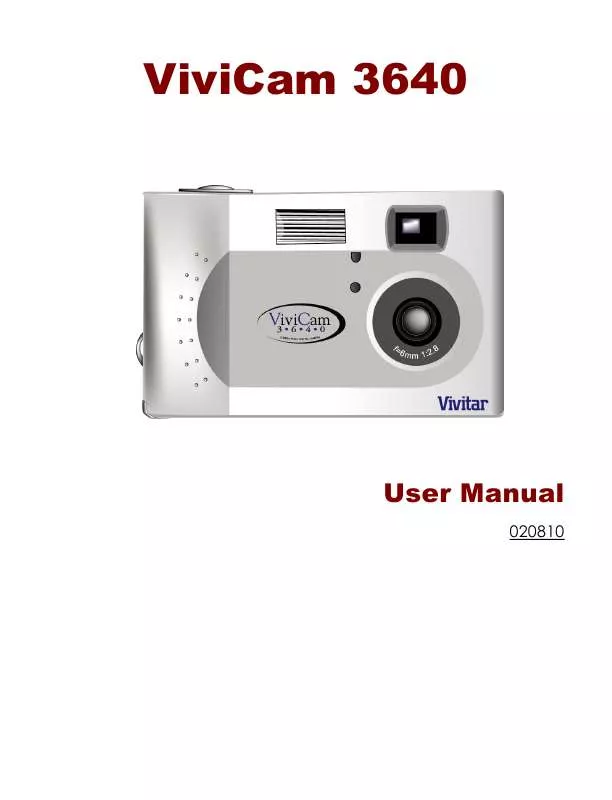User manual VIVITAR VIVICAM 3640
Lastmanuals offers a socially driven service of sharing, storing and searching manuals related to use of hardware and software : user guide, owner's manual, quick start guide, technical datasheets... DON'T FORGET : ALWAYS READ THE USER GUIDE BEFORE BUYING !!!
If this document matches the user guide, instructions manual or user manual, feature sets, schematics you are looking for, download it now. Lastmanuals provides you a fast and easy access to the user manual VIVITAR VIVICAM 3640. We hope that this VIVITAR VIVICAM 3640 user guide will be useful to you.
Lastmanuals help download the user guide VIVITAR VIVICAM 3640.
Manual abstract: user guide VIVITAR VIVICAM 3640
Detailed instructions for use are in the User's Guide.
[. . . ] ViviCam 3640
User Manual
020810
About this manual
This manual makes using the ViviCam 3640 as easy as possible. Information in this document has been carefully checked for accuracy; however, no guarantee is given to the correctness of the contents. The information in this document is subject to change without notice.
Copyright
© Copyright 2002 This document contains proprietary information protected by copyright. All rights are reserved.
Trademarks
All trademarks and registered trademarks are the property of their respective owners. [. . . ] (Take care not to press the Shutter button to rapidly or forcefully, otherwise you might shake the camera and get a blurry picture as a result. )
Turn off the Camera
When you are finished taking pictures, press the power button to turn it off. This conserves battery power and prevents unnecessary wear and tear on the internal electronic parts.
24
Chapter 3 - Reviewing Your Pictures
One benefit of ViviCam 3640s is that you can immediately check whether or not you like the picture you just took. After you take a picture you can see what it looks like and then retake it if you are not happy.
Switch to Playback Mode
To view the pictures that you have stored in internal memory or on the SmartMediaTM Card, rotate the Mode and turn the camera on. Dial to Playback Mode If the LCD is not turned on, press the Display button You can cycle through these modes by repeatedly pressing the Display button. .
Full-Screen Review
The default Playback method is to show each individual picture one at a time at full-screen size. For the FullScreen Review method, press the Up and Down buttons / to cycle through the pictures you've taken.
25
ViviCam 3640 User's Manual You can also use the Zoom buttons / to see more detail on a particular picture. The default zoom setting is to increase the zoom ratios as "x1"; Press Zoom In follows: x1. 0, x1. 5, x2. 0, x2. 5, x3. 0, x3. 5, x4. 0. Press the Zoom Out button to decrease zoom ratios (from x4. 0 down to x1. )
Thumbnail Review
If you press the Zoom Out button when the zoom ratio is at x1 (default), the camera switches over to Thumbnail Review method. In Thumbnail Review, four pictures are shown on the LCD simultaneously. Use the Up and Down buttons cycle through the pictures. / to
To return to Full-Screen Review, select the photo you want to view and press either the Shutter button or the Zoom Out button. The selected picture will then be expanded to fill the entire LCD screen.
26
Chapter 4 - Connecting to a Computer
The ViviCam 3640 stores pictures as digital data rather than on film. Instead of making a trip to a developer and printing from negatives, you can simply copy your pictures to a computer for long-term storage. Once transferred, your pictures can be viewed, printed, sent to friends and family via e-mail, or saved to any removable media device (such as floppy disk or CD-ROM) for delivery to a photofinisher. After transferring pictures to your computer, any copies stored on the memory card or on the camera's internal memory may be deleted to make way for new pictures. This chapter explains how to connect your ViviCam 3640 to a computer for either downloading pictures to a PC or for using as a PC Camera. Do not connect the camera to your computer before installing the software. Please make sure you install the software from the CD-ROM prior to connecting the camera to your computer.
27
ViviCam 3640 User's Manual
Installing Software
Follow these instructions to install the ViviCam 3640 drivers and software on your system. Please have your Windows CD-ROM ready beforehand, as you may be prompted to insert it during the installation process.
Step 1: TWAIN Driver / Utility Installation 1. Insert the installation software CD into your CDROM drive. Don't connect the camera to the PC. The installation program should start automatically. [. . . ] Left-click the Unplug or Eject hardware text box to open the 'Unplug or Eject Hardware' screen. From the 'Unplug or Eject Hardware' screen, select the device to be disconnected and then click the Stop button to bring up the 'Stop a Hardware device' confirmation screen. From the 'Stop a Hardware device' confirmation screen select the device to be stopped and click OK to bring up the 'Safe To Remove Hardware' confirmation. Disconnect the ViviCam 3640 from your PC. [. . . ]
DISCLAIMER TO DOWNLOAD THE USER GUIDE VIVITAR VIVICAM 3640 Lastmanuals offers a socially driven service of sharing, storing and searching manuals related to use of hardware and software : user guide, owner's manual, quick start guide, technical datasheets...manual VIVITAR VIVICAM 3640