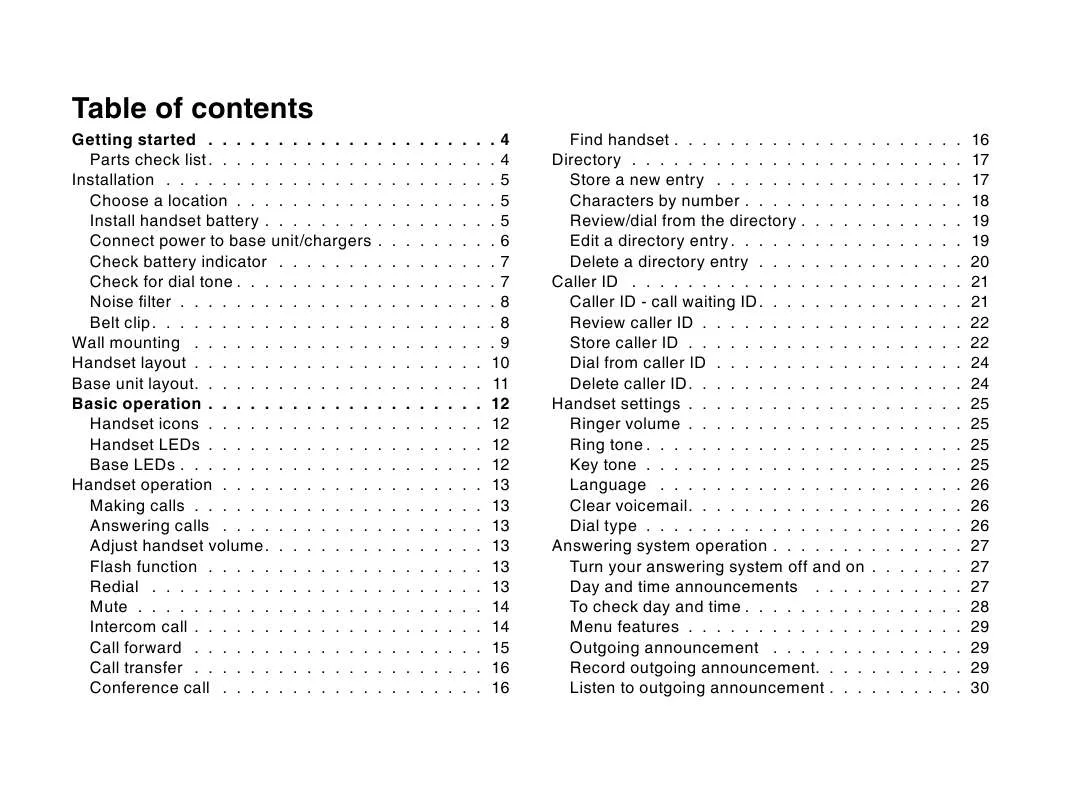Detailed instructions for use are in the User's Guide.
[. . . ] A confirmation tone will sound · The handset will then advance to the next entry, if any
Delete a directory entry
20
www vtechphones com
Caller ID
Your phone is capable of displaying the number of the calling party before you answer the phone (caller ID or CID) If the number is already in the directory, the name of the caller will also be displayed It is also capable of displaying CID information in conjunction with a call waiting alert signal (call waiting caller ID) With call waiting caller ID, the CID data is displayed so you can decide whether to answer the incoming call, or continue with your current conversation Your phone can hold up to 50 CID entries NOTES ABOUT CALLER ID & CALL WAITING CALLER ID These are subscription services, provided by most regional telephone service providers You must subscribe to these services to get the benefits of these features. If you do not subscribe to CID services, you can still use your phone and the other features it offers Due to regional incompatibilities, CID information may not be available for every incoming call In addition, the calling parties may intentionally block their name and/or phone number from being sent · As new CID/call waiting ID records are received, your handset displays will alert you to the new CID records, for example:
Caller ID - call waiting ID
· If you answer a call before the information appears on the screen, it will not be in the caller ID log · Press OFF any time to exit caller ID log · The NEW icon in the lower left corner indicates the call has not yet been reviewed
Basic operation
HANDSET X 5 MISSED CALLS
· After you review all new CID records, the NEW call indicator will be turned off and the screen will show:
HANDSET X
www vtechphones com
21
Caller ID
· If the call log is full, the oldest entry is deleted to make room for the new call If the call log is empty when you try to enter to call log review, the following message is displayed:
CALL LOG EMPTY
You can review the CID records via the menu as described below, or by pressing while in idle, and the handset moves directly to CID review · In idle mode, press MENU · Press to scroll to the CALL LOG option · Press SEL Use and to scroll through the call log entries When the beginning or the end of the call log is reached, a double beep will sound
Review caller ID
>CALL LOG RINGER VOLUME
· Follow the steps in Review caller ID to scroll to the record to be stored · To view alternate dialing sequences, press the # key repeatedly The screen will scroll through the various dialing options (1 + area code + number, area code + number, 1+number, number only) Press SEL to store the displayed number The dialing options are: · If the CID record contains both name and number, the CID will be stored after pressing SEL · If the CID record does not contain a name, you will be prompted to EDIT NAME and the screen will show:
Store caller ID
595-9511 1-595-9511 800-595-9511 1-800-595-9511
EDIT NAME VTech Com_
22
www vtechphones com
Caller ID
· If the CID record does not contain a number, you will be prompted to EDIT NUMBER, and the screen will show:
EDIT NUMBER 800-595-9511_
· A confirmation beep will sound and the screen will display:
SAVED
Basic operation
· If both name and number are missing, for example, as in a private listing, the request will be rejected with the message:
UNABLE TO SAVE
· If the number already exists in the directory, the entry will not be stored, and the screen will show:
ALREADY SAVED
LIST FULL
· If the directory is full, the screen will show:
www vtechphones com
23
Caller ID
Dial from caller ID
· Follow the steps in Review caller ID (page 22) to scroll to the entry to be dialed · To change how the number will be dialed, press # repeatedly The screen will scroll through the dialing options: Press /FLASH or SPEAKER key to dial the number
Delete caller ID
· Follow the steps in Review caller ID (page 22) to scroll to the record to be deleted · Press the MUTE/REMOVE key to delete the desired record A confirmation beep will sound and the previous CID record will be displayed on the screen · To delete all the CID records, press and hold the MUTE/ REMOVE key The screen will ask if you want to DELETE ALL CALLS?Press OFF to return to the CID record previously displayed
24
www vtechphones com
Handset settings
· From the idle (off) mode, press SEL then or until RINGER VOLUME is shown · Press SEL The current ringer volume will be shown: · Press and or enter a digit (0 through 6) to the desired ringer volume The current ring tone will play and the volume bar is increased or decreased each time the setting is adjusted At the lowest setting the display will show: - OR · From idle (off) mode, press +/- volume control keys on the side of handset will directly go to the RINGER VOLUME menu · Press and to the desired ringer volume Ringer volume will be adjusted · From the idle (off) mode, press SEL then or until RINGER TONE is displayed · Press SEL You can then use or or enter a digit (0 through 9) to sample the ring tone · Press SEL to confirm.
Ringer volume
· The handset will not ring when a call comes in if ringer volume is in the lowest setting
Basic operation
Ring tone
Key tone
· From the idle (off) mode, press SEL then or to KEY TONE · Press SEL The current setting will be shown Press or to scroll to ON or OFF When set to ON, the handset will emit a beep whenever a key is pressed · When the desired option is shown, press SEL
www vtechphones com
25
Handset settings
· The clear voicemail function only cancels the voicemail indicator on the screen of the handset · When the phone is set for pulse dial mode, it is possible to switch to temporary tone mode during an ongoing call by pressing *TONE Once pressed, tone will be used for rest of the call After you hang up, the phone will return to pulse dialing for the next call
· From the idle (off) mode, press MENU then or to LANGUAGE · Press SEL Press or to select from English, Spanish or French · Press SEL to confirm.
Language
LANGUAGE ENGLISH
Clear voicemail
· From the idle (off) mode, press MENU then VOICEMAIL · Press SEL · Press SEL again to confirm or press OFF to exit
or
to CLR
>CLR VOICE MAIL DIAL TYPE
TURN INDICATOR OFF?
· From idle (off) mode, press MENU then or to DIAL TYPE · Press SEL then or to scroll to TONE or PULSE · Press SEL to confirm.
Dial type (preset to tone)
>DIAL TYPE DIRECTORY
DIAL TYPE PULSE
26
www vtechphones com
Answering system operation
Your cordless telephone system provides you with leading edge digital technology with an answering system that can record up to 99 messages, or approximately 15 minutes of recording time Each message can be no longer than four minutes
Turn your answering system off and on
Basic operation
Press the ANS ON/OFF button on the base to turn the answering system on or off When the system is on, the ANS ON/OFF key will be lit, outgoing messages will be played to the caller, and incoming messages can be recorded
Day and time announcements
To set day and time
Before playing each recorded message, the answering system announces the day and time the message was received Each time you press CHANGE, the day, hour, minute, or year advances by one When you hear the correct setting, press TIME/SET to move to the next setting
www vtechphones com
27
Answering system operation
Before using the answering system, you should follow the steps to set the day and time, so messages are dated correctly
· You can choose to set the time manually following the instruction on this page, or you can allow it to be set automatically with incoming caller ID information Caller ID is a subscription service, fee required · In the event of a power outage, the day and time will need to be reset
1 Press TIME/SET, the system announces the current setting 2 Press TIME/SET again 3 The answering system will announce the day of the current day setting Press CHANGE on the base until you hear the correct setting 4 Press TIME/SET, the system announces the current hour setting 5 Press CHANGE until you hear the correct hour 6 Press TIME/SET, the system announces the current minute setting 7 Press CHANGE until you hear the correct minute 8 Press TIME/SET, the system announces the current year setting 9 Press CHANGE until you hear the correct year 10 Press TIME/SET to confirm, the system will announce the new setting. You'll hear a confirmation tone Pressing and holding the CHANGE button when setting the time and date will advance the minutes or years by increments of 10
To check day and time
Press TIME/SET at any time to listen to the current setting without changing it
28
www vtechphones com
Answering system operation
Menu features
Announcements Remote access code Message alert Announcement only, record no message Base ringer Number of rings System Announces Description Outgoing message to tell callers to leave a message Set code to access remotely from a touch tone phone Beeps every 10 seconds when there are new messages Outgoing message only No recording of incoming messages Turn base ringer on or off Answering machine picks up after 2, 4, or 6 rings (Or set to toll saver mode, see page 37)
· You can record an announcement for up to 90 seconds Announcements shorter than 3 seconds will not be recorded
Basic operation
Outgoing announcement
Your telephone answering system is pre-programmed with an announcements for normal (answer and record) mode and for announcement only mode If the phone is set up to record messages, the phone answers calls with "Hello. [. . . ] Press STOP when you are done" Speak toward the MIC on the base to record an announcement for up to 90 seconds 5 The elapsed time (in seconds) will be shown in the message window as you record 6 Press PLAY/STOP / when you've finished recording. The system will play back your recorded message then save it 1 Press SETUP five times, the system announces "Base ringer. To change the setting, press CHANGE " 2 Press CHANGE 3 Press CHANGE again until the desired base ringer sounds 4 Press SETUP to save your selection and advance to the next setup option, or press PLAY/STOP / to save and exit
Basic operation
Base ringer
Toll saver
This function sets the number of rings before the answering system picks up the call With the toll saver setting activated, the answering system alerts you whether there are new messages when calling remotely from a touch tone phone If there are new messages on the answering system, the system picks up the call after two rings When retrieving messages from a location where long distance charges apply, you may disconnect your call after three rings to avoid long distance charges
www vtechphones com
37
Answering system operation
1 Press SETUP six times, the system announces "Number of rings. To change the setting, press CHANGE " 2 Press CHANGE to confirm (the current setting will display in the message window on the base. ) 3 Press CHANGE to set the number of rings to 2, 4, 6, or toll saver 4 Press SETUP to save and advance to the next setup option, or press PLAY/STOP / to save and exit
38
www vtechphones com
Answering system operation
Message window display
Display 0 1 - 99 1-8 10 - 99 1 - 99 (counting) 99 (flashing) F (flashing) CL (flashing) A --- (flashing) On or OFF 02, 04, 06, tS Explanation No incoming messages Total number of messages and memos, or message number currently playing. Number flashes if there are new messages. Playback or ringer volume level selected when + or - is pressed
Basic operation
Current remote access code while setting Elapsed time while recording a memo or announcement up to 90 seconds Memo recording exceeds maximum time of 99 seconds Memory is full Messages must be deleted before new messages can be recorded Clock needs to be set Announcement only mode is on Answering system is answering a call or being accessed from a remote location System is in programming mode Displayed for one second when any answering system setting is turned on or off Change number of rings until the system answers the call
www vtechphones com
39
Headset operation
Headset operation
· To purchase a headset, visit us on the web at www vtechphones com or call VTech Customer Service at 1-800-5959511 In Canada, contact VTech Telecommunications Canada Ltd at www vtechcanada com or 1-800-267-7377
You can use this telephone handsfree when you install any VTech 2 5 mm headset, purchased separately Plug the headset into the jack located on the left side of the handset (under the small rubber flap). Do not force the connection, but make sure the plug fits securely.
This cordless telephone operates within t h e m a x i m u m p o w e r a l l o w e d b y t h e Fe d e r a l Communications Commission (FCC) Even so, this handset and base can communicate only over a certain distance - which can vary with the locations of the base and handset, the weather, and the construction of your home or office. If you receive a call while you are out of range, the handset might not ring or if it does ring, the call might not connect well when you press TALK Move closer to the base, then press TALK to answer the call If you move out of range during a phone conversation, you might hear noise or interference To improve reception, move closer to the base If you move out of range without pressing OFF, the phone will be left off the hook To hang up properly, walk back into range, periodically pressing OFF
Operating Range
40
www vtechphones com
Batteries
Operation
Battery care and performance
After the battery is fully charged, you can expect the following performance:
Operating time
up to 7 hours up to 3 days
While in use (talking) While not in use (standby*)
* Handset is off the base unit or charger but not in use
· The battery needs charging when: -- A new battery is installed in the handset -- The phone beeps twice every five seconds. -- The screen displays LOW BATTERY and the low battery icon · Place the handset in the base so the CHARGE light turns on The battery is usually fully charged in about 16 hours · You can keep the battery fully charged by returning the handset to the base or charger after each use
1 Remove the battery compartment cover on the handset by pressing on the indentation and sliding the cover downward 2 Lift out the old battery and disconnect 3 Align the two holes in the new battery's plug with the socket pins, and snap the plug into place Snap the battery in the compartment, as described in Installation on page 5 4 Replace the cover by sliding it up into place 5 The new battery must be fully charged before using the phone Place the handset in the base or charger and allow it to charge for at least 16 hours the first charge. The telephone might operate before that, but for best performance, let the battery charge fully
Replace the handset battery
· If you repeatedly get a low battery indicator, even after charging overnight, the battery should be replaced · To reduce the risk of fire or injury to persons or damage to the telephone, read and follow these instructions carefully · Charge the battery provided or identified for use with this product in accordance with the instructions and limitations specified in this user's manual
Basic operation
www vtechphones com
41
Troubleshooting
If you have difficulty operating your phone, the suggestions below should solve the problem. If you still have difficulty after trying these suggestions, call VTech Communications at 1-800-595-9511 In Canada, call VTech Telecommunications Canada Ltd at 1-800-267-7377
Problem
My phone doesn't work at all
Suggestion
· Make sure the power cord is plugged in · Make sure the telephone line cord is plugged firmly into the base unit and the telephone wall jack · Disconnect the AC adaptor for a few minutes, and then reconnect it · Charge the battery in the handset for at least 16 hours For optimum daily performance, return the handset to its base when not in use · Reset the base Unplug the unit's electrical power Wait for 15 seconds then plug it back in Allow up to one minute for the handset and base to reset · You may need to purchase a new battery, please refer to the Batteries section of this user's manual · · · · Try all the suggestions above Move the handset closer to the base You might have moved out of range Your line cord might be malfunctioning Try installing a new line cord If the previous suggestions don't work, disconnect the base unit from the telephone jack and connect a different phone If there is no dial tone on that phone either, the problem is in your wiring or local service Contact your local telephone company
I cannot get a dial tone
42
www vtechphones com
Troubleshooting
Problem
I cannot dial out
Suggestion
· Make sure you have a dial tone before dialing. The handset may take a second or two to find the base and produce a dial tone This is normal Wait an extra second before dialing · Make sure your phone is set to the correct dial mode for the type of service that you have (pulse or touch tone) Refer to the Installation section of this user's manual to set the dial mode · If the other phones in your home are having the issue, the problem is in your wiring or local service Contact your local telephone company · Eliminate any background noise Noise from a television, radio or other appliance may cause the phone not to dial out properly. If you cannot eliminate the background noise, first try muting the handset before dialing, or dialing from another room in your home with less background noise · Only two handsets of your phone system can be in use (off hook) at a time For example, if HS1 and HS2 are on a call and HS3 presses TALK, UNABLE TO CALL TRY AGAIN will display Be sure only two handsets are in use at a time · Move the handset closer to the base You might have moved out of range · If the handset is in its base and the charging light does not light, refer to the Charge light is off section in this troubleshooting guide · Reset the base Unplug the unit's electrical power Wait for 15 seconds then plug it back in Allow up to one minute for the handset and base to reset · Other electronic products can cause interference with your cordless phone Try installing your phone as far away from these types of electronic devices as possible: wireless routers, radios, radio towers, pager towers, cell phones, intercoms, room monitors, televisions, personal computers, kitchen appliances and other cordless phones
UNABLE TO CALL TRY AGAIN displays on my handset
Additional information
www vtechphones com
43
Troubleshooting
Problem
The battery does not hold a charge
Suggestion
· Charge the battery in the handset for 16 hours For optimum daily performance, return the handset to its base when not in use · You may need to purchase a new battery, please refer to the Batteries section of this user's manual · Your phone might be malfunctioning Please refer to the Warranty section of this user's manual for further instruction · If you hear noise during conversations and/or your caller ID features aren't functioning properly, install a noise filter to the telephone line between the base unit and the telephone line jack. Contact your DSL provider to obtain a noise filter. · Other cordless phones and 802 11 wireless routers that are used for home computer networks both use internal radios to communicate The radios may interfere with one another You can improve the performance of your cordless phones and your router by: a positioning your new phone as far away as possible from any other existing cordless telephone system that is already installed in your home to avoid the two systems interfering with each other b positioning your telephone base as far as possible from your router, computer or any other computer devices c selecting channels four through 10 for your router (refer to your router's user manual for more information)
If you subscribe to DSL service I get noise, static, or weak signal even when I'm near the base
44
www vtechphones com
Troubleshooting
Problem
I get noise, static, or weak signal even when I'm near the base
Suggestion
· Other electronic products can cause interference with your cordless phone Try installing your phone as far away from these types of electronic devices as possible: wireless routers, radios, radio towers, pager towers, cell phones, intercoms, room monitors, televisions, personal computers, kitchen appliances and other cordless phones · Microwaves operate on the same frequency as your phone It is normal to experience static on your phone while the microwave is running Do not install this phone in the same outlet or near the microwave · If your phone is plugged in with a modem or surge protector, plug the phone (or modem/surge protector) into a different location If this solves the problem, re-locate your phone or modem farther apart from one another, or use a different surge protector · Relocate your phone to a higher location The phone will likely get better reception not installed in a low area · If the other phones in your home are having the issue, the problem is in your wiring or local service Contact your local telephone company (charges may apply )
Additional information
www vtechphones com
45
Troubleshooting
Problem
I hear other calls while using my phone I hear noise in the handset, and none of the keys or buttons work My handset does not ring when I receive a call
Suggestion
· Disconnect your base unit from the telephone jack, and plug in a regular telephone If you still hear other calls, the problem is probably in your wiring or local service Call your local telephone company · Make sure the power cord is plugged in
· Make sure you have the ringer activated Refer to the section(s) on ringer selection in this user's manual · Make sure the telephone line cord is plugged firmly into the base unit and the telephone jack. Make sure the power cord is plugged in · You may be too far from the base unit · Charge the battery in the handset for 16 hours For optimum daily performance, return the handset to its base when not in use · You may have too many extension phones on your telephone line to allow all of them to ring Try unplugging some of the other phones · The layout of your home or office might be limiting the operating range. Try moving the base to another location, preferably on an upper floor. · If the other phones in your home are having the issue, the problem is in your wiring or local service Contact your local telephone company (charges may apply ) · Test a working phone at the phone jack If another phone has the same problem, the problem is the phone jack Contact your local telephone company (charges may apply )
46
www vtechphones com
Troubleshooting
Problem
My handset does not ring when I receive a call
Suggestion
· Other electronic products can cause interference with your cordless phone Try installing your phone as far away from these types of electronic devices as possible: wireless routers, radios, radio towers, pager towers, cell phones, intercoms, room monitors, televisions, personal computers, kitchen appliances and other cordless phones · Your line cord might be malfunctioning Try installing a new line cord · Other electronic products can cause interference with your cordless phone Try installing your phone as far away from these types of electronic devices as possible: wireless routers, radios, radio towers, pager towers, cell phones, intercoms, room monitors, televisions, personal computers, kitchen appliances and other cordless phones · Microwaves operate on the same frequency as your phone It is normal to experience static on your phone while the microwave is running Do not install this phone in the same outlet or near the microwave · If your phone is plugged in with a modem or surge protector, plug the phone (or modem/surge protector) into a different location If this solves the problem, re-locate your phone or modem farther apart from one another, or use a different surge protector · Relocate your phone to a higher location The phone will get better reception not installed in a low area · If the other phones in your home are having the issue, the problem is in your wiring or local service
My calls fade or cut in and out while I'm using my handset
Additional information
www vtechphones com
47
Troubleshooting
Problem
The charge light is off
Suggestion
· Clean the handset and base charging contact each month using a pencil eraser or cloth · Make sure the power and line cords are plugged in correctly and firmly. · Reset the base Unplug the unit's electrical power Wait for 15 seconds then plug it back in Allow up to one minute for the handset and base to reset · Your phone might be malfunctioning Please refer to the Warranty section of this user's manual for further instruction
My Caller ID isn't working
· Caller ID is a subscription service You must subscribe to this service for this feature to work on your phone · Your caller must be calling from an area that supports caller ID · Both you and your caller's telephone companies must use caller ID compatible equipment · Make sure system is turned ON (the ON/OFF key is illuminated) · Make sure the announce only feature is set to OFF · Using the base volume control, raise the volume to a comfortable listening level · You need to set the day and time Refer to the section(s) on setting day and time in this user's manual If the unit does not seem to be responding normally, then try putting the handset in its base If it does not seem to respond, do the following (in the order listed): 1 Disconnect the power to the base 2 Disconnect the handset battery, and spare battery, if applicable 3 Wait a few minutes 4 Connect power to the base 5 Re-install the battery(ies) 6 Wait for the handset to re-establish its link with the base To be safe, allow up to one minute for this to take place
My answering machine is not recording messages I cannot hear recorded messages CL is flashing in the base message display window Common cure for electronic equipment
48
www vtechphones com
Maintenance
Taking care of your telephone Your cordless telephone contains sophisticated electronic parts, so it must be treated with care Avoid rough treatment Place the handset down gently Save the original packing materials to protect your telephone if you ever need to ship it Avoid water Your telephone can be damaged if it gets wet Do not use the handset outdoors in the rain, or handle it with wet hands Do not install your base unit near a sink, bathtub or shower Electrical storms Electrical storms can sometimes cause power surges harmful to electronic equipment For your own safety, use caution when using electric appliances during storms Cleaning your telephone Your telephone has a durable plastic casing that should retain its luster for many years Clean it only with a soft cloth slightly dampened with water or a mild soap Do not use excess water or cleaning solvents of any kind Remember that electrical appliances can cause serious injury if used when you are wet or standing in water If your base unit should fall into water, DO NOT RETRIEVE IT UNTIL YOU UNPLUG THE POWER CORD AND TELEPHONE LINE CORDS FROM THE WALL Then pull the unit out by the unplugged cords
Warranty
What does this limited warranty cover?· The manufacturer of this VTech product, VTech Communications, warrants to the holder of a valid proof of purchase ("Consumer" or "you") that the product and all accessories provided by VTech in the sales package ("Product") are free from material defects in material and workmanship, pursuant to the following terms and conditions, when installed and used normally and in accordance with operation instructions This limited warranty extends only to the Consumer for Products purchased and used in the United States of America During the limited warranty period, VTech's authorized service representative will repair or replace at VTech's option, without charge, a Materially Defective Product If we repair this product, we may use new or refurbished replacement parts If we choose to replace this product, we may replace it with a new or refurbished product of the same or similar design VTech will return repaired or replacement products to you in working condition VTech will retain defective parts, modules, or equipment Repair or replacement of Product, at VTech's option, is your exclusive remedy You should expect the repair or replacement to take approximately 30 days What will VTech Communications do if the Product is not free from material defects in materials and workmanship during the limited warranty period ("Materially Defective Product")?·
How long is the limited warranty period?· The limited warranty period for the product extends for ONE (1) YEAR from the date of purchase if we repair or replace a Materially Defective Product under the terms of this limited warranty This limited warranty also applies to repaired or replacement Products for a period of either (a) 90 days from the date the repaired or replacement Product is shipped to you or (b) the time remaining on the original one-year warranty; whichever is longer
Additional information
What is not covered by this limited warranty? [. . . ] If you have questions about what will disable alarm equipment, consult your telephone company or a qualified installer. If this equipment is malfunctioning, it must be unplugged from the modular jack until the problem has been corrected Repairs to this telephone equipment can only be made by the manufacturer or its authorized agents For repair procedures, follow the instructions outlined under the Limited Warranty If this equipment is causing harm to the telephone network, the telephone company may temporarily discontinue your telephone service The telephone company is required to notify you before interrupting service. If advance notice is not practical, you will be notified as soon as possible. You will be given the opportunity to correct the problem and the telephone company is required to inform you of your right to file a complaint with the FCC. [. . . ]