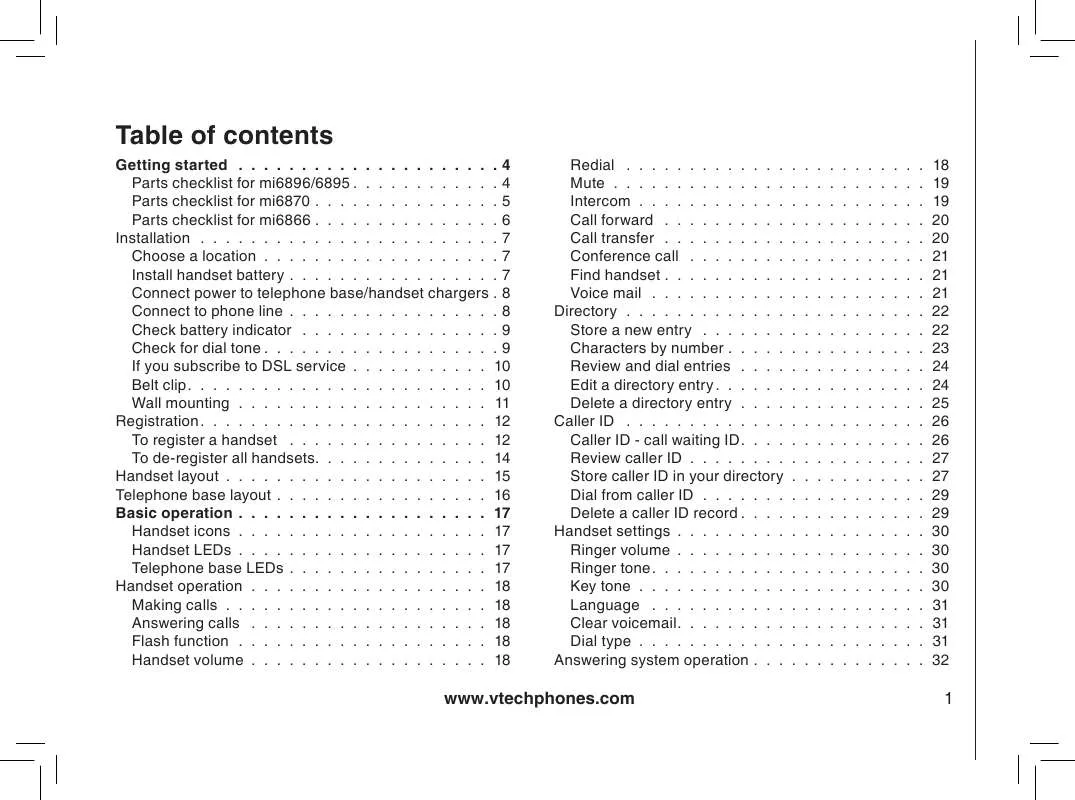Detailed instructions for use are in the User's Guide.
[. . . ] On how to access your voice mail, contact your local telephone company for further instruction
HANDSET 1 NEW VOICE MAIL
www. vtechphones. com
2
Directory
· All handsets share a common directory, stored in the base Entries entered into one handset are available at all handsets, and if a directory entry is deleted, it will disappear from all handsets · While entering numbers, press and hold REDIAL/PAUSE to add pauses if necessary · If there is a duplicated number in the directory, the display will show: ALREADY SAVED
Your phone can store up to 50 entries (numbers with names) in memory Each memory location can hold up to 32 digits for the number and 6 characters for the name Only one handset can access the directory at a time If a second handset attempts to reach the directory, NOT AVAILABLE AT THIS TIME will be displayed on the second handset
Store a new entry
· · · ·
Press MENU/SEL on the handset With DIRECTORY highlighted, press SEL Press to select STORE Press SEL You will be prompted to ENTER NUMBER Use the dialing keys to enter the number to be stored in the directory Press MUTE/REMOVE to backspace and make corrections Press SEL when you are done entering the phone number
ENTER NUMBER 800-595-9511_
· You will then be prompted to ENTER NAME Use the dialing keys to spell the name (see the next page) Press SEL · A confirmation tone will sound, and the new directory entry will briefly be displayed If the directory is full, the handset will display LIST FULL If you wish to store a number from redial memory into the directory, press REDIAL/PAUSE then or to scroll to the desired redial number from memory Press SEL
ENTER NAME _
LIST FULL
22
www. vtechphones. com
Directory
Characters by number
Key Pressing any particular key causes different characters to be displayed in the following order:
Characters by number of key presses A D G J M P T W 0 ?/ ( ) @ 2 # B E H K N Q U X 3 ` C F I L O R V Y 4 , 2 3 4 5 6 S 8 Z 5 a d g j m 7 t 9 b e h k n p u w 6 7 & c 8 9
1 2 3 4 5 6 7 8 9 0 #
Basic operation
f i l o q v x y z r s
www. vtechphones. com
23
Directory
Review and dial entries
· When reviewing the directory, the second line of the display will show the phone number, up to 6 digits For numbers longer than 6 digits, only the first 13 digits will be shown Press or # to scroll the phone number to see the additional digits · If there are no entries in the directory, when it is accessed, DIRECTORY EMPTY will display
*
· Press MENU, with DIRECTORY highlighted, press SEL With REVIEW in the first line, press SEL - OR With the handset in idle, press to enter the directory. The first directory entry will be displayed · Scroll through the directory entries using and or enter the first character of the name to be searched (using the digit keys). Continue pressing the or scroll keys, until you reach the entry to be dialed · Press or SPEAKER to dial the number
> DIRECTORY CALL LOG
Edit a directory entry
· Follow the steps in Review and dial entries (above) to reach the entry you wish to edit · Press SEL to enter number edit mode · Press and release MUTE/REMOVE to backspace, then press the digit keys to correct the number Press and hold REDIAL/PAUSE to add pauses if necessary · Press SEL · Press MUTE/REMOVE to backspace and use the digit keys to enter the correct name · Press SEL. [. . . ] To change the setting, press CHANGE. " Press CHANGE until you hear the desired option (on or off) Press PLAY/STOP / to save and exit
Customize the announcement only message
Press SETUP four times, the system announces "Announcement only. To change the setting, press CHANGE. "
www. vtechphones. com
4
Answering system operation
2 Press CHANGE until you hear the on option 3 Press SETUP three times, the system announces "Announcement. To continue setup, press SETUP. " 4 Press REC/MEMO The system will announce, "Record after the tone. Press STOP when you are done. " Speak toward the MIC to record an announcement for up to 90 seconds 5 The elapsed time (in seconds) will be shown in the message window when you record 6 Press PLAY/STOP / when you have finished recording. The system will play back your recorded message before saving it
Base ringer
Press SETUP five times, the system announces "Base ringer. To change the setting, press CHANGE. " 2 Press CHANGE to confirm. 3 Press CHANGE again to change the setting 4 Press SETUP to save your selection and advance to the next setup option, or press PLAY/STOP / to save and exit
Number of rings
This function sets the number of rings before the answering system picks up the call With toll saver activated, the answering system alerts you to new messages when calling remotely by picking up the incoming call after two rings When retrieving messages from a location where long distance charges apply, you may disconnect your call after 3 rings to avoid long distance charges Press SETUP six times, the system announces "Number of rings. To change the setting, press CHANGE. " 2 Press CHANGE to confirm the current status, which is also displayed on the message window. 3 Press CHANGE to set the number of rings to 2, 4, 6 or toll saver 4 Press SETUP to save and advance to the next setup option, or press PLAY/STOP / to save and exit
42
www. vtechphones. com
Answering system operation
Message window display
Display 0 - 98 -8 0 - 99 - 99 (counting) 99 (flashing) F (flashing) CL (flashing) A --- (flashing) On or OFF 02, 04, 06, tS Explanation No messages Total number of messages and memos, or message number currently playing. Number flashes if there are new messages. Playback volume level selected when VOL Current remote access code while setting Elapsed time while recording a memo or announcement up to 90 seconds Memo or announcement recording exceeds maximum time of 99 seconds Memory is full Messages must be deleted before new messages can be recorded Clock needs to be set Announcement only mode is on Answering system is answering a call or being accessed from a remote location System is in programming mode Displayed for one second when any answering system setting is turned on or off Change number of rings until the system answers the call or is pressed
Basic operation
www. vtechphones. com
43
Headset operation
Headset jack
· To purchase a headset, visit us on the web at www vtechphones com or call VTech Customer Service at -800-59595 In Canada, contact VTech Telecommunications Canada Ltd at www vtechcanada com or -800-267-7377
You can use this telephone handsfree when you install any VTech 2 5 mm headset, purchased separately Plug the headset into the jack located on the left side of the handset (under the small rubber flap). Do not force the connection, but make sure the plug fits securely.
Operating range
This cordless telephone operates within the maximum power allowed by the Federal Communications Commission (FCC) Even so, this handset and telephone base can communicate only over a certain distance - which can vary with the locations of the telephone base and handset, the weather, and the construction of your home or office. If you receive a call while you are out of range, the handset might not ring or if it does ring, the call might not connect well when you press . Move closer to the telephone base, then press to answer the call If you move out of range during a phone conversation, you might hear noise or interference To improve reception, move closer to the telephone base If you move out of range without pressing OFF, the phone will be left off the hook To hang up properly, walk back into range, periodically pressing OFF.
44
www. vtechphones. com
Batteries
Battery care and performance
Operation
While in use (talking) While not in use (standby*)
* Handset is off the telephone base or charger but not in use
After the battery is fully charged, you can expect the following performance:
Operating time
up to 7 5 hours up to 3 5 days
· The battery needs charging when: -- A new battery is installed in the handset -- The phone beeps twice every five seconds. -- The screen displays LOW BATTERY and the low battery icon · Place the handset in the telephone base so the CHARGE light turns on The battery is usually fully charged in about 6 hours · You can keep the battery fully charged by returning the handset to the telephone base after each use
Replace the handset battery
Remove the battery compartment cover on the handset by pressing on the indentation and sliding the cover downward 2 Lift out the old battery and disconnect 3 Align the two holes in the new battery's plug with the socket pins, and snap the plug into place Snap the battery in the compartment, as described in Installation, on page 7 4 Replace the cover by sliding it up into place 5 The new battery must be fully charged before installing it into the phone Place the handset in the telephone base and allow it to charge for at least 6 hours the first charge. The telephone might operate before that, but for best performance, let the battery charge fully
· If you repeatedly get a low battery indicator, even after charging overnight, the battery should be replaced · To reduce the risk of fire or injury to persons or damage to the telephone, read and follow these instructions carefully: Charge the battery provided with or identified for use with this product only in accordance with the instructions and limitations specified in the user's manual
Basic operation
www. vtechphones. com
45
Troubleshooting
If you have difficulty operating your phone, the suggestions below should solve the problem. If you still have difficulty after trying these suggestions, call VTech Communications at -800-595-95 In Canada, call VTech Telecommunications Canada Ltd at -800-267-7377
Problem
My phone doesn't work at all
Suggestion
· Make sure the power cord is plugged in · Make sure the telephone line cord is plugged firmly into the telephone base and the telephone wall jack · Disconnect the AC adapter for a few minutes, and then reconnect it · Charge the battery in the handset for 6 hours For optimum daily performance, return the handset to its telephone base when not in use · Reset the telephone base Unplug the unit's electrical power Wait for 5 seconds then plug it back in Allow up to one minute for the handset and telephone base to reset · You may need to purchase a new battery, please refer to the battery sections in this user's manual · · · · Try all the suggestions above Move the handset closer to the telephone base You might have moved out of range Your line cord might be malfunctioning Try installing a new line cord If the previous suggestions don't work, disconnect the telephone base from the telephone jack and connect a different phone If there is no dial tone on that phone either, the problem is in your wiring or local service Contact your local telephone company
I cannot get a dial tone
46
www. vtechphones. com
Troubleshooting
Problem
I cannot dial out
Suggestion
· Make sure you have a dial tone before dialing. The handset may take a second or two to find the telephone base and produce a dial tone This is normal Wait an extra second before dialing · Make sure your phone is set to the correct dial mode for the type of service that you have (pulse or touchtone) Refer to the Handset Setting section of this user's manual to set the dial mode · If the other phones in your home are having the issue, the problem is in your wiring or local service Contact your local telephone company · Eliminate any background noise Noise from a television, radio or other appliance may cause the phone not to dial out properly. If you cannot eliminate the background noise, first try muting the handset before dialing, or dialing from another room in your home with less background noise
Additional information
www. vtechphones. com
47
Troubleshooting
Problem
UNABLE TO CALL TRY AGAIN displays on my handset
Suggestion
· Move the handset closer to the telephone base You might have moved out of range · If the handset is in its telephone base and the charging light does not light, refer to the charge light is off in this troubleshooting guide · Reset the telephone base Unplug the unit's electrical power Wait for 5 seconds then plug it back in Allow up to one minute for the handset and telephone base to reset · Other electronic products can cause interference with your cordless phone Try installing your phone as far away from these types of electronic devices as possible: wireless routers, radios, radio towers, pager towers, cell phones, intercoms, room monitors, televisions, personal computers, kitchen appliances and other cordless phones · Charge the battery in the handset for 6 hours For optimum daily performance, return the handset to its telephone base when not in use · You may need to purchase a new battery, please refer to the battery sections in this user's manual · Your phone might be malfunctioning Please refer to the Warranty section of this user's manual for further instruction If you hear noise during conversations and/or your caller ID features aren't functioning properly, install a noise filter to the telephone line between the telephone base and the telephone line jack. Contact your DSL provider to obtain a noise filter. · Disconnect your telephone base from the telephone jack, and plug in a regular telephone If you still hear other calls, the problem is probably in your wiring or local service Call your local telephone company
The battery does not hold a charge
If you subscribe to DSL service I hear other calls while using my phone
48
www. vtechphones. com
Troubleshooting
Problem
I get noise, static, or weak signal even when I'm near the telephone base
Suggestion
· Other cordless phones and 802 wireless routers that are used for home computer networks both use internal radios to communicate The radios may interfere with one another You can improve the performance of your cordless phones and your router by: a positioning your new phone as far away as possible from any other existing cordless telephone system that is already installed in your home to avoid the two systems interfering with each other b positioning your telephone base as far as possible from your router, computer or any other computer devices c selecting channels four through 0 for your router (refer to your router's user manual for more information) · Other electronic products can cause interference with your cordless phone Try installing your phone as far away from these types of electronic devices as possible: wireless routers, radios, radio towers, pager towers, cell phones, intercoms, room monitors, televisions, personal computers, kitchen appliances and other cordless phones · Microwaves operate on the same frequency as your phone It is normal to experience static on your phone while the microwave is running Do not install this phone in the same outlet or near the microwave · If your phone is plugged in with a modem or surge protector, plug the phone (or modem/surge protector) into a different location If this solves the problem, re-locate your phone or modem farther apart from one another, or use a different surge protector · Relocate your phone to a higher location The phone will likely get better reception not installed in a low area · If the other phones in your home are having the issue, the problem is in your wiring or local service Contact your local telephone company (charges may apply )
Additional information
www. vtechphones. com
49
Troubleshooting
Problem
My handset does not ring when I receive a call
Suggestion
· Make sure you have the ringer activated Refer to the section(s) on ringer selection in this user's manual · Make sure the telephone line cord is plugged firmly into the telephone base and the telephone jack Make sure the power cord is plugged in · You may be too far from the telephone base · Charge the battery in the handset for 6 hours For optimum daily performance, return the handset to its telephone base when not in use · You may have too many extension phones on your telephone line to allow all of them to ring Try unplugging some of the other phones · The layout of your home or office might be limiting the operating range. Try moving the telephone base to another location, preferably on an upper floor. [. . . ] If you have questions about what will disable alarm equipment, consult your telephone company or a qualified installer. If this equipment is malfunctioning, it must be unplugged from the modular jack until the problem has been corrected Repairs to this telephone equipment can only be made by the manufacturer or its authorized agents For repair procedures, follow the instructions outlined under the Limited Warranty If this equipment is causing harm to the telephone network, the telephone company may temporarily discontinue your telephone service The telephone company is required to notify you before interrupting service. If advance notice is not practical, you will be notified as soon as possible. You will be given the opportunity to correct the problem and the telephone company is required to inform you of your right to file a complaint with the FCC. [. . . ]