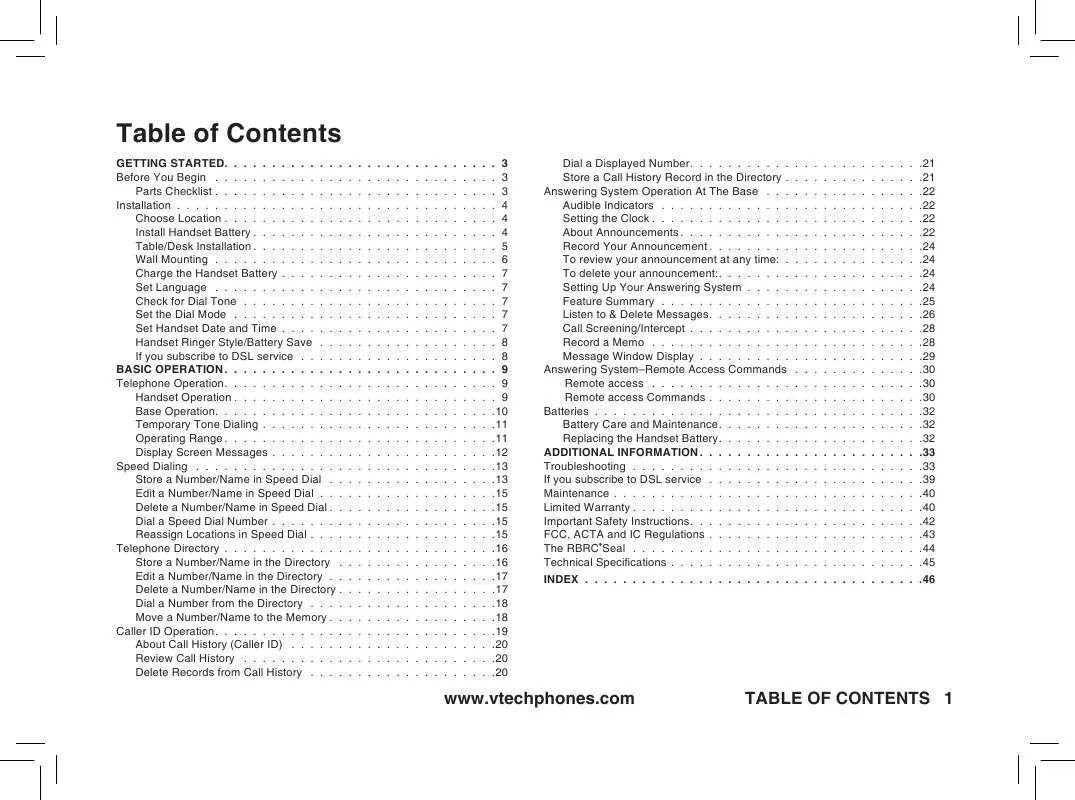Detailed instructions for use are in the User's Guide.
[. . . ] The current setting blinks · Press or to select TONE or PULSE. · Press SELECT to save
· If the phone will not be used for a long period of time, remove the battery to prevent possible leakage · If you have any trouble installing your phone, please refer to the Troubleshooting section near the end of this manual
Set Handset Date and Time
If you subscribe to caller ID service, the date and time will be set automatically with the first incoming call If you do not have caller ID service, you can set the date and time manually: · Press PROG, then press or until DATE/TIME is displayed Press SELECT. Press or until the screen displays the correct month Press SELECT · The day is flashing. Press or until the screen displays the correct day Press SELECT. [. . . ] You'll hear a confirmation beep.
www. vtechphones. com
BASIC OPERATION
Telephone Directory
Dial a Number from the Directory
· Press OFF at any time to exit directory
1 Press 2 Press -OR-
(DIR). or to scroll alphabetically through entries stored in directory
Press the dial pad key for the first letter of the entry you want to dial. 3 When the number you want to dial is displayed, press TALK.
Move a Number/Name to the Memory
1 Press 2 Press -ORPress the dial pad key for the first letter of the entry you want to move 3 When the screen displays the entry you want to move, press SELECT. The screen displays ENTER -9 5 Press the key (1 through 9) to move this entry from the normal directory to the speed dial memory and assign the memory location. A memory location number (01 through 09) will be displayed with this entry
SPEED EDIT ERASE 8005959511
(DIR). or to scroll alphabetically through directory
BASIC OPERATION
www. vtechphones. com
Caller ID Operation
Your phone has a caller ID (CID) with call waiting feature that works with service from your local phone service provider Caller ID with call waiting lets you see who's calling before you answer the phone, even when you're on another call You may need to change your phone service to use this feature Contact your service provider if: · You have both caller ID and call waiting, but as separate services (you may need combined service) · You have only caller ID service, or only caller waiting service · You don't subscribe to any caller ID or call waiting services You can use this product with regular caller ID service, and you can use this product's other features without subscribing to either caller ID or combined caller ID with call waiting service There are fees for caller ID services, and they may not be available in all areas This product can provide information only if both you and the caller are in areas offering caller ID service, and if both telephone companies use compatible equipment
Basic Operation
Caller's name
VTech
Long distance call
*
800-595-9511 5:40 AM
PM NEW OLD
L 5/01
Party has called 2 or more times Caller's telephone number
28
Date of call
Time of call
Position in call history
www. vtechphones. com
BASIC OPERATION
9
Caller ID Operation
About Call History (Caller ID)
· If you answer a call before the caller ID information appears on the screen, it will not be in the call history · Each handset's call log is independent from the other handset For example, when you delete one or all call log entries in one handset, they will not be deleted from the other handset
Your phone can store up to 30 calls in its caller ID memory The most recent call will have the highest number When the memory is full, the oldest call will be deleted to make room for new incoming call information For each call that comes in, the screen displays the following information between the first and second rings: · Your caller's name (15 letters are sent by your telephone company) · The caller's area code and telephone number · The time and date of the call · The repeat tag (*) in the upper right corner, indicating the party has called more than once
Review Call History
1 Press 2 Use (CID) to view call history and to scroll through records in call history
Delete Records from Call History
Delete a Specific Call: 1 Locate the record you want to delete from call history 2 Press DELETE. Delete All Calls: 1 With the handset in idle (off) mode, press and hold DELETE. You'll hear a confirmation beep.
20
BASIC OPERATION
www. vtechphones. com
Caller ID Operation
Dial a Displayed Number
1 Locate the record in call history that you want to dial 2 If you wish to change how the number is dialed, press # The screen displays alternate dialing sequences available for this call 3 Press SELECT Press or until DIAL flashes. 4 Press SELECT again The number is automatically dialed -ORWhen the number is correctly displayed for dialing, press TALK.
595-9511
5/01 5:40PMOLD28
· Press OFF at any time to exit call history
DIAL PROGRAM 800-595-9511
Basic Operation
Store a Call History Record in the Directory
5/01 5:40PM
OLD28
1 Locate the record in the call history you want to store in the directory 2 If you wish to change how the number is stored, press # The screen DIAL PROGRAM displays alternate dialing sequences available for this call 800-595-9511 3 Press SELECT, then press or until PROGRAM flashes. 5/01 5:40PM OLD28 4 Press SELECT three times The screen displays: 5 Press or to select Y or N for distinctive ringer 6 Press SELECT. N 800-595-9511 in step 5 a D will be displayed with the directory entry
Screen Displays:
PRIVATE UNKNOWN * (after name)
When:
The other party is blocking name and/or number information Your phone company is unable to receive information about this caller's name and/or number This caller has called you more than once
www. vtechphones. com
BASIC OPERATION
2
Answering System Operation At The Base
Audible Indicators
· The time will be set automatically with incoming caller ID data · To advance the minutes or years by increments of 10, press and hold CHANGE
Your phone system gives you voice prompts for feature operations and voice confirmations when you press a button or complete an operation
Setting the Clock
If you do not subscribe to caller ID service (fee required), or simply wish to set the clock manually:
1 Press TIME/SET. The system announces the clock setting, then announces: "To set day and time, press TIME/SET. " 2 Press TIME/SET. 3 Press CHANGE until the system announces the correct day, then press TIME/SET. 4 Press CHANGE until the system announces the correct hour, then press TIME/SET. 5 Press CHANGE until the system announces the correct minute, then press TIME/SET. 6 Press CHANGE until the system announces the correct year, then press TIME/SET. The system will announce the new setting
About Announcements
· You can record two different announcements -- one for normal answering and one for when you've set the system to play the announcement only · Use normal answering when you want the system to record callers' messages Use Announce Only when you want to give information to callers without accepting messages · If you choose not to record an announcement, the system answers with a pre-recorded announcement · The normal answering pre-recorded announcement says: "Hello. I'm unable to answer your call
22
BASIC OPERATION
www. vtechphones. com
Answering System Operation At The Base
right now. Please leave your name, number and a message after the tone. " The announce only pre-recorded announcement says: "Hello, I'm unable to answer your call right now. Thank you. " · By setting announce only to on or off, you decide which announcement your callers will hear when the system answers a call (the system comes set for normal answering, with announce only turned off) See Set Announce Only, located in the Feature Summary chart later in this section, to change your announcement selection
Record Your Announcement
Turn answering system on or off Enter answering system feature setup and choose a feature to set Select a feature setting
Basic Operation
Review/change clock setting; confirm feature settings Record outgoing announcements, and memos
www. vtechphones. com
BASIC OPERATION
23
Answering System Operation At The Base
1 Press MENU until you hear "Record outgoing message. "
· Announcements less than three seconds will not be saved
2 Press REC/MEMO. After you hear "Now recording" followed by a beep, speak toward the base to record an announcement up to 90 seconds long 3 Press PLAY/STOP The system plays back your recorded message
To review your announcement at any time:
1 Press MENU until you hear "Record outgoing message. " 2 Press PLAY/STOP The system plays the current announcement
To delete your announcement:
Press DELETE during announcement playback The system will use the pre-recorded announcement until you record a new one
Setting Up Your Answering System
You can set up one feature at a time, or you can set up a feature and then move on to set up the other features in sequence 1 Press MENU until the system announces the feature you want to set Refer to the Feature Summary on the following page for a description of the features and your choices 2 Press CHANGE until the system announces the desired setting 3 Press TIME/SET to confirm your selection. 4 Press MENU to move on to the next feature, or press PLAY/STOP button to exit feature setup
Feature Summary
24 BASIC OPERATION www. vtechphones. com
Answering System Operation At The Base
System Announces:
"Set security code" 9*
Description/Directions
Use CHANGE to choose the remote access code you will use to access features and functions of the answering system from a touch tone phone You can select any 2-digit code, from 10 to 99 When message alert is turned on, the base beeps once every 10 seconds when new messages have been received When you turn announce only ON, callers hear your announcement, but cannot leave a message Turn the base ringer on or off
· To advance the remote access code by 10, press and hold SELECT. [. . . ] If this equipment is malfunctioning, it must be unplugged from the modular jack until the problem has been corrected Repairs to this telephone equipment can only be made by the manufacturer or its authorized agents For repair procedures, follow the instructions outlined under the Limited Warranty If this equipment is causing harm to the telephone network, the telephone company may temporarily discontinue your telephone service The telephone company is required to notify you before interrupting service. If advance notice is not practical, you will be notified as soon as possible. You will be given the opportunity to correct the problem and the telephone company is required to inform you of your right to file a complaint with the FCC. Your telephone company may make changes in its facilities, equipment, operation, or procedures that could affect the proper functioning of this product The telephone company is required to notify you if such changes are planned If this product is equipped with a corded or cordless handset, it is hearing aid compatible If this product has memory dialing locations, you may choose to store emergency telephone numbers (e. g. , police, fire, medical) in these locations. [. . . ]