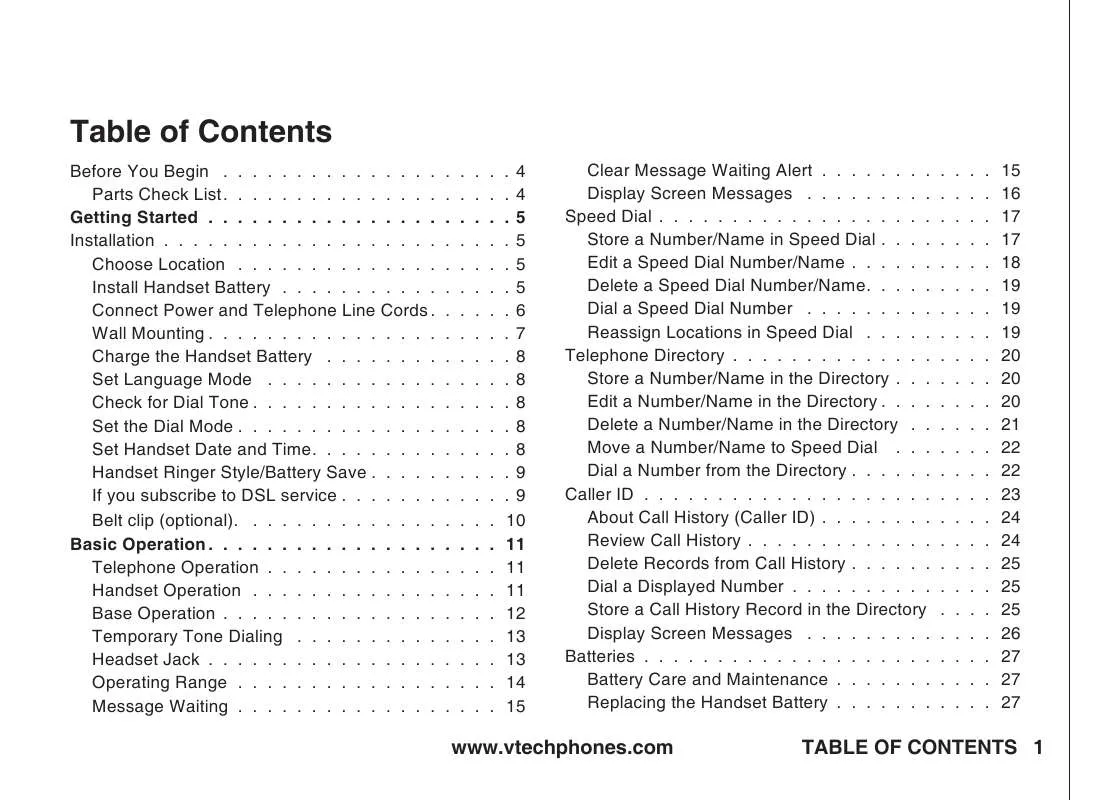Detailed instructions for use are in the User's Guide.
[. . . ] Press or until the screen displays the correct hour Press SELECT. · The minute is flashing Press or until the screen displays the correct minute Press SELECT. Press SELECT.
· In the event of a power outage, or if your phone's power cord is unplugged, the time setting will be lost
Handset Ringer Style/Battery Save
You can select from four different handset ringer styles, or turn the ringer off and extend the battery life 1 With the handset in idle (off) mode, press PROG 2 Press or until the screen displays RINGER: and the current setting 3 Press SELECT The current setting blinks, and you will hear a sample of the ring 4 Press or to select RINGER: , , 3, or OFF You will hear a sample of each ring tone 5 Press SELECT to choose the displayed ringer setting
If you subscribe to DSL service:
If you hear noise during conversations and/or your caller ID features aren't functioning properly, install a noise filter to the telephone line between the base unit and the telephone line jack Contact your DSL provider to obtain a noise filter.
Noise filter (For DSL users)
Telephone line cord To single telephone jack (RJ11C)
www. vtechphones. com
GETTING STARTED
Installation
Belt clip (optional)
To attach
To remove
0
GETTING STARTED
www. vtechphones. com
Telephone Operation
Handset Operation
. Make a Call Press PHONE, then dial the number -ORDial the number (use to backspace and make corrections), then press PHONE to call 2 Flash/Call Waiting During a call, press to receive an incoming call, if call waiting is activated 3 Channel Press CHAN to switch to a clear channel while on a call 4 Delete When viewing the call log, press to delete the current record displayed While handset is in idle mode, press and hold to delete all records in the call log 5 Answer a Call Press any key to answer a call (except OFF) 6 /CID and /DIR /CID · While on a call, press to decrease the volume A double beep will sound when you reach the lowest setting · While phone is not in use, press to display caller ID information · While entering names or numbers into memory, press to delete last character entered /DIR · While on a call, press to increase the volume A double beep will sound when you reach the highest setting · While phone is not in use, press to display directory entries · While entering names or numbers, press to add a space 7 Select Press to display menu, or to select highlighted item from menu 8 Off During a call, press to hang up While using menus, press to cancel an operation, back up, or exit the menu display 9 Redial/Pause Press to view redial memory While entering numbers, press and hold to insert a dialing pause 10 Program With the handset in idle (on-hook), press to enter programming mode
Basic Operation
6 1, 2 8 7 5
3, 4
9 10
www. vtechphones. com
BASIC OPERATION
Telephone Operation
Base Operation
. [. . . ] 5 Press or until YES flashes.
www. vtechphones. com
BASIC OPERATION
Telephone Directory
6 Press SELECT. You'll hear a confirmation beep.
Move a Number/Name to Speed Dial
1 Press DIR The screen displays DIRECTORY 2 Press or to scroll alphabetically through entries stored in directory -- OR -- Press the dial pad key for the first letter of the entry you want to move. 3 When the screen displays the entry you want to move, press SELECT Then press SPEED flashes.
SPEED EDIT ERASE 8005959511
or
until
4 Press SELECT The screen displays ENTER - 5 Press the key (1-9) to move this entry from the normal directory to the speed dial memory and assign the memory location. A memory location number (1 through 9) will be displayed with this entry
Dial a Number from the Directory
1 Press DIR The screen displays DIRECTORY 2 Press or to scroll alphabetically through entries stored in directory -- OR -- Press the dial pad key for the first letter of the entry you want to dial. 3 When the screen displays the entry you want to dial, press PHONE
BASIC OPERATION
www. vtechphones. com
Caller ID
Your phone has a caller ID (CID) with call waiting feature that works with service from your local phone service provider Caller ID with call waiting lets you see who's calling before you answer the phone, even when you're on another call You may need to change your phone service to use this feature Contact your phone service provider if: · · · You have both caller ID and call waiting, but as separate services (you may need combined service) You have only caller ID service, or only caller waiting service You don't subscribe to any caller ID or call waiting services
Basic Operation
You can use this product with regular caller ID service, and you can use this product's other features without subscribing to either caller ID or combined caller ID with call waiting service There are fees for caller ID services, and they may not be available in all areas This product can provide information only if both you and the caller are in areas offering caller ID service, and if both telephone companies use compatible equipment
www. vtechphones. com
BASIC OPERATION
3
Caller ID
Caller's telephone number
· If you answer a call before the information appears on the screen, it will not be in the call history · Press OFF at any time to exit call history
Caller's name Long distance call
VTech * L 800-595-9511 NEW 5/01 5:40 PM OLD 28
Date of call Time of call
This party has called more than once. Position of call in call history
About Call History (Caller ID)
Indicate whether the record is new or old
Your phone can store up to 45 calls in its caller ID (CID) memory When the memory is full, the oldest call will automatically be deleted to make room for new incoming call information For each call that comes in, the screen displays the following information between the first and second rings: · · · · Your caller's name (15 letters are sent by your telephone company) The caller's area code and telephone number The time and date of the call The repeat tag (*) in the upper right corner, indicating the party has called more than once
Review Call History
1 2 Press Use (CID) to enter call history viewing mode and to scroll through records in call history
BASIC OPERATION
www. vtechphones. com
Caller ID
Delete Records from Call History
Delete a Specific Call:
1 2 Locate the record you want to delete from call history Press the DELETE key. You'll hear a confirmation beep.
· Caller ID numbers may appear with an area code that may not be required for local calls, or without a 1 that may be needed for long distance calls If the number displayed is not in the correct format, press # repeatedly to see the different dialing options You can choose to dial with or without the area code and with or without the 1
Delete All Calls:
1 With the handset in idle (off) mode, press and hold the DELETE key The screen displays ERASE ALL NO YES. You'll hear a confirmation beep.
Basic Operation
Dial a Displayed Number
1 Locate the record in call history that you want to dial 2 If you wish to change how the number is dialed, press # The screen displays any alternate dialing sequences available for this call (area code + number; 1 + area code + number; number only; 1+ number) See the side column for more information on changing the dialing format 3 Press SELECT Press or until DIAL flashes. 4 Press SELECT The number is automatically dialed -- OR -- When the number is correctly displayed for dialing, you want to dial, press PHONE 800-595-9511 5/01 5:40 PM OLD 28
DIAL PROGRAM 800-595-9511 5/01 5:40 PM OLD 28
Store a Call History Record in the Directory
1 Locate the record in the call history you want to store in the directory
www. vtechphones. com
BASIC OPERATION
5
Caller ID
· Caller ID numbers may appear with an area code that may not be required for local calls, or without a 1 that may be needed for long distance calls If the number displayed is not in the correct format, press # repeatedly to see the different dialing options You can choose to dial with or without the area code and with or without the 1
2 If you wish to change how the number is dialed, press # The screen displays any alternate dialing sequences available for this call (area code + number; 1 + area code + number; number only; 1+ number) See the side column for more information on changing the dialing format 3 Press SELECT, then press flashes. 4 5 6 or until PROGRAM
800-595-9511 5/01 5:40 PM OLD 28 DIAL PROGRAM 800-595-9511 5/01 5:40 PM OLD 28 DISTINCT RING?N 8005959511 5/01 5:40 PM OLD 28 will be displayed
Press SELECT three times The screen displays: Press or to select Y or N for distinctive ringer
Press SELECT. If you choose Y in step 5 a with the directory entry
Display Screen Messages
Screen Displays:
PRIVATE UNKNOWN * (after name)
BASIC OPERATION
When:
The other party is blocking name and/or number information Your phone company is unable to receive information about this caller's name and/or number This caller has called you more than once
www. vtechphones. com
Batteries
Battery Care and Maintenance
Operation
While in use (talking) While not in use (standby*)
* Handset is off the base unit or charger but not in use
After your battery is fully charged, you can expect the following performance:
Operating time
up to 5 hours up to 6 days
· If you repeatedly get a low battery indicator, even after charging overnight, the battery should be replaced · To reduce the risk of fire or injury to persons or damage to the telephone, read and follow these instructions carefully: Charge the battery provided with or identified for use with this product only in accordance with the instructions and limitations specified in the user's manual
·
· ·
The battery needs charging when: -- A new battery is installed in the handset -- The phone beeps twice every five seconds. -- The screen displays BATTERY LOW and the low battery icon Place the handset in the base so the CHARGE light turns on The battery is typically fully charged in 16 hours You can keep the battery fully charged by returning the handset to the base after each use
Basic Operation
Replacing the Handset Battery
1 Remove the battery compartment cover on the handset by pressing on the indentation and sliding the cover downward 2 Lift out the old battery and disconnect 3 Align the two holes in the new battery's plug with the socket pins, and snap the plug into place Snap the battery in the compartment, as described in Installation, on page 5 4 Replace the cover by sliding it up into place 5 The new battery must be charged before using the phone Place the handset in the base and allow it to charge for at least 16 hours the first charge. The telephone might operate before that, but for best performance, let the battery charge fully
www. vtechphones. com
BASIC OPERATION
Troubleshooting
If you have difficulty operating your phone, the suggestions below should solve the problem. If you still have difficulty after trying these suggestions, call VTech Communications at 1-800-595-9511 In Canada, call VTech Telecommunications Canada Ltd at 1-800-267-7377
Problem
My phone doesn't work at all
Suggestion
· Make sure the power cord is plugged in · Make sure the telephone line cord is plugged firmly into the base unit and the telephone wall jack · Charge the battery in the handset for 16 hours For optimum daily performance, return the handset to its base when not in use · Reset the base Unplug the unit's electrical power Wait for 15 seconds then plug it back in Allow up to one minute for the handset and base to reset · You may need to purchase a new battery, please refer to the Batteries section of this user's manual · First try all the suggestions above · Move the handset closer to the base You might have moved out of range · Your line cord might be malfunctioning Try installing a new line cord · If the previous suggestions don't work, disconnect the base unit from the telephone jack and connect a different phone If there is no dial tone on that phone either, the problem is in your wiring or local service Contact your local telephone company
I cannot get a dial tone
8
ADDITIONAL INFO
www. vtechphones. com
Troubleshooting
Problem
I cannot dial out
Suggestion
· Make sure you have a dial tone before dialing. The handset may take a second or two to find the base and produce a dial tone This is normal Wait an extra second before dialing · Make sure your phone is set to the correct dial mode for the type of service that you have (pulse or touchtone) Refer to the Installation section of this user's manual to set the dial mode · If the other phones in your home are having the issue, the problem is in your wiring or local service Contact your local telephone company (charges may apply ) · Eliminate any background noise Noise from a television, radio or other appliance may cause the phone to not dial out properly. If you cannot eliminate the background noise, first try muting the handset before dialing, or dialing from another room in your home with less background noise · Make sure the power cord is securely plugged into the base Plug the unit into a different, working outlet not controlled by a wall switch · Move the handset closer to the base You might have moved out of range · If the handset is in its base and the charging light does not come on, refer to Charge Light is Off in this troubleshooting guide · Reset the base Unplug the unit's electrical power Wait for 15 seconds then plug it back in Allow up to one minute for the handset and base to reset · Other electronic products can cause interference with your cordless phone Try installing your phone as far away from these types of electronic devices as possible: wireless routers, radios, radio towers, pager towers, cell phones, intercoms, room monitors, televisions, personal computers, kitchen appliances and other cordless phones
My handset beeps five times and isn't performing normally
Additional Information
www. vtechphones. com
ADDITIONAL INFO
Troubleshooting
Problem
CAN'T CONNECT displays on my handset
Suggestion
· · · · Move the handset closer to the base You might have moved out of range If the handset is in its base and the charging light does not come on, refer to The charge light is off in this troubleshooting guide Reset the base Unplug the unit's electrical power Wait for 15 seconds then plug it back in Allow up to one minute for the handset and base to reset Other electronic products can cause interference with your cordless phone Try installing your phone as far away from these types of electronic devices as possible: wireless routers, radios, radio towers, pager towers, cell phones, intercoms, room monitors, televisions, personal computers, kitchen appliances and other cordless phones Charge the battery in the handset for 16 hours For optimum daily performance, return the handset to its base when not in use You may need to purchase a new battery, please refer to the Batteries section of this user's manual Your phone might be malfunctioning Please refer to the Warranty section of this user's manual for further instruction
The batteries will not hold a charge
· · ·
30
ADDITIONAL INFO
www. vtechphones. com
Troubleshooting
Problem
I get noise, static, or weak signal even when I'm near the base
Suggestion
· · Press the CHAN button while on a call until the interference has been eliminated Other electronic products can cause interference with your cordless phone Try installing your phone as far away from these types of electronic devices as possible: wireless routers, radios, radio towers, pager towers, cell phones, intercoms, room monitors, televisions, personal computers, kitchen appliances and other cordless phones Microwaves operate on the same frequency as your phone It is normal to experience static on your phone while the microwave is running Do not install this phone in the same outlet or near the microwave If your phone is plugged in with a modem or surge protector, plug the phone (or modem/surge protector) into a different location If this solves the problem, re-locate your phone or modem farther apart from one another, or use a different surge protector Relocate your phone to a higher location The phone will likely get better reception not installed in a low area If the other phones in your home are having the issue, the problem is in your wiring or local service Contact your local telephone company (charges may apply ) Disconnect your base unit from the telephone jack, and plug in a regular telephone If you still hear other calls, the problem is probably in your wiring or local service Call your local telephone company Make sure the power cord is plugged in
· · · · I hear other calls while using my phone I hear noise in the handset, and none of the keys or buttons work ·
Additional Information
·
www. vtechphones. com
ADDITIONAL INFO
3
Troubleshooting
Problem
My handset does not ring when I receive a call
Suggestion
· · · · · · · · · Make sure you have the ringer activated Refer to the section(s) on ringer selection in this user's manual Make sure the telephone line cord is plugged firmly into the base unit and the telephone jack. Make sure the power cord is plugged in You may be too far from the base unit Charge the battery in the handset for 16 hours For optimum daily performance, return the handset to its base when not in use You may have too many extension phones on your telephone line to allow all of them to ring Try unplugging some of the other phones The layout of your home or office might be limiting the operating range. Try moving the base to another location, preferably on an upper floor. If the other phones in your home are having the issue, the problem is in your wiring or local service Contact your local telephone company (charges may apply ) Test a working phone at the phone jack If another phone has the same problem, the problem is the phone jack Contact your local telephone company (charges may apply ) Other electronic products can cause interference with your cordless phone Try installing your phone as far away from these types of electronic devices as possible: wireless routers, radios, radio towers, pager towers, cell phones, intercoms, room monitors, televisions, personal computers, kitchen appliances and other cordless phones Your line cord might be malfunctioning Try installing a new line cord
·
3
ADDITIONAL INFO
www. vtechphones. com
Troubleshooting
Problem
My calls fade or cut in and out while I'm using my handset
Suggestion
· · Press the CHAN button while on a call until the interference has been eliminated Other electronic products can cause interference with your cordless phone Try installing your phone as far away from these types of electronic devices as possible: wireless routers, radios, radio towers, pager towers, cell phones, intercoms, room monitors, televisions, personal computers, kitchen appliances and other cordless phones Microwaves operate on the same frequency as your phone It is normal to experience static on your phone while the microwave is running Do not install this phone in the same outlet or near the microwave If your phone is plugged in with a modem or surge protector, plug the phone (or modem/surge protector) into a different location If this solves the problem, re-locate your phone or modem farther apart from one another, or use a different surge protector Relocate your phone to a higher location The phone will get better reception not installed in a low area If the other phones in your home are having the issue, the problem is in your wiring or local service Contact your local telephone company (charges may apply ) Clean the handset and base charging contact each month using a pencil eraser or cloth Make sure the power and line cords are plugged in correctly and firmly. Reset the base Unplug the unit's electrical power Wait for 15 seconds then plug it back in Allow up to one minute for the handset and base to reset Your phone might be malfunctioning Please refer to the Warranty section of this user's manual for further instruction
· · · · The charge light is off · · · ·
Additional Information
www. vtechphones. com
ADDITIONAL INFO
33
Troubleshooting
Problem
My Caller ID isn't working
Suggestion
· · · Caller ID is a subscription service You must subscribe to this service for this feature to work on your phone Your caller must be calling from an area that supports caller ID Both you and your caller's telephone companies must use caller ID compatible equipment
Common cure for electronic equipment
If the unit does not seem to be responding normally, then try putting the handset in its base If it does not seem to respond, do the following (in the order listed): 1 Disconnect the power to the base 2 Disconnect the handset battery, and spare battery, if applicable 3 Wait a few minutes 4 Connect power to the base 5 Re-install the battery(ies) 6 Wait for the handset to re-establish its link with the base To be safe, allow up to one minute for this to take place If you hear noise during conversations and/or your caller ID features aren't functioning properly, install a noise filter to the telephone line between the base unit and the telephone line jack. Contact your DSL provider to obtain a noise filter.
If you subscribe to DSL service
3
ADDITIONAL INFO
www. vtechphones. com
Maintenance
Taking care of your telephone Your cordless telephone contains sophisticated electronic parts, so it must be treated with care Avoid rough treatment Place the handset down gently Save the original packing materials to protect your telephone if you ever need to ship it Avoid water Your telephone can be damaged if it gets wet Do not use the handset outdoors in the rain, or handle it with wet hands Do not install your base unit near a sink, bathtub or shower Electrical storms Electrical storms can sometimes cause power surges harmful to electronic equipment For your own safety, use caution when using electric appliances during storms Cleaning your telephone Your telephone has a durable plastic casing that should retain its luster for many years Clean it only with a soft cloth slightly dampened with water or a mild soap Do not use excess water or cleaning solvents of any kind
Warranty Statement
Remember that electrical appliances can cause serious injury if used when you are wet or standing in water If your base unit should fall into water, DO NOT RETRIEVE IT UNTIL YOU UNPLUG THE POWER CORD AND TELEPHONE LINE CORDS FROM THE WALL. [. . . ] If you have questions about what will disable alarm equipment, consult your telephone company or a qualified installer. If this equipment is malfunctioning, it must be unplugged from the modular jack until the problem has been corrected Repairs to this telephone equipment can only be made by the manufacturer or its authorized agents For repair procedures, follow the instructions outlined under the Limited Warranty If this equipment is causing harm to the telephone network, the telephone company may temporarily discontinue your telephone service The telephone company is required to notify you before interrupting service. If advance notice is not practical, you will be notified as soon as possible. You will be given the opportunity to correct the problem and the telephone company is required to inform you of your right to file a complaint with the FCC. [. . . ]