User manual WACOM INTUOS 4 FOR WINDOWS AND MACINTOSH
Lastmanuals offers a socially driven service of sharing, storing and searching manuals related to use of hardware and software : user guide, owner's manual, quick start guide, technical datasheets... DON'T FORGET : ALWAYS READ THE USER GUIDE BEFORE BUYING !!!
If this document matches the user guide, instructions manual or user manual, feature sets, schematics you are looking for, download it now. Lastmanuals provides you a fast and easy access to the user manual WACOM INTUOS 4. We hope that this WACOM INTUOS 4 user guide will be useful to you.
Lastmanuals help download the user guide WACOM INTUOS 4.
You may also download the following manuals related to this product:
Manual abstract: user guide WACOM INTUOS 4FOR WINDOWS AND MACINTOSH
Detailed instructions for use are in the User's Guide.
[. . . ] Contents
Index
1
User's manual for Windows & Macintosh
®
®
Using a pen Customizing your pen Troubleshooting Using a tablet Customizing your tablet Digital inking Using a cordless mouse Customizing your cordless mouse Using the Radial Menu Application-specific settings
Contents
Index
1
Contents
Index
2
Intuos® 4 User's Manual for Windows® & Macintosh® Version 1. 0, Rev G2208 Copyright © Wacom Co. , Ltd. , 2008 All rights reserved. No part of this manual may be reproduced except for your express personal use. Wacom reserves the right to revise this publication without obligation to provide notification of such changes. Wacom does its best to provide current and accurate information in this manual. [. . . ] Move your tool along the tablet surface. The X and Y DATA values should change to reflect the tool position. A tablet status LED should brighten each time you click with the tool tip, press the side switch, or press the tool's eraser to the tablet. · Click on the tablet surface with the tool tip the SWITCHES state and PRESSURE value should change. (PRESSURE should change from approximately 0% with no pressure applied to approximately 100% when full pressure is applied. ) Press the side switch without pressing the tip to the tablet the SWITCHES state should change. (For the Intuos4 pen, do this for both positions of the DuoSwitch. )
Pen Tip = 1 DuoSwitch (lower position) = 2 DuoSwitch (upper position) = 3 Eraser = 1 Tip = 1 Side Switch = 2 Eraser = 1
·
Airbrush
·
Press the tool's eraser to the tablet the SWITCHES state and PRESSURE value should change. (Pressure should change from approximately 0% with no pressure applied to approximately 100% when full pressure is applied. ) For the Airbrush, move the fingerwheel forward the WHEEL value should decrease to a value of approximately 0 when the fingerwheel is all the way forward. Move the fingerwheel backward the WHEEL value should increase to approximately 1000 when the fingerwheel is all the way back.
·
4. Test tilt for the x-axis by moving the pen from a vertical position toward the right; the X TILT value should change from approximately 0 to +60. Now move the tool to the left of vertical; the X TILT value should change from approximately 0 to -60. Test tilt for the y-axis by moving the pen from a vertical position toward the bottom of the tablet; the Y TILT value should change from approximately 0 to +60. Now move the tool toward the top of the tablet; the Y TILT value should change from approximately 0 to -60. If you are testing an Art Pen, test pen rotation by holding the pen vertically and twisting it around its axis. The displayed ROTATION value should change. When you are done, click on the CLOSE button to exit the dialog box.
Contents
Index
57
Contents
Index
58
TESTING THE TOUCH RING
1. With the DIAGNOSTICS dialog box open, observe the TABLET INFO column as you test the tablet Touch Ring. If you have more than one tablet connected to your system, be sure you have selected the tablet you are testing from the TABLET INFO column. Slide your finger around the entire circumference of the Touch Ring. As you touch and move your finger along the Touch Ring, a number will indicate the current finger TOUCH RING position. Press the Touch Ring toggle button to toggle between the four customizable states. As you cycle between settings, a corresponding LED should illuminate. Note: If any of the functions are set to SKIP, the corresponding LED will be skipped in the toggle sequence. [. . . ] Any application that supports pressure-sensitive input. The height above the tablet's active area where the Intuos4 tools are detected. The QuickPoint options divide the tablet into two independent areas: a large area for drawing and a small area for quick navigation. Each level of the menu consists of eight menu slices which may contain various features and options to choose from. [. . . ]
DISCLAIMER TO DOWNLOAD THE USER GUIDE WACOM INTUOS 4 Lastmanuals offers a socially driven service of sharing, storing and searching manuals related to use of hardware and software : user guide, owner's manual, quick start guide, technical datasheets...manual WACOM INTUOS 4

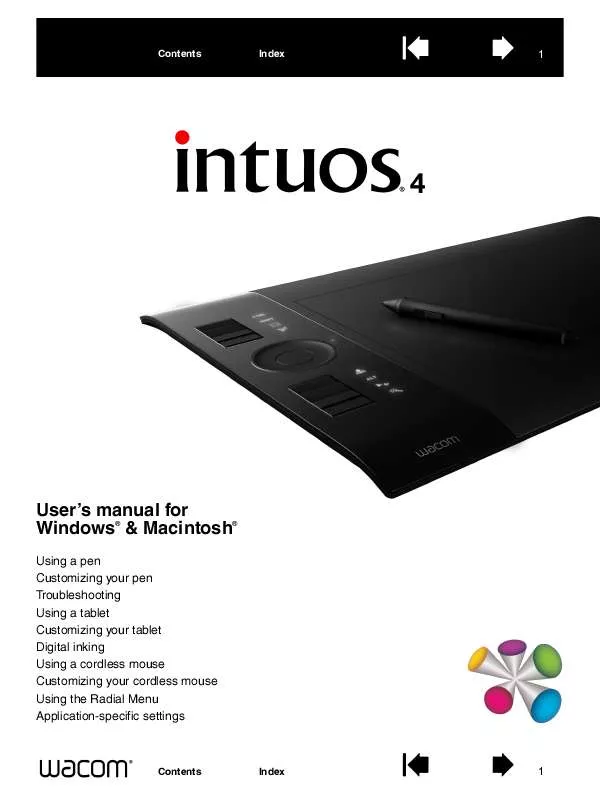
 WACOM INTUOS 4 BROCHURE (799 ko)
WACOM INTUOS 4 BROCHURE (799 ko)
 WACOM INTUOS 4 ANNEXE 82 BROCHURE (2206 ko)
WACOM INTUOS 4 ANNEXE 82 BROCHURE (2206 ko)
