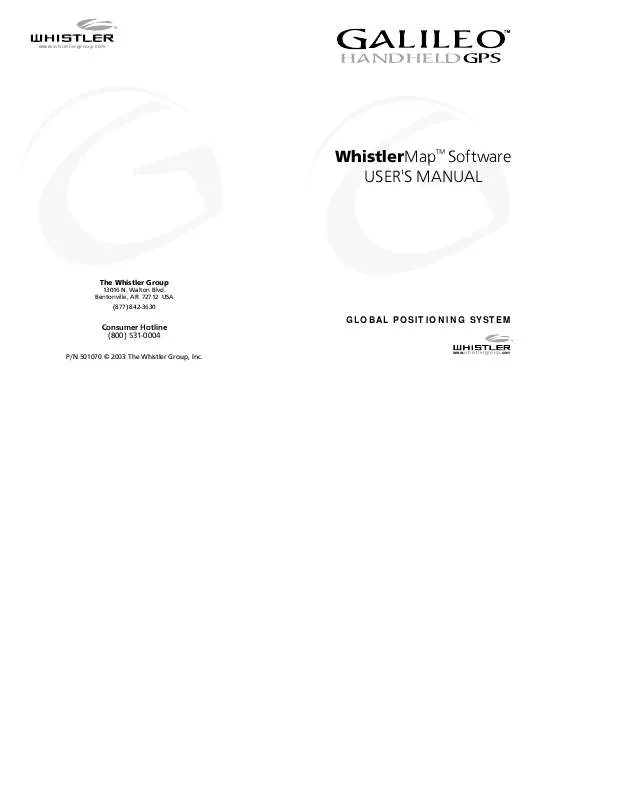User manual WHISTLER WMAP
Lastmanuals offers a socially driven service of sharing, storing and searching manuals related to use of hardware and software : user guide, owner's manual, quick start guide, technical datasheets... DON'T FORGET : ALWAYS READ THE USER GUIDE BEFORE BUYING !!!
If this document matches the user guide, instructions manual or user manual, feature sets, schematics you are looking for, download it now. Lastmanuals provides you a fast and easy access to the user manual WHISTLER WMAP. We hope that this WHISTLER WMAP user guide will be useful to you.
Lastmanuals help download the user guide WHISTLER WMAP.
Manual abstract: user guide WHISTLER WMAP
Detailed instructions for use are in the User's Guide.
[. . . ] www. whistlergroup. com
WhistlerMapTM Software USER'S MANUAL
The Whistler Group
13016 N. Bentonville, AR 72712 USA (877) 842-3630
Consumer Hotline (800) 531-0004
P/N 501070 © 2003 The Whistler Group, Inc.
GLOBAL POSITIONING SYSTEM
www. whistlergroup. com
Whistler MapTM Software License ATTENTION: PLEASE READ THIS DOCUMENT CAREFULLY BEFORE OPENING THE CD'S. THE INDIVIDUAL OR ENTITY OPENING THE CD'S (THE "END USER") AGREES TO BE BOUND BY THE TERMS OF THIS LICENSE. IF YOU OPEN THE CD'S, YOU CANNOT RETURN THE GALILEOTM GPS OR GALILEOTM GPS ACCESSORY PACK FOR CREDIT. [. . . ] For any questions, please refer to the user's guide, our FAQ page on our website (www. whistlergroup. com), or contact our customer service department at 1-800-531-0004.
FEATURES
Features
1. WhistlerMapTM Toolbar
a. File Open, Save as, Exit To open, save map files and exit the program. b. Show Clear, Show Roads, Show POI's, Display Icons, Show, Hide, Show Base To display POI's, Waypoints, routes and roads in base and detailed maps. c. Tools Arrow, Move, Zoom Out, Zoom In, Search Object, New Waypoints, Waypoints List, Routes and Metric System To display, move, zoom out, zoom in, search map information, create new Waypoints, list all Waypoints and create routes. List Add Item, Remove Item, Add Many Items To add and remove map files. e. Transfer Download, Upload To download Program (OS), Map, Presented map, Track Log, Waypoints and Routes from PC to Galileo, and Upload Track Log and Waypoints saved in Galileo to PC. f. About About WhistlerMapTM Displays WhistlerMap'sTM release version information.
1
2
OPERATION
Operation
The basic WhistlerMapTM download/upload functions are easy to use. The following section outlines two methods for downloading detailed mapping information. Other Whistler Map functions operate very similar to the Galileo. If you are familiar with Galileo functions then this program will be very easy to use. See "Viewing Detailed Maps" for viewing street details.
OPERATION
3) Press and hold "PWR" to turn on the Galileo.
4) From any screen, press the "MENU" key and select the "Main Menu" option.
Downloading Detailed Maps - New Files Note: Normal PC to Galileo download times average six minutes per 1MB. For faster downloads use a Compact Flash (CF) Card Reader.
5) Select the "Loading" option from the Galileo's Main menu. Follow the on screen directions (Press MENU Key) and then select the "Download Map" option.
Downloading Detailed Maps- Continued Directly To GalileoTM 1) Fully insert the headphone-style plug of the download cable into the Galileo's "Data" jack on the end of the GPS where buttons are located. The other end of the USB cable connects to your computer's USB port. Data
2) Insert a Compact Flash (CF) Card into the Galileo and install four fresh or fully charged AA batteries before continuing.
6) Turn on the computer or have computer auto detect the USB port. 7) If the computer displays a dialog box to locate new drivers because it could not detect or could not find the drivers for the
3
4
OPERATION
Galileo, direct the computer to the USB Driver folder on either Whistler Map CD. Open the folder corresponding to the type of OS your computer is using and click "OK". 3) Press and hold "PWR" to turn on Galileo. 4) From any screen, press the "MENU" key and select the "Main Menu" option. 5) Select the "Loading" option from the Galileo's Main menu. Follow the on screen directions (Press "MENU" Key) and then select the "Download Map" option. 7) From the "Transfer" menu, select "Download". [. . . ] 3) To open an already saved waypoint file see "Open A Saved Waypoint File" section. At this time you have the option to rename the Waypoint and add a comment line or simply click "OK" to accept the default name. You can rename or add comments to a Waypoint at any time. The longitude and latitude of the Waypoint is shown along with the date and time the waypoint was made.
Open A Saved Waypoint File When the WhistlerMapTM program is opened and the first Waypoint is made, the program saves all waypoints in one saved wrt file. [. . . ]
DISCLAIMER TO DOWNLOAD THE USER GUIDE WHISTLER WMAP Lastmanuals offers a socially driven service of sharing, storing and searching manuals related to use of hardware and software : user guide, owner's manual, quick start guide, technical datasheets...manual WHISTLER WMAP