User manual XEROX 6030
Lastmanuals offers a socially driven service of sharing, storing and searching manuals related to use of hardware and software : user guide, owner's manual, quick start guide, technical datasheets... DON'T FORGET : ALWAYS READ THE USER GUIDE BEFORE BUYING !!!
If this document matches the user guide, instructions manual or user manual, feature sets, schematics you are looking for, download it now. Lastmanuals provides you a fast and easy access to the user manual XEROX 6030. We hope that this XEROX 6030 user guide will be useful to you.
Lastmanuals help download the user guide XEROX 6030.
You may also download the following manuals related to this product:
Manual abstract: user guide XEROX 6030
Detailed instructions for use are in the User's Guide.
[. . . ] October 2008
701P48934
6030 / 6050 / 6050A / 510 Series / 721P / 6204 / 6279
Wide Format Copy System
User Guide
Xerox Corporation Global Knowledge and Language Services 800 Phillips Road 218-01A Webster, New York 14580 ©2008 by Xerox Corporation. Copyright protection claimed includes all forms and matters of copyrightable material and information now allowed by statutory judicial law or hereinafter granted, including without limitation, material generated from the software programs which are displayed on the screen such as icons, screen displays, looks, etc. Printed in the United States of America. XEROX® and all Xerox product names mentioned in this publication are trademarks of XEROX CORPORATION. [. . . ] Press the Enter key to confirm your choice. The graphical display updates accordingly. The illustration below shows the TRANSFORM screen with "X" as the mirror image selection.
TRANSFORM MIRROR: INVERT: X OFF
Transform Screen NOTE: To cancel your choice, press the Exit key.
7. Press the Exit key to return to the READY screen.
Inverting an Image
The INVERT option allows you to convert a scanned image to a negative image. For black and white images, the white pixels will be printed black and the black pixels will be printed white. For grayscale images, the image will be converted into its photographic negative. INVERT is not selectable when Color is selected as an Original Type. Press the Next key until TRANSFORM is highlighted. Press the Enter key to select TRANSFORM. Below is an example of the TRANSFORM screen with both the MIRROR and INVERT options turned off.
TRANSFORM MIRROR: INVERT: OFF OFF
Transform Screen
4. Press the Previous or Next key to turn the option ON or OFF. Press the Enter key to confirm your choice. The graphical display updates accordingly.
Wide Format Copy System User Guide
87
8 Special Feature Keys
When INVERT is ON, the icon on the right side of the TRANSFORM screen is inverted. The example below shows the TRANSFORM screen with INVERT turned ON.
TRANSFORM MIRROR INVERT OFF ON
Transform Screen NOTE: To cancel your choice, press the Exit key.
8. Press the Exit key to return to the READY screen.
Sample key
The Sample key allows you to access the Sample Mode screen, from where you can send a scanned image to an FTP destination. The Sample key also allows you to print a sample of a scanned image in both the COPY mode and the SCAN mode. You can then check the sample for quality or observe the results of features or copy quality adjustments before the document is copied or scan to a file. The dimensions of the sample, in the Copy mode, are the width of the page by 210 mm. The sample is taken from a point equidistant from the lead and trail edge of the image. Refer to Copy Mode below for instruction to print a sample. In the SCAN mode the sample size is the whole document. To enable the Sample key in the SCAN Mode, the Scan-to-net feature must be installed. [. . . ] The image submitted for printing is corrupted or does not conform to the standards for the format. Intermittent Scan System and/or software problems.
Rescan the document.
Recreate the image and try again.
LL codes appear intermittently while documents are scanned
Power the system off then on. If the problem persists, call for service.
154
Wide Format Copy System User Guide
14 Specifications
Specifications
Speed
2 inches per second 4 inches per second 1 inch per second color 7. 33 inches per second* standard optional standard optional standard standard optional standard optional
510 Series
721P
6030/6050/6050A
6204
6279
* Requires Turbo III Speed Enhancement feature key, PUN, YKE, YKE-N, FRX, and LVX Controller running version 9. 0 or higher software, Wide Format Scan System firmware version 3. 0. 7A or higher.
Input Document
Maximum document: Maximum Scan Width: Minimum document: Document Thickness: Thick Document Weight: 42" x 100 feet (1. 07m x 30. 5 m) 36" (914 mm) A size 8. 5 x 11 (216mm x 279mm) A4 size (210mm x 297mm) 0. 0023 to 0. 50 " (0, 06mm to 13mm) 6 lbs (2. 72 kg) max.
Scan System Resolution
Copying: Scan-to-Net 200, 300, 400, 600 dots per inch 75, 100, 200, 300, 400, 600 dots per inch
Magnification:
25% to 400% in ± 0. 1% increments
Wide Format Copy System User Guide
155
14 Specifications
Temperature
Minimum: Maximum: 55 F (10 C) 90 F(32 C) 20% - 80% 0 - 6560 feet 0 - 1. 995 km
Humidity: Maximum Elevation: Heat Emission
Running:
690 BTU/hr
Power Consumption
Standby: Running: 130 W 200 W
Electrical Requirements
Voltage (AC): Current: 100 - 120 VAC 200 - 240 VAC 4 amps 3 amps 50/60 Hz
Frequency: Audible Noise
Standby: Running: Impulse:
33. 7 dBA 52. 1 dBA 56. 4 dBA
156
Wide Format Copy System User Guide
15 Appendices
Appendix 1: Scanning Resolutions and Speeds
Table 5 below shows the minimum and maximum scanning speeds for a 36 inch (914 mm) wide document in Line, Mixed, and Photo modes at various resolutions.
NOTE: Speeds are given in inches per second (IPS) and centimeters per second (cm/s). NOTE: Thick documents are scanned at a maximum speed of 4. 00 IPS/10. 16cm/s in all Modes. [. . . ]
DISCLAIMER TO DOWNLOAD THE USER GUIDE XEROX 6030 Lastmanuals offers a socially driven service of sharing, storing and searching manuals related to use of hardware and software : user guide, owner's manual, quick start guide, technical datasheets...manual XEROX 6030

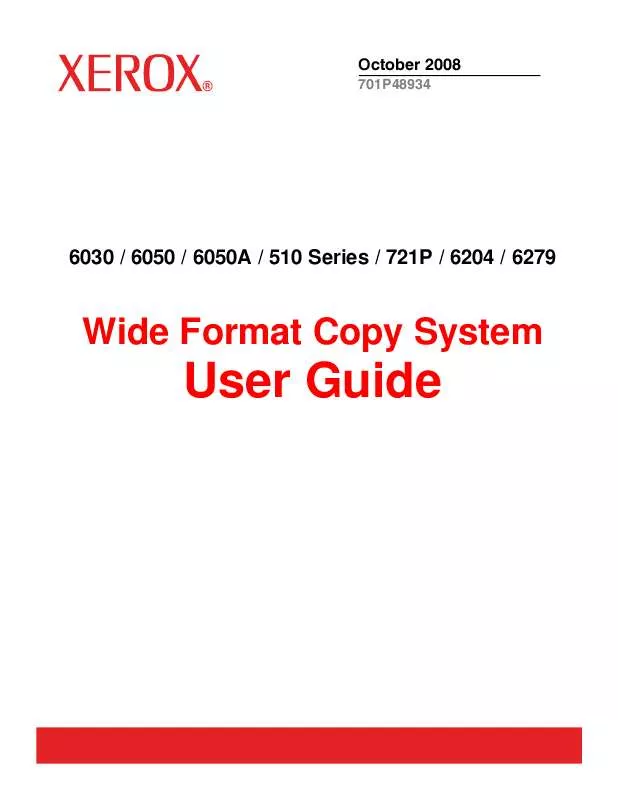
 XEROX 6030 ACCXES CLIENT TOOLS USER (2856 ko)
XEROX 6030 ACCXES CLIENT TOOLS USER (2856 ko)
 XEROX 6030 WIDE FORMAT FINISHER SUPPLEMENT (402 ko)
XEROX 6030 WIDE FORMAT FINISHER SUPPLEMENT (402 ko)
 XEROX 6030 INSTALLATION GUIDE FOR ACCXES 10.2 (32 ko)
XEROX 6030 INSTALLATION GUIDE FOR ACCXES 10.2 (32 ko)
 XEROX 6030 INSTALLATION GUIDE FOR ACCXES 10.0 (106 ko)
XEROX 6030 INSTALLATION GUIDE FOR ACCXES 10.0 (106 ko)
 XEROX 6030 WIDE FORMAT 3.3.06 CUSTOMER RELEASE NOTES (65 ko)
XEROX 6030 WIDE FORMAT 3.3.06 CUSTOMER RELEASE NOTES (65 ko)
 XEROX 6030 WIDE FORMAT ACCXES HPPJL SRS VERSION 10.0 (696 ko)
XEROX 6030 WIDE FORMAT ACCXES HPPJL SRS VERSION 10.0 (696 ko)
 XEROX 6030 FREEFLOW ACCXES SYSTEM AND WEBPMT SETUP GUIDE (597 ko)
XEROX 6030 FREEFLOW ACCXES SYSTEM AND WEBPMT SETUP GUIDE (597 ko)
 XEROX 6030 CUSTOMER RELEASE NOTES FOR ACCXES HPGL 9.2.6 (61 ko)
XEROX 6030 CUSTOMER RELEASE NOTES FOR ACCXES HPGL 9.2.6 (61 ko)
 XEROX 6030 FREEFLOW ACCXES AND CLIENTS INSTALLATION GUIDE (454 ko)
XEROX 6030 FREEFLOW ACCXES AND CLIENTS INSTALLATION GUIDE (454 ko)
 XEROX 6030 RELEASE NOTES FOR 6050/ WIDE FORMAT 30 X 42 SUPPORT (46 ko)
XEROX 6030 RELEASE NOTES FOR 6050/ WIDE FORMAT 30 X 42 SUPPORT (46 ko)
 XEROX 6030 FREEFLOW ACCXES 10.3.2 CONTROLLER INSTALLATION GUIDE (27 ko)
XEROX 6030 FREEFLOW ACCXES 10.3.2 CONTROLLER INSTALLATION GUIDE (27 ko)
 XEROX 6030 ACCOUNT MANAGEMENT TOOL ADMINISTRATOR'S GUIDE VERSION 10.0 (333 ko)
XEROX 6030 ACCOUNT MANAGEMENT TOOL ADMINISTRATOR'S GUIDE VERSION 10.0 (333 ko)
 XEROX 6030 FREEFLOW ACCXES 12.X SYSTEM AND WEB PRINTER MANAGEMENT TOOL SETUP GUIDE (951 ko)
XEROX 6030 FREEFLOW ACCXES 12.X SYSTEM AND WEB PRINTER MANAGEMENT TOOL SETUP GUIDE (951 ko)
