Detailed instructions for use are in the User's Guide.
[. . . ] FreeFlow® Accxes® Print Server V12. 0 February 2010 701P50640
Xerox 6204 Wide Format Solution Copy/Scan User Guide
®
®
©2010 Xerox Corporation. Xerox®, the sphere of connectivity design and Xerox 6204® and FreeFlow® Accxes® Print Server are registered trademarks of Xerox Corporation in the United States and/or other countries. Other company trademarks are also acknowledged, including: Microsoft Windows®, MS-DOS, Microsoft Network, and Windows Server are either trademarks or registered trademarks of Microsoft Corporation in the United States and/or other countries. Adobe®, Acrobat®, PostScript®, PostScript®3TM, and PostScript Logo® are trademarks of Adobe Systems Inc. [. . . ] Solve the problem as instructed in the message. If the scanner is equipped with front return guides, the original will exit to the front of the machine. You may wish to guide the lead edge of the original as it travels toward you. The system will automatically assign a file name, in the format "0000nnnn. xxx" (where "n" is the sequential number assigned to the image file, and "xxx" is the selected file type extension, e. g. , TIF, PDF, etc. ).
Notes ·
If the [Preview] option on the [More Features] tab is enabled, a thumbnail will be created, in a. JPG format.
Step 4 - Importing Scanned Data
Import the scanned data stored in a mailbox to your computer. Importing can be performed using the Accxes Client Tools Document Retrieval Tool. Refer to the Accxes Client Tools User Guide for additional information.
4-110 Xerox 6204 Wide Format Solution User Guide
Scan
Stopping a Scan
Follow the procedure below to stop scanning a document once it has begun to feed. Press the <Stop> button while an original is being scanned or is just exiting the scanner.
<Stop>
Scanning will stop immediately.
2.
If the original is still in the scanner when scanning stops, a [Document Jam] message will display. Perform the steps listed on the touch screen to remove the document and clear the jam.
Xerox 6204 Wide Format Solution 4-111 User Guide
Scan
Interrupting a Print Job to Scan a Document
You can interrupt the current print job to perform an urgent scan. Note You cannot interrupt a copy job to run a scan job. Press the <Interrupt> button on the control panel.
<Interrupt>
The <Interrupt> button will illuminate and stay lit throughout the interrupt job. Typically, no more than two prints will exit the machine before printing stops.
2.
When the suspended job stops, the [Menu] screen will appear. Select [Scan].
The [Scan] screen will appear.
4-112 Xerox 6204 Wide Format Solution User Guide
Scan
3.
Select [Destination].
4.
Select the appropriate mailbox on the [Destination] screen.
5.
When the [Scan] screen reappears, set up the necessary [Basic Scan], [Image Quality], and [More Features] selections.
6.
Scan the original(s).
7.
When scanning is done, press the <Interrupt> button again. The interrupt mode will be cancelled, the <Interrupt> button's indicator lamp will extinguish, and the suspended print job will resume. Notes · · If you forget to press the <Interrupt> button to cancel the interrupt mode, the mode will be canceled automatically after the default [Print Interrupt] timer times out. The print interrupt timeout period may be changed from the 60 second default to as long as 99 minutes. This is accomplished by selecting the [Setup] button on the control panel, then selecting the [Timers] feature, and finally, [4. Use either the numeric keypad or the scroll buttons to select a different timeout period.
Xerox 6204 Wide Format Solution 4-113 User Guide
Scan
Setting Up the [Basic Scan] selections
You may select the features which appear on the [Scan] screen for each scan job. Refer to the following for more information: · Original Type · Scan Resolution · File Format 1. Either press the <Scan> button or select [Scan] on the [Menu] screen.
<Scan>
The [Scan] screen will display.
2.
Set up the features on the [Basic Scan] tab for the document(s) you will be scanning.
4-114 Xerox 6204 Wide Format Solution User Guide
Scan
Original Type
The Original Type feature allows you to specify the type classification of your document. The selected setting allows the controller to apply the optimum image processing to achieve the best image quality. The factory default setting is [Text/Line].
Procedure
1. Select the original type that best matches the document to be scanned.
Text/Line Select this mode for high contrast scans of documents that contain text and lines. [. . . ] (10. 4kg) Power consumption when circuit breaker is off:0 W Power consumption when circuit breaker is on:1. 5 W or less
1440 BTU/h (Standby), and 5330 BTU/h (Running)
50 watts maximum
Note The machine consumes less than 1. 5 watts of electricity when the power switch is off. Switching off the circuit breaker or disconnecting the power connector will completely cut off the consumption of electricity.
11214
Xerox 6204 Wide Format Solution User Guide
Appendix
Copy Feature Specifications Table 2
Original positioning method Original size Original transfer type Width: 182-914. 4mm Length:210-15000mm(15m) The scanning length may vary depending on the memory capacity. 0. 05 - 3. 2mm Text/Line, Text/Line (clear), Text/Photo, Photo (halftone), Photo (contone) 600dpi (23. 6dots/mm) X 600dpi (23. 6dots/mm) Width:210-914mm Length:210-15000mm(15m) Outside diameter of the roll: 185mm or less A0, A1, A2, A3, A4, JIS B1, JIS B2, JIS B3, ISO B1, ISO B2, ISO B3, SP. A0 (880mm), SP. A1 (620mm), SP. A2 (440mm), 34 X 44", 22 X 34", 17 X 22", 11 X 17", 8. 5 X 11", 36 X 48", 24 X 36", 18 X24", 12 X 18", 9 X 12", 30 X 42" and Custom Formats (user defined sizes) Continuous copy pages 999 sheets The machine may pause temporarily to perform an image stabilization process. 35 seconds or less (with A0 size original at 100%) Values may differ by device configuration. [. . . ]

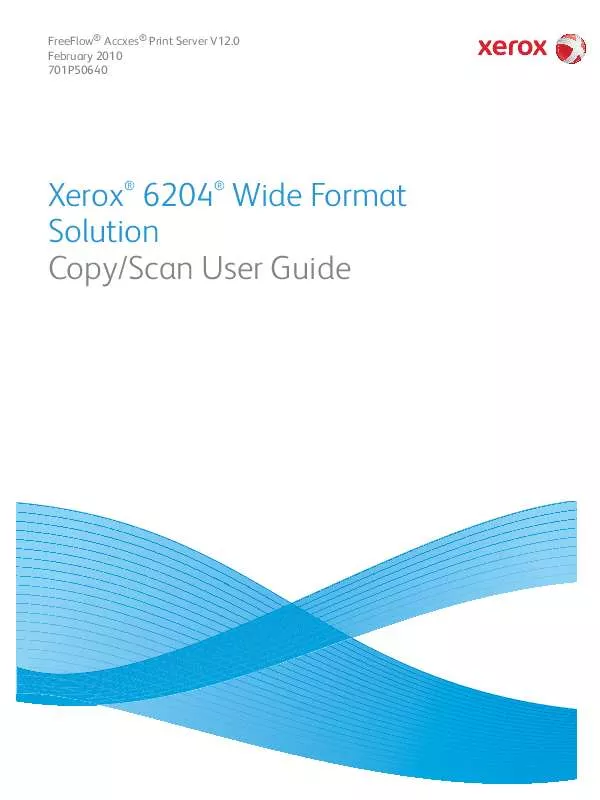
 XEROX 6204 INSTALLATION GUIDE (93 ko)
XEROX 6204 INSTALLATION GUIDE (93 ko)
 XEROX 6204 FREEFLOW ACCXES AND CLIENTS INSTALLATION GUIDE (454 ko)
XEROX 6204 FREEFLOW ACCXES AND CLIENTS INSTALLATION GUIDE (454 ko)
 XEROX 6204 FREEFLOW ACCXES SOFTWARE TOOLS CUSTOMER TRAINING GUIDE (855 ko)
XEROX 6204 FREEFLOW ACCXES SOFTWARE TOOLS CUSTOMER TRAINING GUIDE (855 ko)
 XEROX 6204 HOW TO DISABLE SIGNATURE ENFORCEMENT FOR WINDOWS 8, 8.1 AND 10 (532 ko)
XEROX 6204 HOW TO DISABLE SIGNATURE ENFORCEMENT FOR WINDOWS 8, 8.1 AND 10 (532 ko)
 XEROX 6204 FREEFLOW ACCXES PARTICIPANT'S GUIDE FOR THE WIDE FORMAT SOLUTION (265 ko)
XEROX 6204 FREEFLOW ACCXES PARTICIPANT'S GUIDE FOR THE WIDE FORMAT SOLUTION (265 ko)
 XEROX 6204 FREEFLOW ACCXES 12.X SYSTEM AND WEB PRINTER MANAGEMENT TOOL SETUP GUIDE (951 ko)
XEROX 6204 FREEFLOW ACCXES 12.X SYSTEM AND WEB PRINTER MANAGEMENT TOOL SETUP GUIDE (951 ko)
 XEROX 6204 FREEFLOW ACCXES PRINT SERVER AND WEB PRINTER MANAGEMENT TOOL SETUP GUIDE (8735 ko)
XEROX 6204 FREEFLOW ACCXES PRINT SERVER AND WEB PRINTER MANAGEMENT TOOL SETUP GUIDE (8735 ko)
 XEROX 6204 FREEFLOW ACCXES PRINT SERVER AND CLIENT TOOLS SOFTWARE INSTALLATION GUIDE (1262 ko)
XEROX 6204 FREEFLOW ACCXES PRINT SERVER AND CLIENT TOOLS SOFTWARE INSTALLATION GUIDE (1262 ko)
