User manual XEROX 8142 /8160 WIDE FORMAT COLOR SOLUTION PRINTER REFERENCE GUIDE
Lastmanuals offers a socially driven service of sharing, storing and searching manuals related to use of hardware and software : user guide, owner's manual, quick start guide, technical datasheets... DON'T FORGET : ALWAYS READ THE USER GUIDE BEFORE BUYING !!!
If this document matches the user guide, instructions manual or user manual, feature sets, schematics you are looking for, download it now. Lastmanuals provides you a fast and easy access to the user manual XEROX 8142. We hope that this XEROX 8142 user guide will be useful to you.
Lastmanuals help download the user guide XEROX 8142.
You may also download the following manuals related to this product:
Manual abstract: user guide XEROX 8142/8160 WIDE FORMAT COLOR SOLUTION PRINTER REFERENCE GUIDE
Detailed instructions for use are in the User's Guide.
[. . . ] Introduction Introduction
Printer Options Printer Options
Menu Tree Menu Tree
Technical Info Technical Info
Error Messages Error
Troubleshooting
Xerox 8142/8160 Wide Format Color Solution Printer Reference Guide
Copyright © Xerox Corporation, 2004, 2005 XEROX is a registered trademark of Xerox Corporation. Other trademarks are the property of their respective owners. Except as provided below, no part of this manual may be copied or distributed, transmitted, transcribed, stored in a retrieval system, or translated in any human or computing language, in any form or by any means, electronic, mechanical, magnetic or otherwise, or disclosed to a third party without the express written permission of Xerox Corporation, Stamford, CT. Certain manuals are distributed by Xerox Corporation in an electronic format on CD-ROM or over the internet. [. . . ] Select the user number you want to use before sending an image to the printer. Note: If your printer driver has host-controlled settings, the user setup may be overridden. If possible, disable the driver control settings. You can save settings for the following options: · Auto-Cut · Carriage Speed · Media Standard · Quality Mode · Pass Correction · Auto-Cut Delay · Color Mode · Dryer · Auto Wipe · Save Media · Print Passes · Margins · DPI · Print Direction
Reference Guide 8142/8160
Printer Options 2-20
Introduction
Printer Options
Menu Tree
Technical Info
Error Messages
Troubleshooting
Printer Options
To save user setup 1 2 3 4 Choose all the print options to save. Press Setup Menu/User Setup Menu/Save User. Scroll to the number for the user settings. Press OK.
2
To use a previously saved user setting 1 2 3 Press Setup Menu/User Setup Menu/Select User. Scroll to the number for the user setting (i. e. , user 1, user 2, etc. ) to use. Press OK.
Units Select
Measurement units can be displayed in English or Metric.
To choose a measurement unit 1 2 3 Press Setup Menu/User Setup Menu/Units Select. Press OK.
Language
Printer menus and options can be displayed in the following languages: English, German, French, Italian, Portuguese, and Spanish.
To choose a language 1 2 3 Press Setup Menu/User Setup Menu/Language. Press OK.
Reference Guide 8142/8160
Printer Options 2-21
Introduction
Printer Options
Menu Tree
Technical Info
Error Messages
Troubleshooting
Printer Options
Print settings
2
Pressing the Setup Menu/User Setup Menu/Print Settings buttons causes the printer to print a listing of its current settings and configuration. Be sure to have media loaded before you start.
Return to default settings
Pressing the Setup Menu/User Setup Menu/Init Settings buttons returns all printer options to the factory defaults. The table at the end of this chapter shows the printer defaults.
LCD contrast
The LCD Contrast function lets you adjust the brightness of the control panel. The range is 1-8, where 8 is less contrast. Note that if brightness is set too high, you may not be able to see the text displayed on the control panel.
To set LCD contrast 1 2 3 Press Setup Menu/User Setup Menu/LCD Contrast. Press OK.
Reference Guide 8142/8160
Printer Options 2-22
Introduction
Printer Options
Menu Tree
Technical Info
Error Messages
Troubleshooting
Printer Options
Choosing ink options
Ink options let you define the following: · Auto-Wipe · Spit Interval · Edge Banding Reduction
2
Auto-Wipe
When set to On, the cartridge jet plates are periodically wiped during printing. This eliminates dripping during heavy continuous usage. However, if you are having problems with banding, you can sometimes solve the problem by setting the wiper to Off (the default).
To turn on the wiper 1 2 3 Press Setup Menu/Ink Option Menu/Auto-Wipe. Press OK.
Cartridge spit interval
Cartridge spitting helps to clear and prevent clogs. This is done automatically at certain intervals. There are times when you would like to the cartridges spit more frequently. More frequent spitting has been shown to reduce certain print anomalies when using ink dilutions. [. . . ] · On a print client or server, type ping system-name and press Return. This command checks that the network link between the print server and print client is set up correctly. If the message says the system is alive, the network is functioning. The message also tells you that either a naming service or the local /etc/hosts file has translated the host (system) name entered into an IP address. [. . . ]
DISCLAIMER TO DOWNLOAD THE USER GUIDE XEROX 8142 Lastmanuals offers a socially driven service of sharing, storing and searching manuals related to use of hardware and software : user guide, owner's manual, quick start guide, technical datasheets...manual XEROX 8142

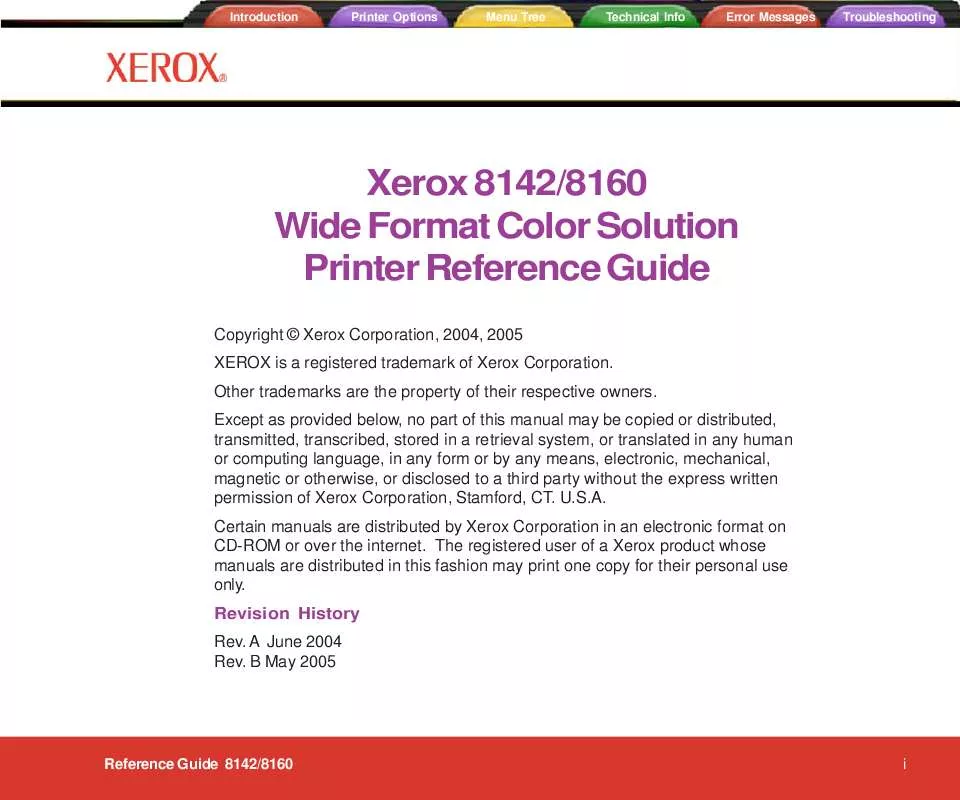
 XEROX 8142 WIDE FORMAT FIRMWARE PROCEDURE (32 ko)
XEROX 8142 WIDE FORMAT FIRMWARE PROCEDURE (32 ko)
 XEROX 8142 WIDE FOMAT 8160/ RIP 4.6V2 INSTRUCTIONS (47 ko)
XEROX 8142 WIDE FOMAT 8160/ RIP 4.6V2 INSTRUCTIONS (47 ko)
 XEROX 8142 WIDE FORMAT COLOR PRINTER QUICK REFERENCE GUIDE (478 ko)
XEROX 8142 WIDE FORMAT COLOR PRINTER QUICK REFERENCE GUIDE (478 ko)
