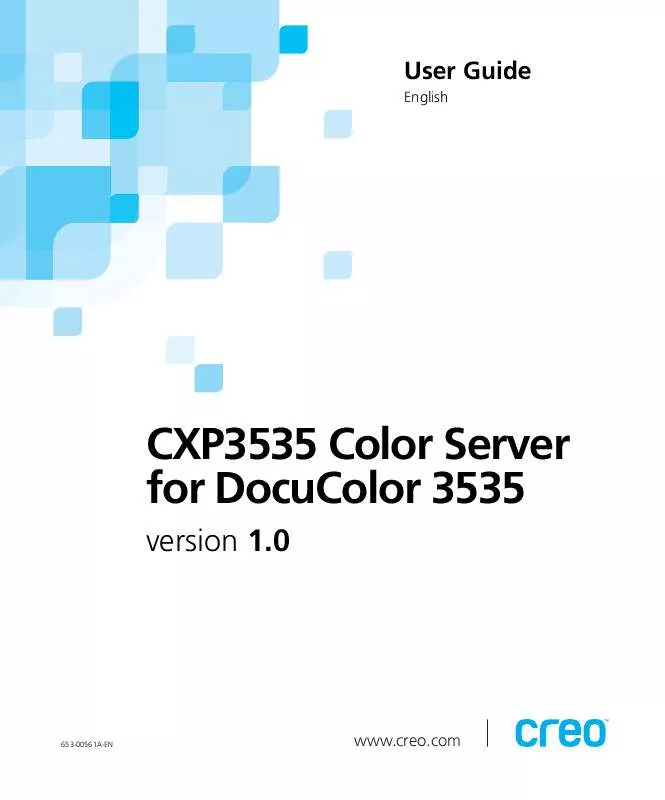User manual XEROX CREO SPIRE CXP3535E
Lastmanuals offers a socially driven service of sharing, storing and searching manuals related to use of hardware and software : user guide, owner's manual, quick start guide, technical datasheets... DON'T FORGET : ALWAYS READ THE USER GUIDE BEFORE BUYING !!!
If this document matches the user guide, instructions manual or user manual, feature sets, schematics you are looking for, download it now. Lastmanuals provides you a fast and easy access to the user manual XEROX CREO SPIRE CXP3535E. We hope that this XEROX CREO SPIRE CXP3535E user guide will be useful to you.
Lastmanuals help download the user guide XEROX CREO SPIRE CXP3535E.
Manual abstract: user guide XEROX CREO SPIRE CXP3535E
Detailed instructions for use are in the User's Guide.
[. . . ] User Guide
English
CXP3535 Color Server for DocuColor 3535
version 1. 0
653-00561A-EN
www. creo. com
CXP3535 Color Server for DocuColor 3535
version 1. 0 User Guide
This Page is Intentionally Left Blank
Copyright
Copyright © 2002 Creo Inc. No copying, distribution, publication, modification, or incorporation of this document, in whole or part, is permitted without the express written permission of Creo. In the event of any permitted copying, distribution, publication, modification, or incorporation of this document, no changes in or deletion of author attribution, trademark legend, or copyright notice shall be made. No part of this document may be reproduced, stored in a retrieval system, published, used for commercial exploitation, or transmitted, in any form by any means, electronic, mechanical, photocopying, recording, or otherwise, without the express written permission of Creo Inc. [. . . ] The lowest density is mapped to white.
Perceptual (photographic) yields the most effective results on continuous
tone and images.
Saturated (presentation) produces saturated colors that are suitable for
office environment applications (for example text documents and presentations).
Absolute Colorimetric preserves the substrate tint.
Ink Saving (GCR)
No does not use GCR and uses default maximum toner settings.
Use Low, Medium, or High to set the amount of CMY toners to be replaced by the black toner. High provides low ink coverage while saving on toner (this prevents the occasional peeling of ink and the curling effect that may occur when printing transparencies).
Calibration
Normal prints using the normal LUT (Look-Up table, which is the
calibration table name).
Saturated prints using the saturated LUT. None prints without calibration, thus there is no balance between colors and gives no color calibration data.
238
Chapter 5 Working from the Client Workstation
PPD Parameter Screening Method Job Deletion
Printing Options
Line 200 applies line type screen of 200 lpi.
On large VI jobs, which take up a large amount of the CXP3535 Color Server's disk space, it is recommended (if you do not need to reprint the job) that you use the this option. Completed and failed jobs are automatically saved in the Storage Folder unless you select one of the Job Deletion options.
Always removes all jobs after they are printed. Never does not delete any job after printing it. Successful Only continuously deletes pages once they have been successfully printed and thus sustains enough free disk space for the duration of the print run. Each successfully printed page of the job is immediately deleted while the rest of the job remains in the queue to print. Failed only removes failed jobs (while processing or printing) from the
CXP3535 Color Server.
APR
Print with High Res prints using high-resolution files. Print with Low Res prints using low-resolution files.
Job Flow
Process Print RIPs the PDL files and prints them, then moves the files to the Storage Folder or deletes them in accordance with the deletion policy. Process Store RIPs the PDL files and moves them to the Storage Folder as
RTP jobs.
Spool Store copies the PDL files directly to the Storage Folder.
Admin Page
The Admin page includes general information about the job, including paper stock parameters (Admin page can also apply to non-successfully completed jobs). The Admin page is printed in the same order as the job, before each set for face-down printing and after each set for face-up printing.
No (default) does not print an admin page with the job. Yes prints an admin page.
Slip Sheet
Yes inserts a sheet offset from the job stock between jobs or copies of a job or at the end of uncollated stacks of pages. No does not insert any slip-sheets.
Setting PPD Parameters from Client Workstations
239
PPD Parameter Split to Booklets
Printing Options
Select the required number 1-10 of pages per booklet.
Printers Default (No) does not split the job to booklets.
Transparency Interleave Finisher Module
Select Off to not add an interleave after the transparency. Select On for an interleave to be added after the transparency.
Center Tray prints the job to the center tray. Finisher Tray - Stacker prints the job to the stacker tray. Finisher Tray - Stapler prints the job to the stapler tray.
Staple Options
Portrait - Single Top Left a single staple in the top left corner. Portrait - Single Top Right a single staple in the top right corner. Portrait - Dual Right two staples along the right side. Portrait - Dual Left two staples along the left side. Portrait - Dual Top two staples along the top. Landscape - Single Top Left a single staple in the top left corner. Landscape - Single Top Right a single staple in the top right corner. [. . . ] The procedure of copying the same image by stepping it in position both horizontally and vertically according to a predetermined layout.
Screen rulings
SEF Shadows
Shingling
Signature
Solid
Spectrophotometer
Spot color
Step and repeat
514
CXP3535 Color Server User Guide
Stochastic screening
A method of creating frequency-modulated halftones that depends on the number of laser dots in a given area rather than the size of the laser dots in a given area. The dots are randomly placed and very small. Areas with a higher dot percent have more spots exposed in that area and those with a low dot percent have fewer spots. Stochastic screening is used to eliminate moiré and improve picture detail and sharpness in high-end color printing. [. . . ]
DISCLAIMER TO DOWNLOAD THE USER GUIDE XEROX CREO SPIRE CXP3535E Lastmanuals offers a socially driven service of sharing, storing and searching manuals related to use of hardware and software : user guide, owner's manual, quick start guide, technical datasheets...manual XEROX CREO SPIRE CXP3535E