User manual XEROX DOCUCOLOR 30 PRO
Lastmanuals offers a socially driven service of sharing, storing and searching manuals related to use of hardware and software : user guide, owner's manual, quick start guide, technical datasheets... DON'T FORGET : ALWAYS READ THE USER GUIDE BEFORE BUYING !!!
If this document matches the user guide, instructions manual or user manual, feature sets, schematics you are looking for, download it now. Lastmanuals provides you a fast and easy access to the user manual XEROX DOCUCOLOR 30 PRO. We hope that this XEROX DOCUCOLOR 30 PRO user guide will be useful to you.
Lastmanuals help download the user guide XEROX DOCUCOLOR 30 PRO.

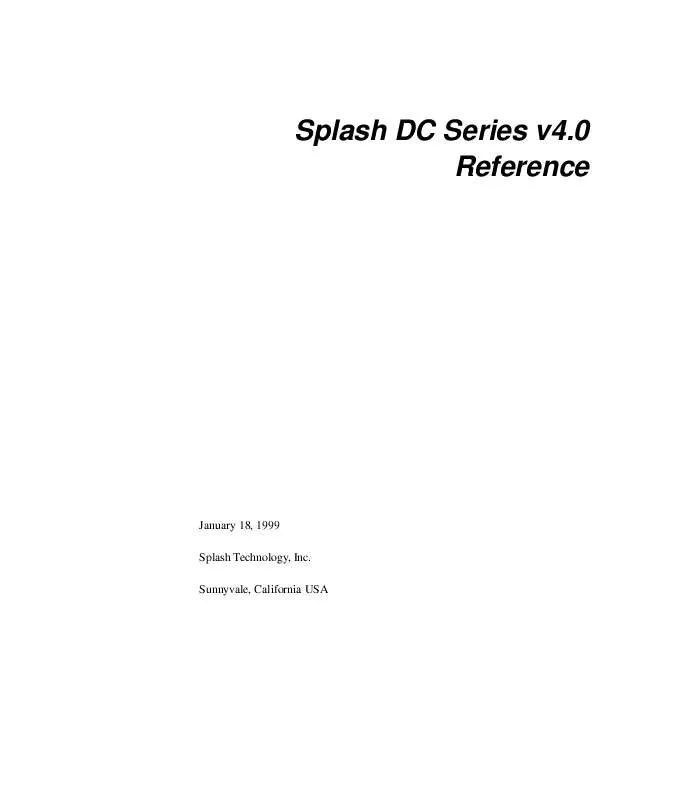
You may also download the following manuals related to this product:
 XEROX DOCUCOLOR 30 PRO COLOR GUIDE (792 ko)
XEROX DOCUCOLOR 30 PRO COLOR GUIDE (792 ko)
 XEROX DOCUCOLOR 30 PRO PRINTING GUIDE (654 ko)
XEROX DOCUCOLOR 30 PRO PRINTING GUIDE (654 ko)
 XEROX DOCUCOLOR 30 PRO GETTING STARTED (687 ko)
XEROX DOCUCOLOR 30 PRO GETTING STARTED (687 ko)
 XEROX DOCUCOLOR 30 PRO CONFIGURATION GUIDE (1565 ko)
XEROX DOCUCOLOR 30 PRO CONFIGURATION GUIDE (1565 ko)
 XEROX DOCUCOLOR 30 PRO JOB MANAGEMENT GUIDE (1183 ko)
XEROX DOCUCOLOR 30 PRO JOB MANAGEMENT GUIDE (1183 ko)
 XEROX DOCUCOLOR 30 PRO HIGH CAPACITY FEEDER (9 ko)
XEROX DOCUCOLOR 30 PRO HIGH CAPACITY FEEDER (9 ko)
 XEROX DOCUCOLOR 30 PRO FIERY X40 COLOR GUIDE (1321 ko)
XEROX DOCUCOLOR 30 PRO FIERY X40 COLOR GUIDE (1321 ko)
 XEROX DOCUCOLOR 30 PRO FIERY ZX40 COLOR GUIDE (807 ko)
XEROX DOCUCOLOR 30 PRO FIERY ZX40 COLOR GUIDE (807 ko)
 XEROX DOCUCOLOR 30 PRO FIERY X40 PRINTING GUIDE (1105 ko)
XEROX DOCUCOLOR 30 PRO FIERY X40 PRINTING GUIDE (1105 ko)
 XEROX DOCUCOLOR 30 PRO FIERY ZX40 PRINTING GUIDE (704 ko)
XEROX DOCUCOLOR 30 PRO FIERY ZX40 PRINTING GUIDE (704 ko)
 XEROX DOCUCOLOR 30 PRO FIERY XJ 525 COLOR GUIDE (804 ko)
XEROX DOCUCOLOR 30 PRO FIERY XJ 525 COLOR GUIDE (804 ko)
 XEROX DOCUCOLOR 30 PRO FIERY XJ 525 PRINTING GUIDE (311 ko)
XEROX DOCUCOLOR 30 PRO FIERY XJ 525 PRINTING GUIDE (311 ko)
 XEROX DOCUCOLOR 30 PRO FIERY XJ 525 OPERATOR GUIDE (955 ko)
XEROX DOCUCOLOR 30 PRO FIERY XJ 525 OPERATOR GUIDE (955 ko)
 XEROX DOCUCOLOR 30 PRO FIERY XJ 525 GETTING STARTED (464 ko)
XEROX DOCUCOLOR 30 PRO FIERY XJ 525 GETTING STARTED (464 ko)
 XEROX DOCUCOLOR 30 PRO FIERY X40 CONFIGURATION GUIDE (1794 ko)
XEROX DOCUCOLOR 30 PRO FIERY X40 CONFIGURATION GUIDE (1794 ko)
 XEROX DOCUCOLOR 30 PRO SPECIAL MATERIALS INFORMATION (24 ko)
XEROX DOCUCOLOR 30 PRO SPECIAL MATERIALS INFORMATION (24 ko)
 XEROX DOCUCOLOR 30 PRO FIERY ZX40 CONFIGURATION GUIDE (1732 ko)
XEROX DOCUCOLOR 30 PRO FIERY ZX40 CONFIGURATION GUIDE (1732 ko)
 XEROX DOCUCOLOR 30 PRO FIERY X40 JOB MANAGEMENT GUIDE (2176 ko)
XEROX DOCUCOLOR 30 PRO FIERY X40 JOB MANAGEMENT GUIDE (2176 ko)
 XEROX DOCUCOLOR 30 PRO FIERY ZX40 JOB MANAGEMENT GUIDE (1761 ko)
XEROX DOCUCOLOR 30 PRO FIERY ZX40 JOB MANAGEMENT GUIDE (1761 ko)
 XEROX DOCUCOLOR 30 PRO FIERY X40 GETTING STARTED GUIDE (1029 ko)
XEROX DOCUCOLOR 30 PRO FIERY X40 GETTING STARTED GUIDE (1029 ko)
 XEROX DOCUCOLOR 30 PRO FIERY ZX40 GETTING STARTED GUIDE (753 ko)
XEROX DOCUCOLOR 30 PRO FIERY ZX40 GETTING STARTED GUIDE (753 ko)
 XEROX DOCUCOLOR 30 PRO FIERY XJ 525 ADMINISTRATOR GUIDE (854 ko)
XEROX DOCUCOLOR 30 PRO FIERY XJ 525 ADMINISTRATOR GUIDE (854 ko)
 XEROX DOCUCOLOR 30 PRO FIERY XJ 525 CONFIGURATION GUIDE (1148 ko)
XEROX DOCUCOLOR 30 PRO FIERY XJ 525 CONFIGURATION GUIDE (1148 ko)
 XEROX DOCUCOLOR 30 PRO FIERY XJ 525 JOB MANAGEMENT GUIDE (1197 ko)
XEROX DOCUCOLOR 30 PRO FIERY XJ 525 JOB MANAGEMENT GUIDE (1197 ko)
 XEROX DOCUCOLOR 30 PRO CUSTOMER EXPECTATION SETTING DOCUMENT (86 ko)
XEROX DOCUCOLOR 30 PRO CUSTOMER EXPECTATION SETTING DOCUMENT (86 ko)
 XEROX DOCUCOLOR 30 PRO USING HIGH SPEED PAPERBACKED TRANSPARENCIES (5 ko)
XEROX DOCUCOLOR 30 PRO USING HIGH SPEED PAPERBACKED TRANSPARENCIES (5 ko)
 XEROX DOCUCOLOR 30 PRO FIERY X40 CUSTOMER EXPECTATION SETTING DOCUMENT (47 ko)
XEROX DOCUCOLOR 30 PRO FIERY X40 CUSTOMER EXPECTATION SETTING DOCUMENT (47 ko)
 XEROX DOCUCOLOR 30 PRO SPLASH DC SERIES V4.0 EXPECTATION SETTING DOCUMENT (49 ko)
XEROX DOCUCOLOR 30 PRO SPLASH DC SERIES V4.0 EXPECTATION SETTING DOCUMENT (49 ko)
 XEROX DOCUCOLOR 30 PRO RECOMMENDED MATERIALS FOR DOCUCOLOR 40/30 FAMILY V2.4 (73 ko)
XEROX DOCUCOLOR 30 PRO RECOMMENDED MATERIALS FOR DOCUCOLOR 40/30 FAMILY V2.4 (73 ko)
 XEROX DOCUCOLOR 30 PRO FIERY X40 & X12 ADVANCED CONTROLLER INTERFACE KIT USAGE (116 ko)
XEROX DOCUCOLOR 30 PRO FIERY X40 & X12 ADVANCED CONTROLLER INTERFACE KIT USAGE (116 ko)
Detailed instructions for use are in the User's Guide.
DISCLAIMER TO DOWNLOAD THE USER GUIDE XEROX DOCUCOLOR 30 PRO
Lastmanuals offers a socially driven service of sharing, storing and searching manuals related to use of hardware and software : user guide, owner's manual, quick start guide, technical datasheets...
In any way can't Lastmanuals be held responsible if the document you are looking for is not available, incomplete, in a different language than yours, or if the model or language do not match the description. Lastmanuals, for instance, does not offer a translation service.
Click on "Download the user manual" at the end of this Contract if you accept its terms, the downloading of the manual XEROX DOCUCOLOR 30 PRO will begin.
