User manual XEROX DOCUMENT CENTRE 50
Lastmanuals offers a socially driven service of sharing, storing and searching manuals related to use of hardware and software : user guide, owner's manual, quick start guide, technical datasheets... DON'T FORGET : ALWAYS READ THE USER GUIDE BEFORE BUYING !!!
If this document matches the user guide, instructions manual or user manual, feature sets, schematics you are looking for, download it now. Lastmanuals provides you a fast and easy access to the user manual XEROX DOCUMENT CENTRE 50. We hope that this XEROX DOCUMENT CENTRE 50 user guide will be useful to you.
Lastmanuals help download the user guide XEROX DOCUMENT CENTRE 50.
You may also download the following manuals related to this product:
Manual abstract: user guide XEROX DOCUMENT CENTRE 50
Detailed instructions for use are in the User's Guide.
[. . . ] Xerox Corporation Global Knowledge & Language Services 800 Phillip Road Building 845 17S Webster, New York 14580 USA © 2000 Xerox Corporation. Copyright protection claimed includes all forms and matters of copyrightable material and information now allowed by statutory or judicial law or hereinafter granted, including without limitation, material generated from the software programs that are displayed on the screen such as styles, templates, icons, screen displays, looks, etc. Xerox®, The Document Company Xerox®, the stylized X, and all Xerox product names and product numbers mentioned in this publication are registered trademarks of XEROX CORPORATION. Product names used in this guide may be trademarks or registered trademarks of their respective companies and are hereby acknowledged. [. . . ] If you are stapling on the short edge, the paper must be fed short edge. For dual stapling with duplex, the staple edge and duplex edge must be the same (i. e. , long edge/ long edge; short edge/short edge). If the printer driver shows a conflict between the staple option and the duplex option, select the other duplex option. For example, to resolve a conflict between 2 Staples Landscape, Short Edge and duplex long edge, choose duplex short edge.
· ·
10
IN-LINE STAPLER FINISHER USER GUIDE
Stapling mixed size documents
Documents containing different page sizes can be stapled if:
· ·
all of the sizes in the document are supported by the Finisher the feed edge (front to rear) of each paper is the same length.
The Finisher accepts the following mixed media sizes: A4 LEF with A3 SEF 8. 5 x 11 LEF with 11 x 17 SEF B5 LEF with B4 SEF 8. 5 x 11 SEF with 8. 5 x 13 SEF and 8. 5 x 14 SEF
If a print job includes incompatible paper sizes, it will be delivered unstapled to the Center Output Tray.
Rotate Page
The Rotate Page option allows you to rotate an image 180 degrees. This option is located in the same drop-down list box as the Staple option. The following are some examples of when you might use this option:
· ·
The application you are using may be rotating the image. Use Rotate Page to reverse the rotation. Your stapling job requires an unconventional staple placement.
The table below shows the output for the staple options with Rotate Page for 8. 5 x 11 or A4 paper.
Printer driver selection 1 Staple Portrait
Finished example
F F
8. 5 x 11
1 Staple Landscape
F
A4
2 Staples Portrait, Long Edge
F F F F
2 Staples Landscape, Long Edge
2 Staples Portrait, Short Edge
2 Staples Landscape, Short Edge
Table 2: Stapling options with Rotate Page
IN-LINE STAPLER FINISHER USER GUIDE
11
Printing procedures
When you are ready to print your job, follow the procedure for your operating system. The steps shown may vary depending on the application you are using. NOTE: The procedures in this section apply to the Document Centre ColorSeries 50 copier/printer. For the DocuColor 12 copier/printer, refer to the product manual supplied by the manufacturer of the Digital Front End connected to your DocuColor 12.
From Windows 2000
1 2 3 4 5 6 7 8 9 Open your document. In the Select Printer box, select your printer name. From the Layout and Paper Quality tabs, select the desired print settings. From either the Layout or Paper Quality tab, click on the Advanced button. In the Staple drop-down list box, select the desired staple option. Click OK to return to the Print dialog box.
10 Click Print to print your job.
12
IN-LINE STAPLER FINISHER USER GUIDE
From Windows 95/98
1 2 3 4 5 6 7 8 9 Open your document. In the Print dialog box, select your printer name from the Name drop-down list box. In the Properties dialog box, select the desired print settings. In the Printer features box, select Staple. In the Change setting for drop-down list box, select the desired staple option. Click OK to return to the Print dialog box.
10 Click OK to print your job.
From Windows NT 4. 0
1 2 3 4 5 6 7 8 9 Open your document. In the Print dialog box, select your printer name from the Name drop-down list box. [. . . ] Resend the job with the desired stapling option selected. · Paper Tray 5 may be selected as the paper source. · Finisher Output Tray was not selected as the output tray. · Print job may consist of mixed paper sizes that are not compatible with the Finisher. [. . . ]
DISCLAIMER TO DOWNLOAD THE USER GUIDE XEROX DOCUMENT CENTRE 50 Lastmanuals offers a socially driven service of sharing, storing and searching manuals related to use of hardware and software : user guide, owner's manual, quick start guide, technical datasheets...manual XEROX DOCUMENT CENTRE 50

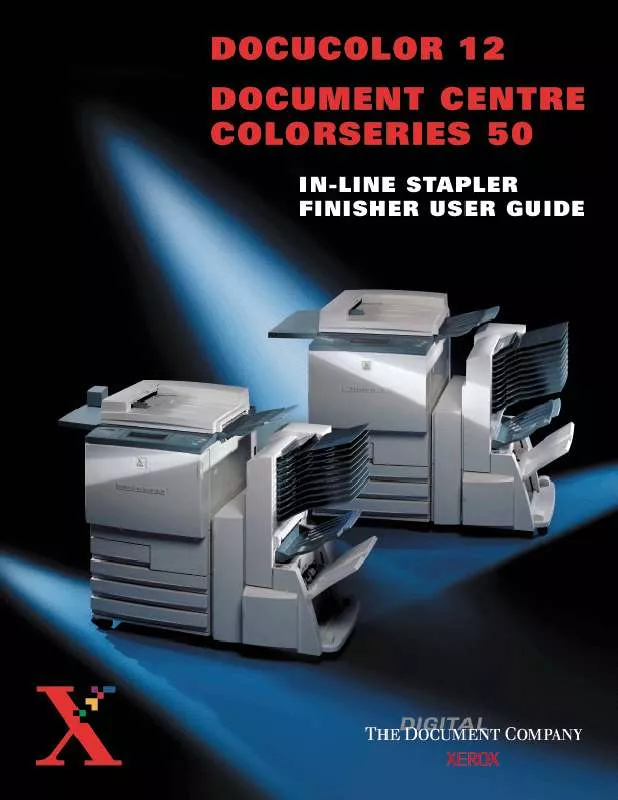
 XEROX DOCUMENT CENTRE 50 TCP/IP QUICK INSTALL (23 ko)
XEROX DOCUMENT CENTRE 50 TCP/IP QUICK INSTALL (23 ko)
 XEROX DOCUMENT CENTRE 50 MATERIALS USAGE GUIDE (534 ko)
XEROX DOCUMENT CENTRE 50 MATERIALS USAGE GUIDE (534 ko)
 XEROX DOCUMENT CENTRE 50 ELECTRONIC PRE COLLATION (483 ko)
XEROX DOCUMENT CENTRE 50 ELECTRONIC PRE COLLATION (483 ko)
 XEROX DOCUMENT CENTRE 50 PRINTER INSTALLATION GUIDE (869 ko)
XEROX DOCUMENT CENTRE 50 PRINTER INSTALLATION GUIDE (869 ko)
 XEROX DOCUMENT CENTRE 50 SYSTEM ADMINISTRATION GUIDE (3684 ko)
XEROX DOCUMENT CENTRE 50 SYSTEM ADMINISTRATION GUIDE (3684 ko)
 XEROX DOCUMENT CENTRE 50 MICROSOFT SMB QUICK INSTALL (27 ko)
XEROX DOCUMENT CENTRE 50 MICROSOFT SMB QUICK INSTALL (27 ko)
 XEROX DOCUMENT CENTRE 50 COLOR MATERIALS USAGE GUIDE (6331 ko)
XEROX DOCUMENT CENTRE 50 COLOR MATERIALS USAGE GUIDE (6331 ko)
 XEROX DOCUMENT CENTRE 50 NOVELL NETWARE QUICK INSTALL (28 ko)
XEROX DOCUMENT CENTRE 50 NOVELL NETWARE QUICK INSTALL (28 ko)
 XEROX DOCUMENT CENTRE 50 DATA PLATE ACCESS WITH EPC MODULE (170 ko)
XEROX DOCUMENT CENTRE 50 DATA PLATE ACCESS WITH EPC MODULE (170 ko)
 XEROX DOCUMENT CENTRE 50 CUSTOMER EXPECTATION SETTING DOCUMENT (58 ko)
XEROX DOCUMENT CENTRE 50 CUSTOMER EXPECTATION SETTING DOCUMENT (58 ko)
