User manual XEROX FAXCENTRE 2121
Lastmanuals offers a socially driven service of sharing, storing and searching manuals related to use of hardware and software : user guide, owner's manual, quick start guide, technical datasheets... DON'T FORGET : ALWAYS READ THE USER GUIDE BEFORE BUYING !!!
If this document matches the user guide, instructions manual or user manual, feature sets, schematics you are looking for, download it now. Lastmanuals provides you a fast and easy access to the user manual XEROX FAXCENTRE 2121. We hope that this XEROX FAXCENTRE 2121 user guide will be useful to you.
Lastmanuals help download the user guide XEROX FAXCENTRE 2121.
You may also download the following manuals related to this product:
Manual abstract: user guide XEROX FAXCENTRE 2121
Detailed instructions for use are in the User's Guide.
[. . . ] FaxCentre 2121/2121L User Guide
Part Number: - 252780989 Version: - 3. 0 06. 11. 15
Prepared by: Xerox GKLS European Operations Bessemer Road Welwyn Garden City Hertfordshire AL7 1BU ENGLAND
©2006 by Xerox Corporation. All rights reserved.
Copyright protection claimed includes all forms and matters of copyrighted material and information now allowed by statutory or judicial law or hereinafter granted, including without limitations, material generated from the software programs which are displayed on the screen, such as icons, screen displays, looks etc. Xerox®, and all Xerox products mentioned in this publication are trademarks of Xerox Corporation. Product names and trademarks of other companies are hereby acknowledged. [. . . ] When sending to a computer, the transmitted fax will be received as an attachment to an E-Mail. · Reception of all fax-Internet and E-Mails deposited in the personal Internet mailbox.
4-24
Setting the machine
Connect either immediately or automatically depending on the time periods defined. The triggering of a programmed Internet connection depends on the standard settings of the machine.
Immediate connection to the Internet
There are two methods to immediately connect to the Internet: Access through the menu:
M 93 OK - INTERNET / IMMED ACCES
Direct access: Press the key twice.
Programmed connection
An automatic connection to the Internet depends on how the machine is programmed and on the standard settings (refer to Standard settings on page 4-21).
Deactivating the Internet function
To inhibit the Internet functions:
M 91 OK - INTERNET / SUPPLIER
Select NO ACCESS in the ISP list and press OK to confirm.
SMS service
The button can send a Short Message Service (SMS) message to numbers all over the world. SMS permits short written messages to be sent to mobile phones or other SMS-compatible devices. The number of characters allowed per message is dependent upon the service provider and the country you are sending the SMS from (e. g. France 160 characters, Italy 640 characters). The SMS service is dependent upon the country and the service provider.
Note:
There is a special scale of charges for the SMS service.
SMS Parameters
This menu is used to set several options: · automatic SMS print on reception,
4-25
Setting the machine
· beep activated during SMS reception, · send your details activated, · the address of the machine. The address is only modified if several machines are installed on the line. It is used to differentiate between two machines during SMS reception. Send the line number and machine address to your SMS contacts. If the contact does not add their machine address, the SMS is received with address 0.
M 45 OK - SMS SERVICE / PARAMETERS
Automatic print of SMS received.
M 451 OK - SMS SERVICE / PARAMETERS / AUTO PRINT
Select the option WITH or WITHOUT automatic print, then press OK to confirm. Beep activated on SMS reception.
M 452 OK - SMS SERVICE / PARAMETERS / BEEP SMS
Select the option WITH or WITHOUT beep on reception, then press OK to confirm. Presentation of SMS sender.
M 453 OK - SMS SERVICE / PARAMETERS / SENDER NAME
Select the option WITH or WITHOUT presentation of the sender, then press OK to confirm. Machine address.
M 454 OK - SMS SERVICE / PARAMETERS / TERM. ADDR.
Enter the machine number, then press OK to confirm.
Sending an SMS
To send an SMS to any SMS-compatible devices: Press the key.
Write an SMS message using the control panel keypad. · for the upper case letters, use the key, or keys,
· to move inside the data entry field, use the
· to move in the text from one word to another, press the CTRL key and one of the navigator keys, · to go to the next line, use the key, or C key.
· to delete a character (by moving the cursor to the left), use the Press to confirm the entry.
4-26
Setting the machine
Dial the number of the recipient (mobile phone or any other SMS-compatible device) in one of the following ways: · dial the number by means of the numerical keypad, · enter the first letters of the recipient name, · press the key until the required name appears (names are classified in alphabetical order), · press the key to display the required name. The screen displays the last person you have sent an SMS to, use the or keys to select a different number. The SMS may be sent to only one person or to several people. To send an SMS: · to only one person, press the · to several people: - press the key and enter the next person's name, key to confirm,
- repeat the operations as many times as required (10 people max. ). SENDING SMS is displayed as the SMS is being sent. Once SENDING SMS is no longer displayed, the SMS has been sent and the recipient number is saved ( key). · If SMS appears, then the SMS has been put on hold and a further attempt will take place a couple of minutes later. [. . . ] Remove any jammed sheets.
Reinstall the drum/toner cartridge set (refer to Replacing cartridges on page 7-2). Close the front and rear covers of the printer.
7-20
Maintenance
Paper jam at the feeders and trays
The figures below show different type of paper jam you might experience when using your machine. Remove any jammed sheets as shown by the arrow depending on where the paper jam occurs At the printer output stacker
At the paper tray
At the manual feed tray
Second cassette unit and paper tray (option)
1 2
2
1
7-21
Maintenance
Scanner faults
Scanner paper jam
When a paper jam occurs, the message REMOVE DOCUMENT appears on the control panel screen. If jams often occur, check, clean or repair the specific part of the unit. [. . . ]
DISCLAIMER TO DOWNLOAD THE USER GUIDE XEROX FAXCENTRE 2121 Lastmanuals offers a socially driven service of sharing, storing and searching manuals related to use of hardware and software : user guide, owner's manual, quick start guide, technical datasheets...manual XEROX FAXCENTRE 2121

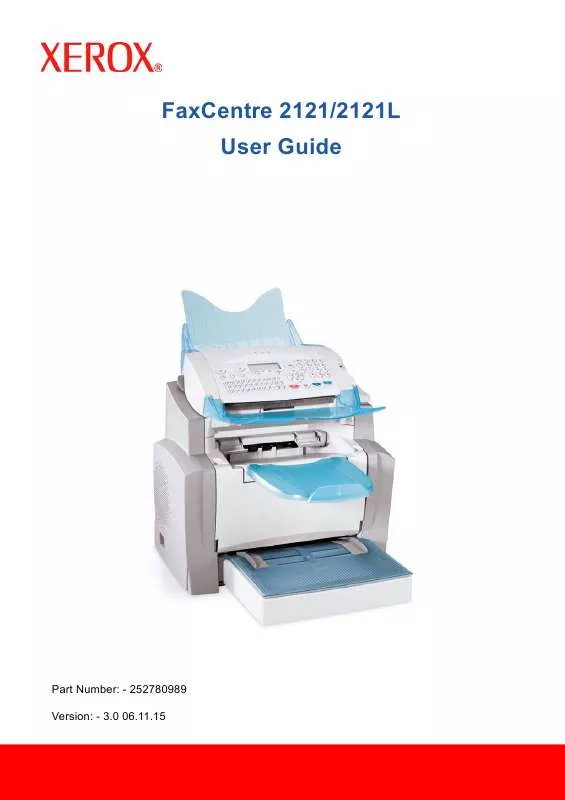
 XEROX FAXCENTRE 2121 INSTALLATION (6209 ko)
XEROX FAXCENTRE 2121 INSTALLATION (6209 ko)
 XEROX FAXCENTRE 2121 NETWORK GUIDE (7283 ko)
XEROX FAXCENTRE 2121 NETWORK GUIDE (7283 ko)
 XEROX FAXCENTRE 2121 QUICK REFERENCE GUIDE (819 ko)
XEROX FAXCENTRE 2121 QUICK REFERENCE GUIDE (819 ko)
