User manual XEROX PHASER 3635MFP
Lastmanuals offers a socially driven service of sharing, storing and searching manuals related to use of hardware and software : user guide, owner's manual, quick start guide, technical datasheets... DON'T FORGET : ALWAYS READ THE USER GUIDE BEFORE BUYING !!!
If this document matches the user guide, instructions manual or user manual, feature sets, schematics you are looking for, download it now. Lastmanuals provides you a fast and easy access to the user manual XEROX PHASER 3635MFP. We hope that this XEROX PHASER 3635MFP user guide will be useful to you.
Lastmanuals help download the user guide XEROX PHASER 3635MFP.
You may also download the following manuals related to this product:
Manual abstract: user guide XEROX PHASER 3635MFP
Detailed instructions for use are in the User's Guide.
[. . . ] Xerox PHASER 3635 User Guide
Prepared and translated by: Xerox GKLS European Operations Bessemer Road Welwyn Garden City Hertfordshire AL7 1BU ENGLAND Copyright
© 2008 Xerox Corporation. All rights reserved.
Copyright protection claimed includes all forms and matters of copyrighted material and information now allowed by statutory or judicial law or hereinafter granted, including without limitations, material generated from the software programs which are displayed on the screen, such as icons, screen displays, looks etc. Xerox®, and all Xerox products mentioned in this publication are trademarks of Xerox Corporation. Product names and trademarks of other companies are hereby acknowledged. [. . . ] Use the Presets and Custom Size options to specify the dimensions of the document scanning region when scanning from the document glass. There are several dimensions that correspond to common document sizes and orientations. Select a standard size or use Custom Size to manually adjust the scanning dimensions.
Manual Size Input
Scan to Edge
Use this feature to "refresh" the quality of an original that has become torn or frayed at the edges, or that has hole punch, staple or other marks.
100
Xerox Phaser 3635 User Guide
5
Network Scanning
When Scan to Edge is set to On, the device will scan the image to the edges of the original. When Scan to Edge is set to Off, a small blank border will be added around the scan edges to prevent uneven lines around the edges.
Xerox Phaser 3635 User Guide
101
5
Network Scanning
Filing Options
Use this feature to manage the file destinations, formats and metadata.
File Name
Use this option to change the File Name from the template default. Type your file name using the soft touch screen keypad, then select the Save button. Use the following options to configure the policy if the file name already exists: Option Rename New File Description
Use this option when you want the machine to name the new file (or folder) with a unique name. Use this option to add the newly created scanned image file to an existing document with the same name as the document being scanned. This option is not available with Multi-Page Tiff and PDF file format options. Use this option to replace the existing file that has the same filename as the newly created scanned image file. Use this option to cancel the scanning operation if a file with the same name as the newly created scanned image file is detected. Use this option when you want the machine to name the new file (or folder) with a unique name, along with the current date and time.
Append to Existing File
Overwrite Existing file
Do Not Save
Add Date to Name
102
Xerox Phaser 3635 User Guide
5
Network Scanning
File Format
Use the File Format option when the job is to be sent with a different file format than that set as the template default. Option Description
Portable Document Format. Given the right software the recipient of the scanned image can view or print the file, no matter what their computer platform. PDF files usually open with Adobe Acrobat Readers. A graphic file that can be opened in a variety of graphic software packages across a variety of computer platforms. A graphic file that can be opened in a variety of graphic software packages across a variety of computer platforms. JPEG formats are graphic files, that can be accessed with all graphics or image editing applications. NOTE: JPEG option is available only in Color and Grayscale mode.
PDF
Multi-Page TIFF Single-Page TIFF JPEG
Document Management Fields
Document Management Fields provide information which is filed with your scanned documents in the Job Log. Third party applications can be used to search, file and distribute jobs based on their Job Log information.
Add File Destinations
The System Administrator can set up multiple Network Scanning destinations on the machine. Once configured, a user can add any of these destinations to their existing template.
Xerox Phaser 3635 User Guide
103
5
Network Scanning
104
Xerox Phaser 3635 User Guide
6
E-mail
This chapter contains information about the options available within E-mail. When enabled, scanned images can be sent as an e-mail attachment to a specified e-mail recipient or recipients. Access to the E-mail features is gained using the Services Home button on the control panel. [. . . ] Copy paper has jammed in the paper tray.
Solution
Close the covers until they lock into place. Load paper in the tray indicated by the warning message. Load paper in the tray indicated by the warning message. Close the paper tray until it locks into place. [. . . ]
DISCLAIMER TO DOWNLOAD THE USER GUIDE XEROX PHASER 3635MFP Lastmanuals offers a socially driven service of sharing, storing and searching manuals related to use of hardware and software : user guide, owner's manual, quick start guide, technical datasheets...manual XEROX PHASER 3635MFP

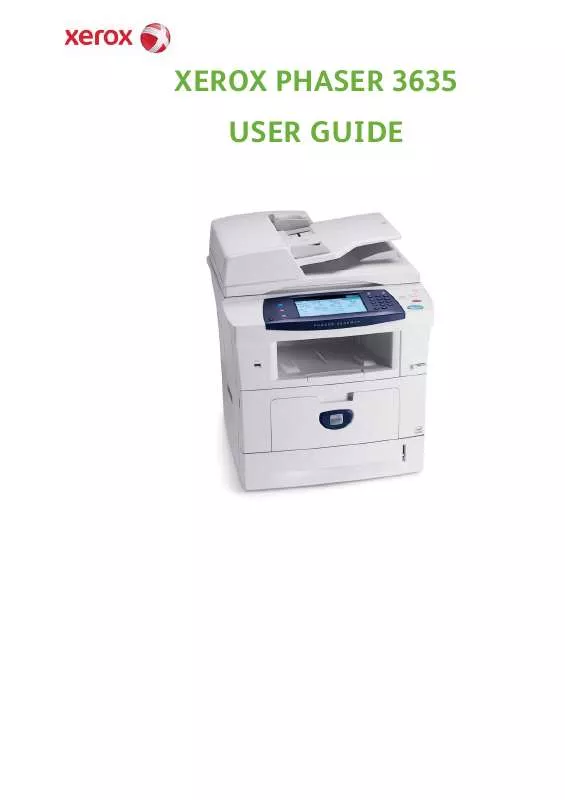
 XEROX PHASER 3635MFP QUICK USE GUIDE (2427 ko)
XEROX PHASER 3635MFP QUICK USE GUIDE (2427 ko)
 XEROX PHASER 3635MFP EIP FEATURE SET UP GUIDE (682 ko)
XEROX PHASER 3635MFP EIP FEATURE SET UP GUIDE (682 ko)
 XEROX PHASER 3635MFP SYSTEMS ADMINISTRATOR GUIDE (1471 ko)
XEROX PHASER 3635MFP SYSTEMS ADMINISTRATOR GUIDE (1471 ko)
 XEROX PHASER 3635MFP TOUCH SCREEN NAVIGATION POSTER (2731 ko)
XEROX PHASER 3635MFP TOUCH SCREEN NAVIGATION POSTER (2731 ko)
 XEROX PHASER 3635MFP PRODUCT EPEAT® ENVIRONMENTAL INFORMATION (181 ko)
XEROX PHASER 3635MFP PRODUCT EPEAT® ENVIRONMENTAL INFORMATION (181 ko)
 XEROX PHASER 3635MFP PRODUCT EPEAT© ENVIRONMENTAL INFORMATION (182 ko)
XEROX PHASER 3635MFP PRODUCT EPEAT© ENVIRONMENTAL INFORMATION (182 ko)
