User manual XEROX PHASER 560
Lastmanuals offers a socially driven service of sharing, storing and searching manuals related to use of hardware and software : user guide, owner's manual, quick start guide, technical datasheets... DON'T FORGET : ALWAYS READ THE USER GUIDE BEFORE BUYING !!!
If this document matches the user guide, instructions manual or user manual, feature sets, schematics you are looking for, download it now. Lastmanuals provides you a fast and easy access to the user manual XEROX PHASER 560. We hope that this XEROX PHASER 560 user guide will be useful to you.
Lastmanuals help download the user guide XEROX PHASER 560.
You may also download the following manuals related to this product:
Manual abstract: user guide XEROX PHASER 560
Detailed instructions for use are in the User's Guide.
[. . . ] User Manual
Phaser® 560 Color Laser Printer
First printing February 1998 070-9698-01
Copyright © Tektronix, Inc. Printed in the United States of America. Unpublished rights reserved under the copyright laws of the United States. Contents of this publication may not be reproduced in any form without permission of Tektronix, Inc. [. . . ] Use color to show relationships between objects, such as a range of values. Objects with a similar meaning or value should be in similar colors. Use color as graphic elements in the design of newsletters, logos, and brochures. Avoid red and green combinations; these colors are hard for people with red/green color blindness to distinguish. Avoid red and blue combinations; these colors cause the eyes to focus at different lengths.
s s
s
s
s
s
s
5-16
Phaser 560 Color Laser Printer
Printing: Beyond the Basics
5
Color corrections -- making the best selection
TekColor corrections
The printer's TekColor color correction options provide simulations of different color devices. Follow these basic guidelines so that the printer accurately reproduces the colors you want on your prints.
s
For general-purpose printing, select the Automatic color correction, which adjusts the color quality for the best reproduction and print speed of each page in a document. For prints containing only graphics, use the Vivid Color option. For engineering and scientific imaging applications, try printing with the Simulate Display or Vivid Color option. For graphic arts purposes, there are three printing press standards to choose from: SWOP Press (Specifications for Web Offset Publications), Commercial Press and Euroscale Press.
s s
s
Color corrections can be selected from printer drivers, set in the printer with downloadable utility files, or set from the printer's front panel. TekColor color corrections are performed in the printer. To use ColorSync color matching on a Macintosh, or to use host color correction in Windows 95, refer to the topics on the printer's CD-ROM or the Tektronix World Wide Web site.
Note
TekColor color corrections do not affect colors specified in the PostScript Level 2 international color standard CIE XYZ developed by the Commission Internationale de l'Eclairage (International Commission on Illumination).
User Manual
5-17
5 Printing: Beyond the Basics
Deciding which color correction to use
Color printers and computer display screens produce color differently. Printers use the subtractive primaries CMYK (cyan, magenta, yellow, and black), and produce color when light is reflected off the paper. Computers use the additive primaries RGB (red, green, blue) with a light-emitting CRT screen. The printer and the computer screen each have a different range of possible colors they can produce, with some overlap between them. Software application packages specify color in different ways, for example as CMYK or RGB, or they may give you a choice. Get to know your applications so you can work more efficiently. The TekColor color correction options are available for a finer degree of control over color. Since no single color correction option can address all uses, refer to the following table for the description that best fits your printing situation, and try the suggested color correction.
5-18
Phaser 560 Color Laser Printer
Printing: Beyond the Basics
5
Color correction solutions
Printing objective or problem General-purpose printing Turn off all color corrections None Using PANTONE Colors Brightest, most vibrant colors Overhead transparency presentations Vivid Color Blue colors are printing too purple Colors are washed out or faded Colors should match computer display screen* Simulate Display Colors are too dark Colors should match a printing press standard SWOP Press Euroscale Press Commercial Press Use Printer Setting Downloadable utility files: Monochrome Raw CMYK Raw RGB Color correction to use Automatic
Use printer's current color defaults Use Adobe's standard color conversions for speed
* For other ways of matching the screen's colors, use ColorSync color matching on a Macintosh or use host color correction in Windows (refer to the topics on the printer's CD-ROM or on the Tektronix World Wide Web site).
User Manual
5-19
5 Printing: Beyond the Basics
Color correction descriptions
General all-purpose printing
The Automatic option is the best choice for typical office printing. This option automatically adjusts the color correction used for each page, according to which elements (for example images, graphics) are included on that page.
Turning off all color corrections
If you do not want to use any TekColor color corrections, you can specify None from a supported driver, with utility files, or from the printer's front panel. Select None when you are doing the following:
s s
Using applications that do their own color adjusting Using ColorSync on a Macintosh or host color correction in Windows 95 Printing printer-specific PANTONE Colors For more information on PANTONE Colors, refer to the topics on the Tektronix Color Printer World Wide Web site:
http://www. tek. com/Color_Printers/support/
s
Note
5-20
Phaser 560 Color Laser Printer
Printing: Beyond the Basics
5
Printing the brightest colors and a truer blue
The Vivid Color option makes printed blue appear less purple by reducing the amount of magenta used to print blue colors. Other colors in the cyan-blue-purple- magenta range in the image are also adjusted to compensate for the adjusted blue. Colors in the red-orange-yellow-green range are not affected. [. . . ] Ingestion. : Seek medical attention immediately.
Section 5 Fire Fighting Measures
Flammable Properties: Flash Point: Not applicable. Fire & Explosion Hazards: These toners will burn. Extinguishing media: CO2, dry chemical, foam, or water.
Section 6 Accidental Release Measures
Spill Or Leak: Toners are encased in a sturdy housing. However, in case of breakage, toner powders may be cleaned up with a broom or vacuum. [. . . ]
DISCLAIMER TO DOWNLOAD THE USER GUIDE XEROX PHASER 560 Lastmanuals offers a socially driven service of sharing, storing and searching manuals related to use of hardware and software : user guide, owner's manual, quick start guide, technical datasheets...manual XEROX PHASER 560

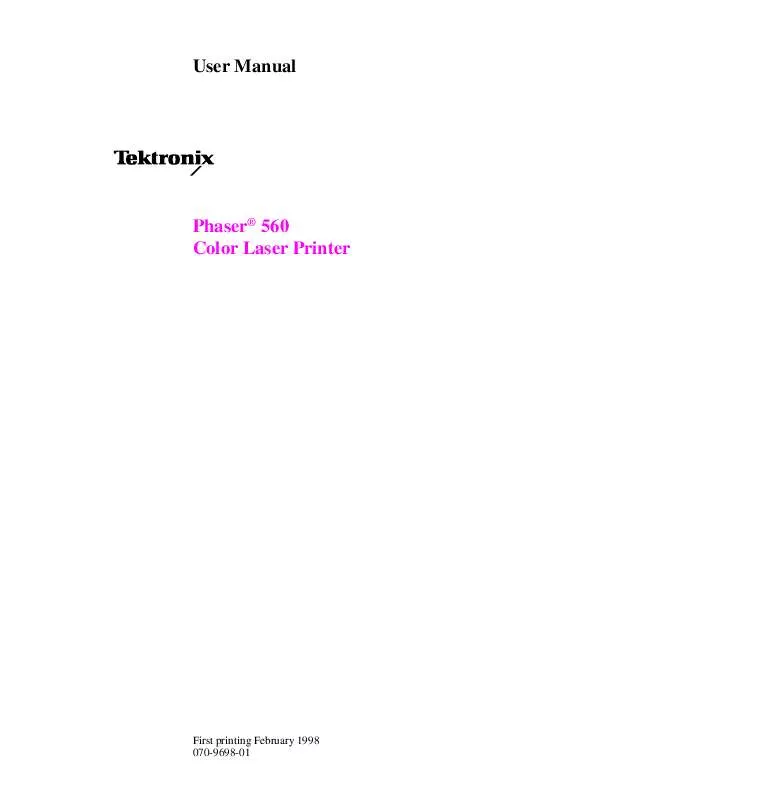
 XEROX PHASER 560 CONSUMABLES INFORMATION (906 ko)
XEROX PHASER 560 CONSUMABLES INFORMATION (906 ko)
 XEROX PHASER 560 LOADING GLOSSY COATED PAPER (152 ko)
XEROX PHASER 560 LOADING GLOSSY COATED PAPER (152 ko)
 XEROX PHASER 560 MOVING, REPACKING AND SHIPPING A COLOR PRINTER (263 ko)
XEROX PHASER 560 MOVING, REPACKING AND SHIPPING A COLOR PRINTER (263 ko)
