User manual XEROX PHASER 6121MFP
Lastmanuals offers a socially driven service of sharing, storing and searching manuals related to use of hardware and software : user guide, owner's manual, quick start guide, technical datasheets... DON'T FORGET : ALWAYS READ THE USER GUIDE BEFORE BUYING !!!
If this document matches the user guide, instructions manual or user manual, feature sets, schematics you are looking for, download it now. Lastmanuals provides you a fast and easy access to the user manual XEROX PHASER 6121MFP. We hope that this XEROX PHASER 6121MFP user guide will be useful to you.
Lastmanuals help download the user guide XEROX PHASER 6121MFP.
You may also download the following manuals related to this product:
Manual abstract: user guide XEROX PHASER 6121MFP
Detailed instructions for use are in the User's Guide.
[. . . ] Phaser® 6121MFP Multifunction Printer
Phaser 6121MFP User Guide
®
English Français Italiano Deutsch Español Português Guide d'utilisation Guida dell'utente Benutzerhandbuch Guía del usuario Guia do usuário Nederlands Gebruikershandleiding Svenska Dansk Cestina Polski Användarhandbok Betjeningsvejledning Uzivatelská pírucka Przewodnik uytkownika Magyar Türkçe Felhasználói útmutató Kullanici Kilavuzu
Copyright © 2009 Xerox Corporation. Unpublished rights reserved under the copyright laws of the United States. Contents of this publication may not be reproduced in any form without permission of Xerox Corporation. Copyright protection claimed includes all forms of matters of copyrightable materials and information now allowed by statutory or judicial law or hereinafter granted, including without limitation, material generated from the software programs which are displayed on the screen such as styles, templates, icons, screen displays, looks, etc. [. . . ] (If you do not know your printer's IP address, see Finding Your Printer's IP Address on page 37. ) 2. Click the Login button on the CentreWare IS page. The Speed Dial List page displays banks of speed dial entry fields. Speed dial entries 001 through 220 are for fax numbers and email addresses. In the field for selecting the entry type, choose Email and then click Next. Enter the person's name and email address in the corresponding fields. Click Save Changes.
Adding Email Addresses to a Group from CentreWare IS
To create Group Dial entries: 1. Open your Web browser and type your printer's IP address into the address field. (If you do not know your printer's IP address, see Finding Your Printer's IP Address on page 37. ) 2. Click the Login button on the CentreWare IS page. In the navigation pane on the left, click Group Dial Settings. In the Action column of the Group Dial List, click the Create button for the first available Group. Note: Groups are named "01, 02, 03, etc. " unless you change the name. In the field for selecting the entry type, choose the Email and then click Next. In the Group Dial Name field, type a name for this group. In the Speed Dial box, entries that are available to be added to the group will have a check box to the left in the Button column. Select the check boxes for the entries to be added to the group. Scroll down to the bottom of the page and click Next.
Phaser 6121MFP Multifunction Printer User Guide
109
Scanning
You should see the new group in the Group Dial List. Notes: · You can edit the speed dial group membership (or group name) later by navigating to the Group Dial List as described above and then clicking the Modify button for that group in the Group Dial List and making changes, then clicking Next at the bottom of the page. · You can delete a speed dial group by clicking the Delete button in the Group Dial List and then clicking Yes to confirm.
Adding Email Addresses from the MCC
Note: The MCC is a Windows-only utility that requires a USB connection between the printer and your computer. Ensure your printer is turned on and connected to your computer. From your computer, click Start > Programs > Xerox Office Printing > Phaser 6121MFP > MCC > Xerox Phaser 6121MFP MCC. [. . . ] Some parameters required for compliance with Telecom's Telepermit requirements are dependent on the equipment (PC) associated with this device. The associated equipment shall be set to operate within the following limits for compliance with Telecom's Specifications: For repeat calls to the same number: · There shall be no more than 10 call attempts to the same number within any 30 minute period for any single manual call initiation, and · The equipment shall go on-hook for a period of not less than 30 seconds between the end of one attempt and the beginning of the next attempt. For automatic calls to different numbers: · The equipment shall be set to ensure that automatic calls to different numbers are spaced such that there is no less than 5 seconds between the end of one call attempt and the beginning of another. For correct operation, the total Ringer Equivalence Number (REN) of all devices connected to a single line at any time should not exceed 5.
224
Phaser 6121MFP Multifunction Printer User Guide
Regulatory Information
Material Safety Data Sheets
For Material Safety Data information regarding your Phaser 6121MFP, go to: North America: www. xerox. com/msds European Union: www. xerox. com/environment_europe For the Customer Support Center phone numbers, go to www. xerox. com/office/worldcontacts
Phaser 6121MFP Multifunction Printer User Guide
225
Regulatory Information
226
Phaser 6121MFP Multifunction Printer User Guide
Recycling and Disposal
This chapter includes: · All Countries on page 227 · North America on page 227 · European Union on page 227 · Other Countries on page 227
B
All Countries
If you are managing the disposal of your Xerox product, please note that the product may contain lead, perchlorate, and other materials whose disposal may be regulated due to environmental considerations. [. . . ]
DISCLAIMER TO DOWNLOAD THE USER GUIDE XEROX PHASER 6121MFP Lastmanuals offers a socially driven service of sharing, storing and searching manuals related to use of hardware and software : user guide, owner's manual, quick start guide, technical datasheets...manual XEROX PHASER 6121MFP

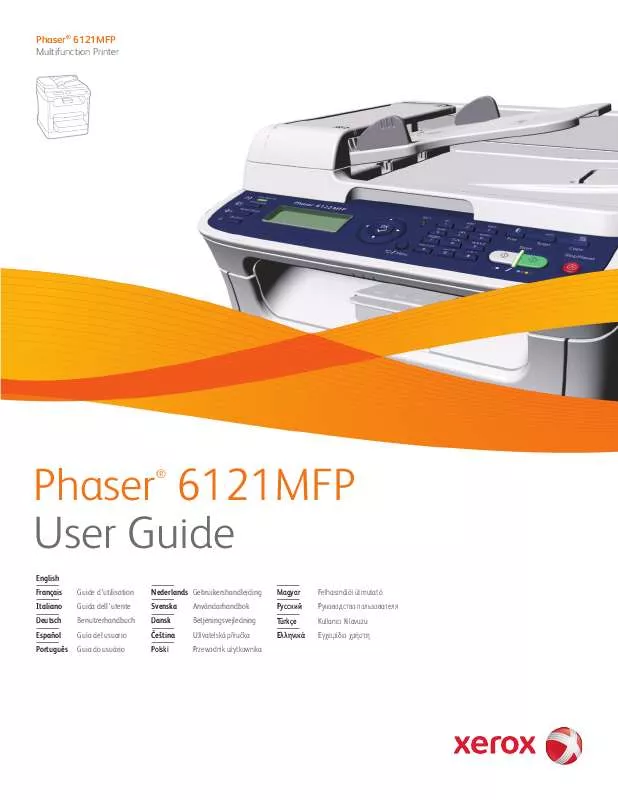
 XEROX PHASER 6121MFP IMAGING UNIT (580 ko)
XEROX PHASER 6121MFP IMAGING UNIT (580 ko)
 XEROX PHASER 6121MFP INSTRUCTIONS (735 ko)
XEROX PHASER 6121MFP INSTRUCTIONS (735 ko)
 XEROX PHASER 6121MFP QUICK USE GUIDE (2463 ko)
XEROX PHASER 6121MFP QUICK USE GUIDE (2463 ko)
 XEROX PHASER 6121MFP TONER CARTRIDGE (1047 ko)
XEROX PHASER 6121MFP TONER CARTRIDGE (1047 ko)
 XEROX PHASER 6121MFP INSTALLATION GUIDE (1529 ko)
XEROX PHASER 6121MFP INSTALLATION GUIDE (1529 ko)
 XEROX PHASER 6121MFP REMOVE DUPLEX UNIT (749 ko)
XEROX PHASER 6121MFP REMOVE DUPLEX UNIT (749 ko)
 XEROX PHASER 6121MFP INSTRUCTION POSTER (1726 ko)
XEROX PHASER 6121MFP INSTRUCTION POSTER (1726 ko)
 XEROX PHASER 6121MFP INSTALL DUPLEX UNIT (1338 ko)
XEROX PHASER 6121MFP INSTALL DUPLEX UNIT (1338 ko)
 XEROX PHASER 6121MFP REPACKING INSTRUCTIONS (768 ko)
XEROX PHASER 6121MFP REPACKING INSTRUCTIONS (768 ko)
