User manual XEROX PHASER 750
Lastmanuals offers a socially driven service of sharing, storing and searching manuals related to use of hardware and software : user guide, owner's manual, quick start guide, technical datasheets... DON'T FORGET : ALWAYS READ THE USER GUIDE BEFORE BUYING !!!
If this document matches the user guide, instructions manual or user manual, feature sets, schematics you are looking for, download it now. Lastmanuals provides you a fast and easy access to the user manual XEROX PHASER 750. We hope that this XEROX PHASER 750 user guide will be useful to you.
Lastmanuals help download the user guide XEROX PHASER 750.
You may also download the following manuals related to this product:
Manual abstract: user guide XEROX PHASER 750
Detailed instructions for use are in the User's Guide.
[. . . ] PHASER 750 COLOR PRINTER
®
User Guide
®
www. tek. com/Color_Printers/
Phaser® 750 Color Printer User Guide
071-0632-00 December 1999
Copyright © Tektronix, Inc. Unpublished rights reserved under the copyright laws of the United States. Contents of this publication may not be reproduced in any form without permission of Tektronix, Inc. Tektronix®, Phaser®, PhaserShare®, ColorStix®, the TekColor® icon, and Made For Each Other® are registered trademarks of Tektronix, Inc. [. . . ] Transparencies: Place the Tektronix logo strip face-up under the transparency tray hooks. Use Tektronix transparencies only.
s
MAXIMUM TRAY LEVEL
TR
AN
AR SP 4 A
EN
CY
0632-10
4.
Tray capacity: a. Paper tray 250 sheets Transparency tray 100 sheets For tray placement guidelines, see page 10.
5.
Insert the tray.
s
16
Phaser 750 Color Printer
Multi-Purpose Tray
Overview
Always use the Multi-Purpose Tray for speciality media; it supports the following media types:
Supported Media Paper and Paper 2nd Side 75-105 g/m2, (20-28 lb. ) Tektronix Transparency Film Tektronix Glossy Coated Paper Heavy paper:
s
Multi-Purpose Tray
Tray capacity 100 sheets 50 sheets 30 sheets 30 sheets
Media thickness switch Thin Normal Normal Thick
Cover Stock
s
120-163 g/m2), (40- 60 lb. ) 120-163 g/m2, (60- 90 lb. ) 120-163 g/m2, (32- 40 lb. ) 30 sheets 10 envelopes Thick Thick
s
Index Stock
s
s
Card Stock
s
Tektronix Color Laser Labels #10 Envelopes
User Guide
17
Note For the best coverage when using laser paper heavier than 105 g/m2 (28 lb. ) in the Multi-Purpose Tray, select Heavy Paper as the media type. If the printer experiences frequent media jams at the Multi-Purpose Tray, move the Media Thickness Switch to a thicker setting. If the printer experiences frequent double-feed errors at the Multi-Purpose Tray, move the Media Thickness Switch to a thinner setting.
Multi-Purpose Tray
Thin
Normal
Thick
33100-68
Note The printer prompts you for the paper type and size. If the wrong media is selected, the printer's front panel displays a Jam-Wrong Media message.
18
Phaser 750 Color Printer
Loading the Multi-Purpose Tray
1. Pull out the slide and adjust the guides for the width of the media.
0632-11
2.
Adjust the Media Thickness switch for the media you are using (see page 17).
Thin
Normal
Thick
33100-68
User Guide
19
3.
Insert the media:
s
For Tektronix Transparencies place the Tektronix strip facing down and refer to page 23. For Tektronix Color Laser Labels, place face-up and refer to page 28. For envelopes, place face-up and refer to page 25. For letterhead, place face-up and refer to page 11.
s
s s
0632-63
4.
The front panel prompts you to select the media type and then the media size: Tektronix Transparency
Tek Transparency OK Letter OK
0632-44
or A4
20
Phaser 750 Color Printer
Tektronix Glossy Coated Paper
Tek Glossy Coated Paper OK Letter OK
0632-45
or A4
Tektronix Premium Cover Paper
Heavy Paper OK Letter OK
0632-64
or A4
Tektronix Color Laser Label
Tek Labels OK Letter OK
0632-47
or A4
Paper
s s s
Letterhead Office Laser Paper Standard paper and letterhead 75 - 105 g/m2 (20 - 28 lb. )
Paper OK Letter OK Legal, A4, or Executive
0632-48
User Guide
21
Paper 2nd Side
s
Standard paper and letterhead 75 - 105 g/m2 (20 - 28 lb. )
Paper-2nd Side OK Letter OK Legal, A4, or Executive
0632-49
Heavy Paper
s s s
Cover Stock 120-163 g/m2 (60 lb. ) Index Stock 120-163 g/m2 (90 lb. ) Card Stock 120-163 g/m2 (40 lb. )
Heavy Paper OK Letter OK Legal, A4, or Executive
0632-50
Envelope #10
Envelope OK # 10 OK
0632-51
5.
In the Print screen (using a supported driver), select Multi-Purpose Tray. Send the job to the printer.
22
Phaser 750 Color Printer
Loading Special Media
Tektronix Transparencies
1. Set the Media Thickness Switch to Normal.
Thin
Normal
Thick
33100-68
2. 3.
Adjust the tray's guides for the width of your Tektronix Transparencies. Insert the transparency with the logo strip face-down, entering the printer first.
Special Media
0632-16
User Guide
23
4.
Fill the Multi-Purpose Tray to the level indicator on the guide (maximum capacity is 50 sheets).
4
3
0236-13
Special Media
5.
At the front panel's media type prompt, scroll to Tek Transparency and press OK. Scroll to the media size Letter or A4.
Tek Transparency OK Letter OK
0632-44
or A4
6.
In the application's Print screen under Tray Selection or Paper Source, depending on the driver, select the Multi-Purpose Tray and send the job to the printer.
24
Phaser 750 Color Printer
Printing #10 Envelopes
1. Prepare each envelope: tuck in the envelope flap.
0632-22
2.
Adjust the printer's media thickness switch to Thick.
Thin
Normal
Thick
33100-69
3.
Adjust the printer's media guides for the width of your envelopes.
P St lac H am e er p e
P St lac H am e er p e
Envelopes
0632-24
4.
Insert the envelopes (maximum capacity is 10): a. Short end enters first.
User Guide
25
b. The edge where you place the stamp enters the printer first in some applications; make a test print before proceeding.
At the front panel prompt, scroll to Envelope then scroll to #10 and press OK.
Envelope OK # 10 OK
0632-51
6.
In your application create a document with these measurements:
s s s
Width: (104. 1 mm), 4. 13 in. Paper Size: #10 Envelope Orientation: Landscape
7.
Access the Page Setup menu and make these selections:
s s
8.
In the Print screen, use the supported printer driver, and make this selection:
s
Paper Source: Multi-Purpose Tray
9.
Send the job to the printer.
Envelopes
26
Phaser 750 Color Printer
Guidelines for envelope printing: Caution Never use envelopes with windows or metal clasps; they will damage the printer. Use envelopes that are at least #10-size. /104. 8 x 241. 3 mm)
s s
Do not print on the envelope's back side. Keep unused envelopes in their packaging to avoid the effects of moisture and dryness, which can affect print quality and cause wrinkling. [. . . ] .
52
Phaser 750 Color Printer
Solution 2 1. Open the front door and the right side door.
0632-35
2. 3.
Turn the Fuser's large blue knob counterclockwise. Remove the jammed media.
3
2
0632-36
User Guide
53
Jam at E
Solution 1 Remove the jammed media from the output tray.
tte Le A/Paper
r
33100-15
Solution 2 Pull open the access door (above the plastic output tray) and remove the media.
tte Le A/Paper
r
33100-16
Note Open and close the printer's front door to clear the error message.
54
Phaser 750 Color Printer
Jam at Multi-Purpose Tray
33100-17
1. [. . . ]
DISCLAIMER TO DOWNLOAD THE USER GUIDE XEROX PHASER 750 Lastmanuals offers a socially driven service of sharing, storing and searching manuals related to use of hardware and software : user guide, owner's manual, quick start guide, technical datasheets...manual XEROX PHASER 750

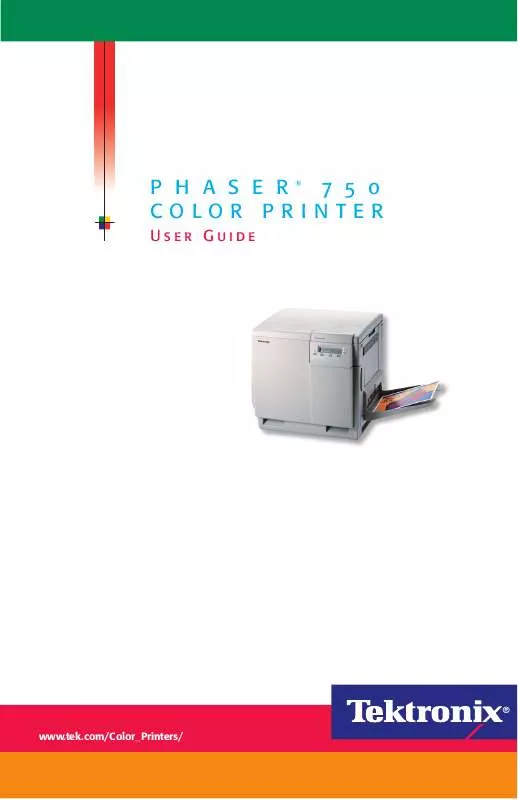
 XEROX PHASER 750 SETUP GUIDE (414 ko)
XEROX PHASER 750 SETUP GUIDE (414 ko)
 XEROX PHASER 750 INSTALLATION (99 ko)
XEROX PHASER 750 INSTALLATION (99 ko)
 XEROX PHASER 750 FEATURES GUIDE (1972 ko)
XEROX PHASER 750 FEATURES GUIDE (1972 ko)
 XEROX PHASER 750 RAM MODULE INSTALLATION (1980 ko)
XEROX PHASER 750 RAM MODULE INSTALLATION (1980 ko)
 XEROX PHASER 750 LOADING TRANSPARENCY FILM (2231 ko)
XEROX PHASER 750 LOADING TRANSPARENCY FILM (2231 ko)
 XEROX PHASER 750 FIELD REPLACEABLE PARTS LIST (3643 ko)
XEROX PHASER 750 FIELD REPLACEABLE PARTS LIST (3643 ko)
 XEROX PHASER 750 PHASERSHARE NETWORKING MANUAL (423 ko)
XEROX PHASER 750 PHASERSHARE NETWORKING MANUAL (423 ko)
 XEROX PHASER 750 SETTING UP THE PRINTER STATION (1073 ko)
XEROX PHASER 750 SETTING UP THE PRINTER STATION (1073 ko)
 XEROX PHASER 750 INSTALLING AN INTERNAL HARD DRIVE (3069 ko)
XEROX PHASER 750 INSTALLING AN INTERNAL HARD DRIVE (3069 ko)
 XEROX PHASER 750 PHASERSHARE NETWORKING SETUP GUIDE (1324 ko)
XEROX PHASER 750 PHASERSHARE NETWORKING SETUP GUIDE (1324 ko)
 XEROX PHASER 750 UPGRADING A N PRINTER TO A P PRINTER (3534 ko)
XEROX PHASER 750 UPGRADING A N PRINTER TO A P PRINTER (3534 ko)
 XEROX PHASER 750 COMBINED USER AND ADVANCED FEATURES GUIDE (1972 ko)
XEROX PHASER 750 COMBINED USER AND ADVANCED FEATURES GUIDE (1972 ko)
 XEROX PHASER 750 ADVANCED FEATURES AND TROUBLESHOOTING GUIDE (1116 ko)
XEROX PHASER 750 ADVANCED FEATURES AND TROUBLESHOOTING GUIDE (1116 ko)
 XEROX PHASER 750 CENTREWARE FOR UNIX INSTALLATION INSTRUCTIONS (99 ko)
XEROX PHASER 750 CENTREWARE FOR UNIX INSTALLATION INSTRUCTIONS (99 ko)
 XEROX PHASER 750 INSTALLING THE LOWER TRAY ASSEMBLY WITH DUPLEXING OPTION (171 ko)
XEROX PHASER 750 INSTALLING THE LOWER TRAY ASSEMBLY WITH DUPLEXING OPTION (171 ko)
 XEROX PHASER 750 REPACKING AND SHIPPING A COLOR PRINTER IN ORIGINAL PACKING (269 ko)
XEROX PHASER 750 REPACKING AND SHIPPING A COLOR PRINTER IN ORIGINAL PACKING (269 ko)
